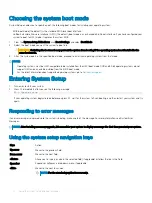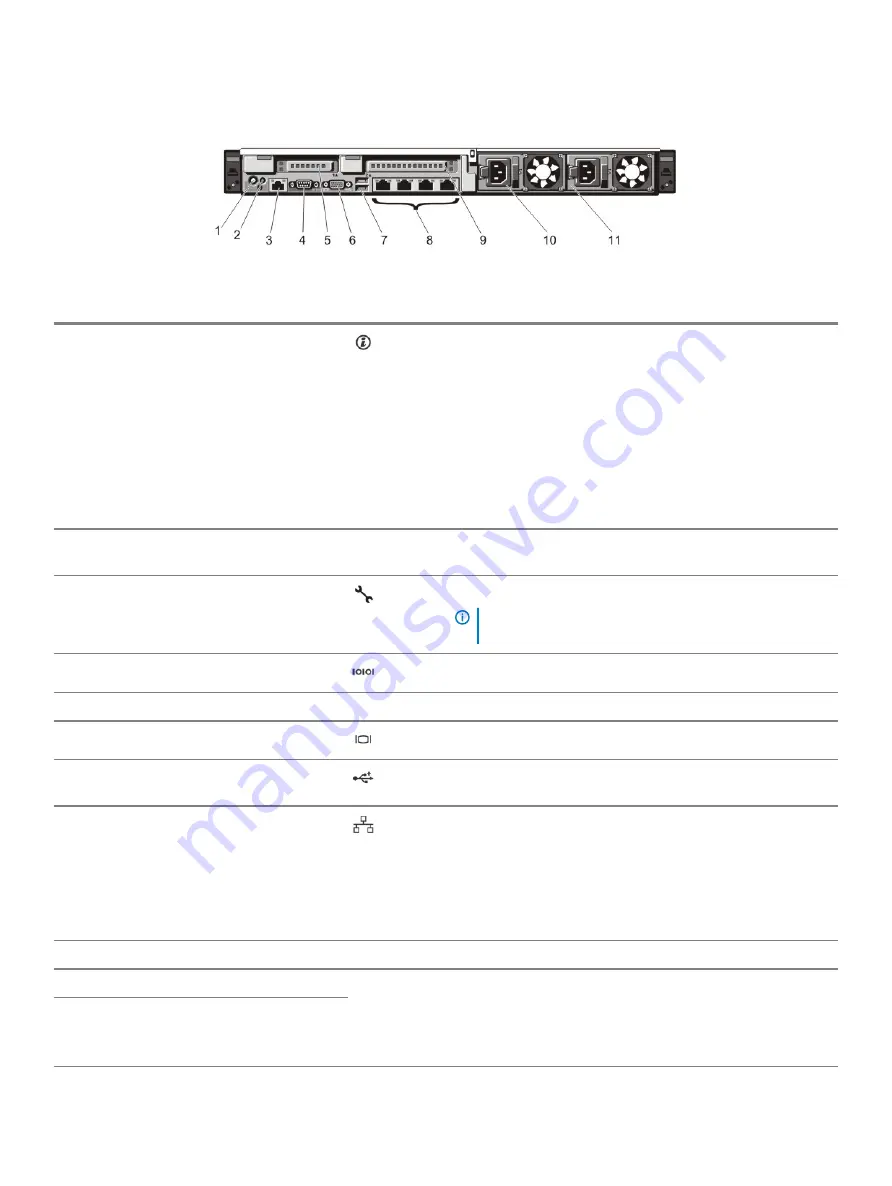
Back-panel features and indicators
Figure 5. Back-panel features and indicators—8 hard drive system (2 pcie expansion cards)
Item
Indicator, Button, or Connector Icon
Description
1
System identification button
The identification buttons on the front and back panels can be used
to locate a particular system within a rack. When one of these
buttons is pressed, the LCD panel on the front and the system
status indicator on the back blink until one of the buttons is pressed
again.
Press to toggle the system ID on and off. If the system stops
responding during POST, press and hold the system ID button for
more than five seconds to enter BIOS progress mode.
To reset iDRAC (if not disabled in F2 iDRAC setup) press and hold
for more than 15 seconds.
2
System identification connector
Allows you to connect the optional system status indicator
assembly through the optional cable management arm.
3
iDRAC7 Enterprise port
Dedicated management port.
NOTE:
The port is available for use only if the iDRAC7
Enterprise license is installed on your system.
4
Serial connector
Allows you to connect a serial device to the system.
5
PCIe expansion card slot (riser 2)
Allows you to connect a PCIe expansion card.
6
Video connector
Allows you to connect a VGA display to the system.
7
USB connectors (2)
Allows you to connect USB devices to the system. The ports are
USB 2.0-compliant.
8
Ethernet connectors (4)
Four integrated 10/100/1000 Mbps NIC connectors
or
Four integrated connectors:
•
Two integrated 10/100/1000 Mbps NIC connectors
•
Two integrated 100 Mbps/1 Gbps/10 Gbps SFP+ connectors
9
PCIe expansion card slot (riser 3)
Allows you to connect a PCIe expansion card.
10
Power supply (PSU1)
AC
495 W, 750 W, or 1100 W
Or
DC
750 W or 1100 W
11
Power supply (PSU2)
14
About your system