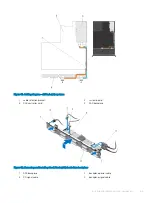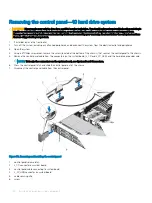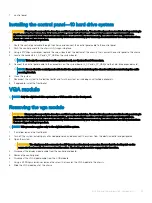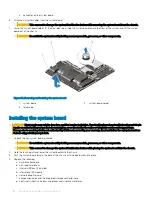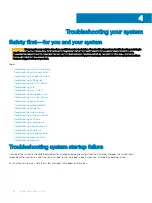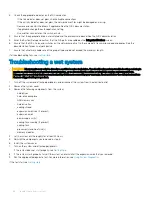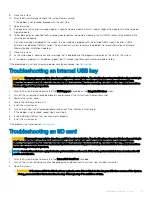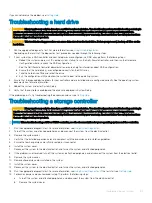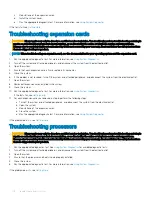Removing the control panel—10 hard drive system
CAUTION:
Many repairs may only be done by a certified service technician. You should only perform troubleshooting and simple
repairs as authorized in your product documentation, or as directed by the online or telephone service and support team.
Damage due to servicing that is not authorized by Dell is not covered by your warranty. Read and follow the safety instructions
that are shipped with your product.
1
If installed, remove the front bezel.
2
Turn off the system, including any attached peripherals, and disconnect the system from the electrical outlet and peripherals.
3
Open the system.
4
Using a #1 Philips screwdriver, remove the screw (located at the bottom of the chassis) that secures the control panel to the chassis.
5
Remove the control panel cable from the connectors on the system board (J_CP and J_FP_USB) and the hard-drive expander card.
NOTE:
To locate the connectors on the system board, see System Board Connectors.
6
Press the control panel latch and slide the control panel out of the chassis.
7
Disconnect the control panel cable from the control panel.
Figure 56. Removing and installing the control panel
1
control panel release latch
2
J_CP connector on system board
3
control panel cable connecting to system board
4
J_FP_USB connector on system board
5
cable securing clip
6
screw
90
Installing and removing system components