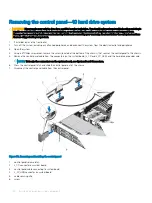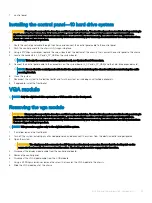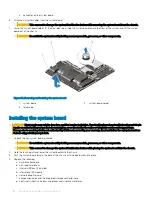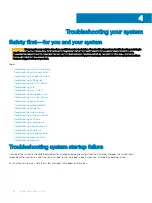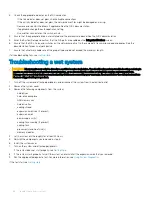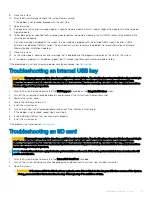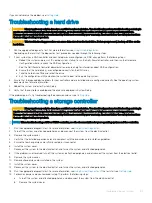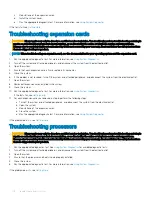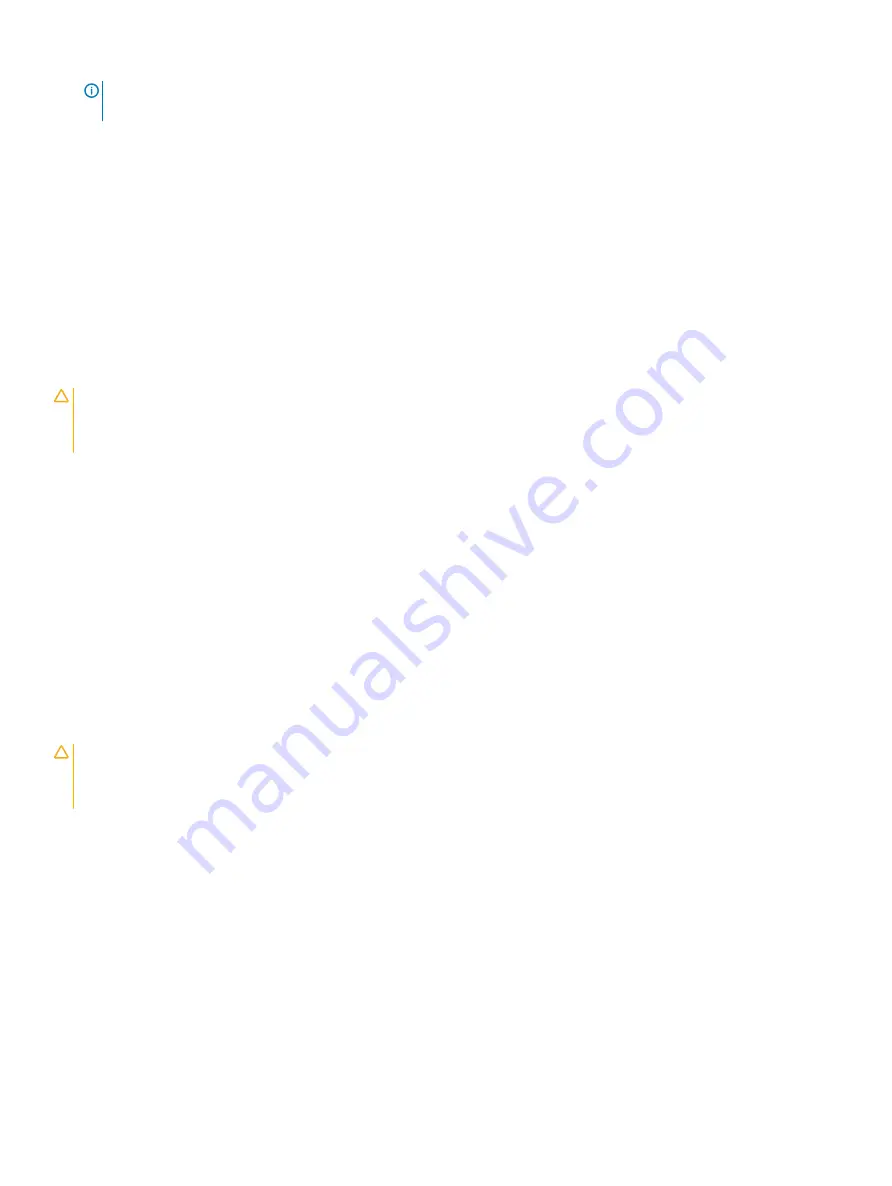
NOTE:
When an SD card failure occurs, the internal dual SD module controller notifies the system. On the next reboot, the
system displays a message indicating the failure.
4
If the
Internal SD Card Redundancy
option is set to
Disabled
, replace the failed SD card with a new SD card.
5
If SD card 1 has failed, remove the card from SD card slot 1. If SD card 2 has failed, install a new SD card in SD card slot 2 and proceed
to step 7.
6
Remove the card present in SD card slot 2 and insert it into SD card slot 1.
7
Insert the new SD card into SD card slot 2.
8
Close the system.
9
Reconnect the system to its electrical outlet and turn the system on, including any attached peripherals.
10 Enter the System Setup and ensure that the
Internal SD Card Port
and
Internal SD Card Redundancy
mode is enabled.
11 Check if the SD card is functioning properly.
If the problem persists, see
Troubleshooting an optical drive
CAUTION:
Many repairs may only be done by a certified service technician. You should only perform troubleshooting and simple
repairs as authorized in your product documentation, or as directed by the online or telephone service and support team.
Damage due to servicing that is not authorized by Dell is not covered by your warranty. Read and follow the safety instructions
that are shipped with your product.
1
Try using a different CD or DVD.
2
Enter the System Setup and ensure that the integrated SATA controller and the drive's SATA port are enabled.
3
Run the appropriate diagnostic test.
4
Turn off the system and attached peripherals, and disconnect the system from the electrical outlet.
5
If installed, remove the front bezel.
6
Remove the system cover.
7
Ensure that the interface cable is securely connected to the optical drive and to the controller.
8
Ensure that a power cable is properly connected to the drive.
9
Install the system cover.
If the problem is not resolved, see
.
Troubleshooting a tape backup unit
CAUTION:
Many repairs may only be done by a certified service technician. You should only perform troubleshooting and simple
repairs as authorized in your product documentation, or as directed by the online or telephone service and support team.
Damage due to servicing that is not authorized by Dell is not covered by your warranty. Read and follow the safety instructions
that are shipped with your product.
1
Use a different tape cartridge.
2
Ensure that the device drivers for the tape backup unit are installed and are configured correctly. See your tape drive documentation
for more information about device drivers.
3
Reinstall the tape-backup software as instructed in the tape-backup software documentation.
4
Ensure that the interface cable of the tape drive is connected to the external port on the controller card.
5
Perform the following steps to ensure that the controller card is properly installed:
a Turn off the system and attached peripherals, and disconnect the system from the electrical outlet.
b Remove the system cover.
c Reseat the controller card in the expansion card slot.
d Install the system cover.
e Turn on the system and attached peripherals.
6
Run the appropriate diagnostic test. For more information, see
102
Troubleshooting your system