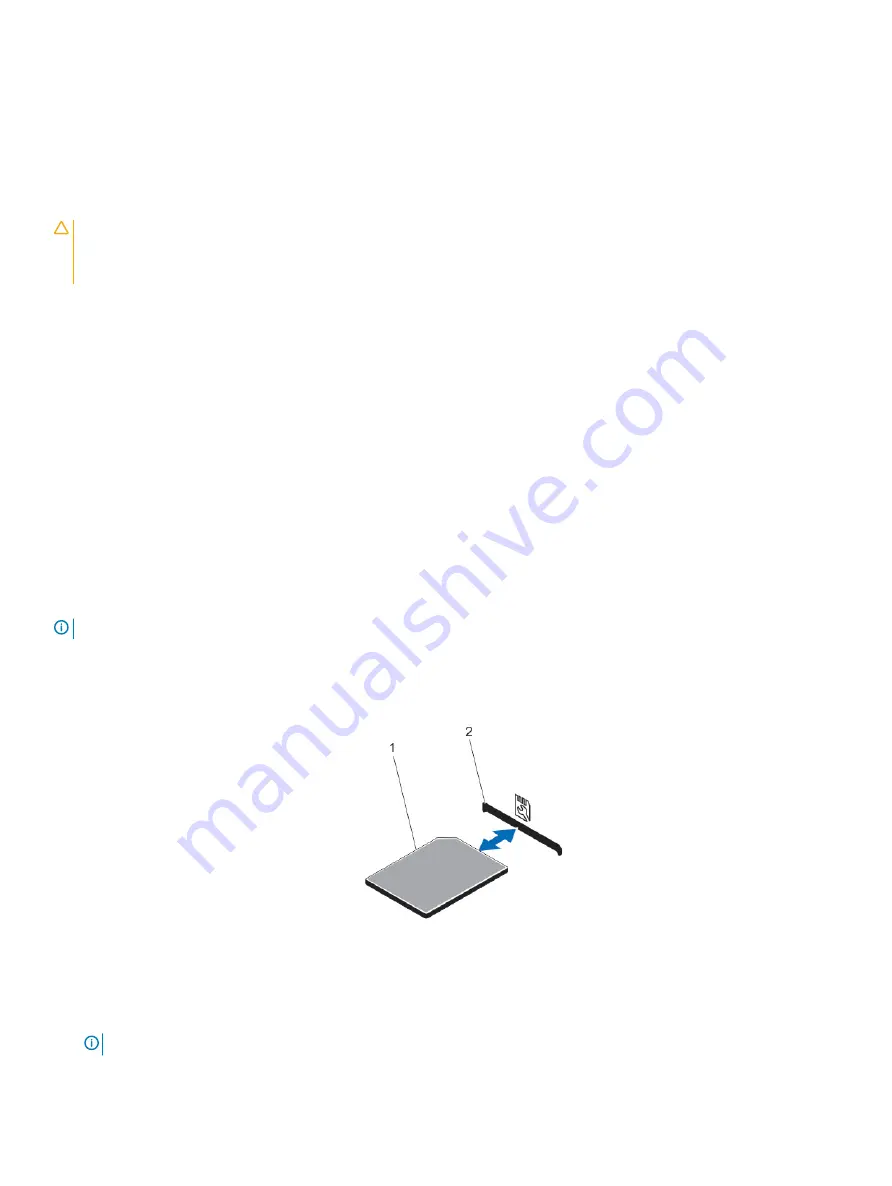
5
Replace the expansion-card riser.
6
Close the system.
7
Reconnect the system to its electrical outlet and turn the system on, including any attached peripherals.
Installing expansion-card risers
CAUTION:
Many repairs may only be done by a certified service technician. You should only perform troubleshooting and simple
repairs as authorized in your product documentation, or as directed by the online or telephone service and support team.
Damage due to servicing that is not authorized by Dell is not covered by your warranty. Read and follow the safety instructions
that are shipped with your product.
1
If applicable, reinstall the expansion card(s) into the expansion card riser.
2
Align the expansion-card riser with the connector and the riser guide pin on the system board.
3
Lower the expansion-card riser into place until the expansion-card riser connector is fully seated in the connector.
4
Close the system.
5
Reconnect the system to its electrical outlet and turn the system on, including any attached peripherals.
6
Install any device drivers required for the card as described in the documentation for the card.
SD vFlash card
A vFlash SD card is a Secure Digital (SD) card that plugs into the vFlash SD card slot in the system. It provides persistent on-demand local
storage and a custom deployment environment that allows automation of server configuration, scripts, and imaging. It emulates USB
device(s). For more information, see the
iDRAC7 User's Guide
at
dell.com/support/manuals
.
Replacing an SD vflash card
NOTE:
This procedure applies only to the eight hard drive system.
1
Locate the vFlash media slot on the system.
2
To remove the installed SD vFlash card, push inward on the card to release it.
3
Pull the card from the card slot.
Figure 31. Removing and installing the sd vflash card
1
SD vFlash card
2
SD vFlash card slot
4
To install the SD vFlash card, with the label side facing up, insert the contact-pin end of the SD card into the card slot on the module.
NOTE:
The slot is keyed to ensure correct insertion of the card.
5
Press inward on the card to lock it into the slot.
Installing and removing system components
61






























