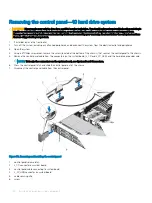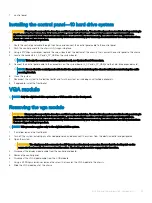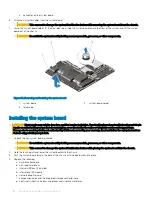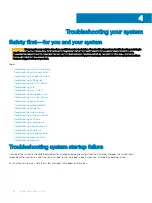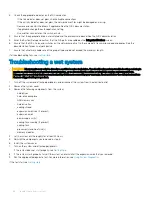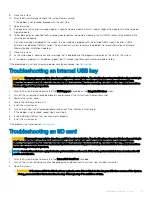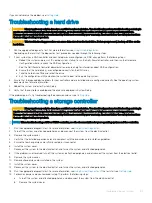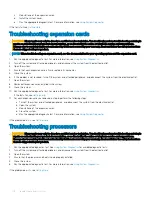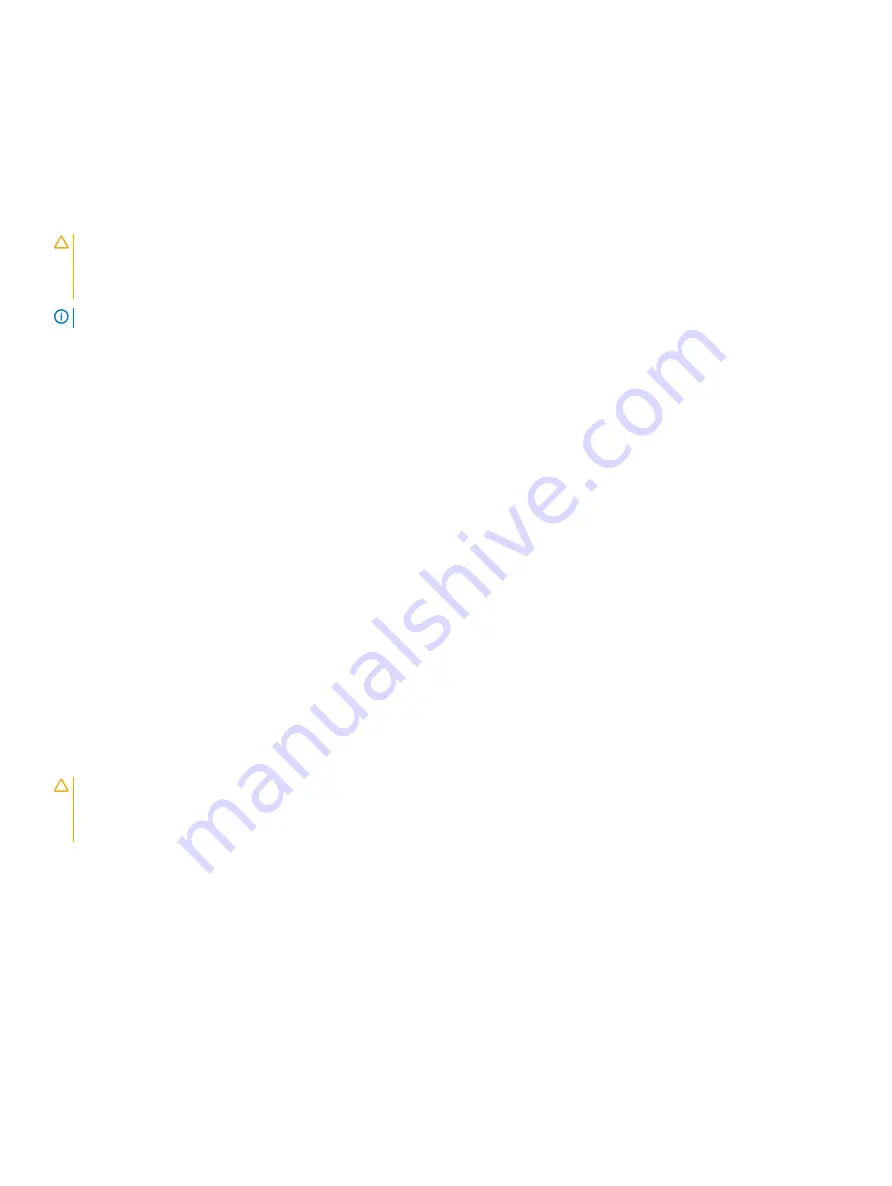
c
Reinstall one of the expansion cards.
d
Install the system cover.
e
Run the appropriate diagnostic test. For more information, see
.
If the tests fail, see
Troubleshooting expansion cards
CAUTION:
Many repairs may only be done by a certified service technician. You should only perform troubleshooting and simple
repairs as authorized in your product documentation, or as directed by the online or telephone service and support team.
Damage due to servicing that is not authorized by Dell is not covered by your warranty. Read and follow the safety instructions
that are shipped with your product.
NOTE:
When troubleshooting an expansion card, see the documentation for your operating system and the expansion card.
1
Run the appropriate diagnostic test. For more information, see
2
Turn off the system and attached peripherals, and disconnect the system from the electrical outlet.
3
Open the system.
4
Ensure that each expansion card is firmly seated in its connector.
5
Close the system.
6
If the problem is not resolved, turn off the system and attached peripherals, and disconnect the system from the electrical outlet.
7
Open the system.
8
Remove all expansion cards installed in the system.
9
Close the system.
10 Run the appropriate diagnostic test. For more information, see
If the tests fail, see
11 For each expansion card you removed in step 8, perform the following steps:
a Turn off the system and attached peripherals, and disconnect the system from the electrical outlet.
b Open the system.
c Reinstall one of the expansion cards.
d Close the system.
e Run the appropriate diagnostic test. For more information, see
.
If the problem persists, see
Troubleshooting processors
CAUTION:
Many repairs may only be done by a certified service technician. You should only perform troubleshooting and simple
repairs as authorized in your product documentation, or as directed by the online or telephone service and support team.
Damage due to servicing that is not authorized by Dell is not covered by your warranty. Read and follow the safety instructions
that are shipped with your product.
1
Run the appropriate diagnostics test. See
for available diagnostic tests.
2
Turn off the system and attached peripherals, and disconnect the system from the electrical outlet.
3
Open the system.
4
Ensure that the processor and heat sink are properly installed.
5
Close the system.
6
Run the appropriate diagnostic test. For more information, see
If the problem persists, see
104
Troubleshooting your system