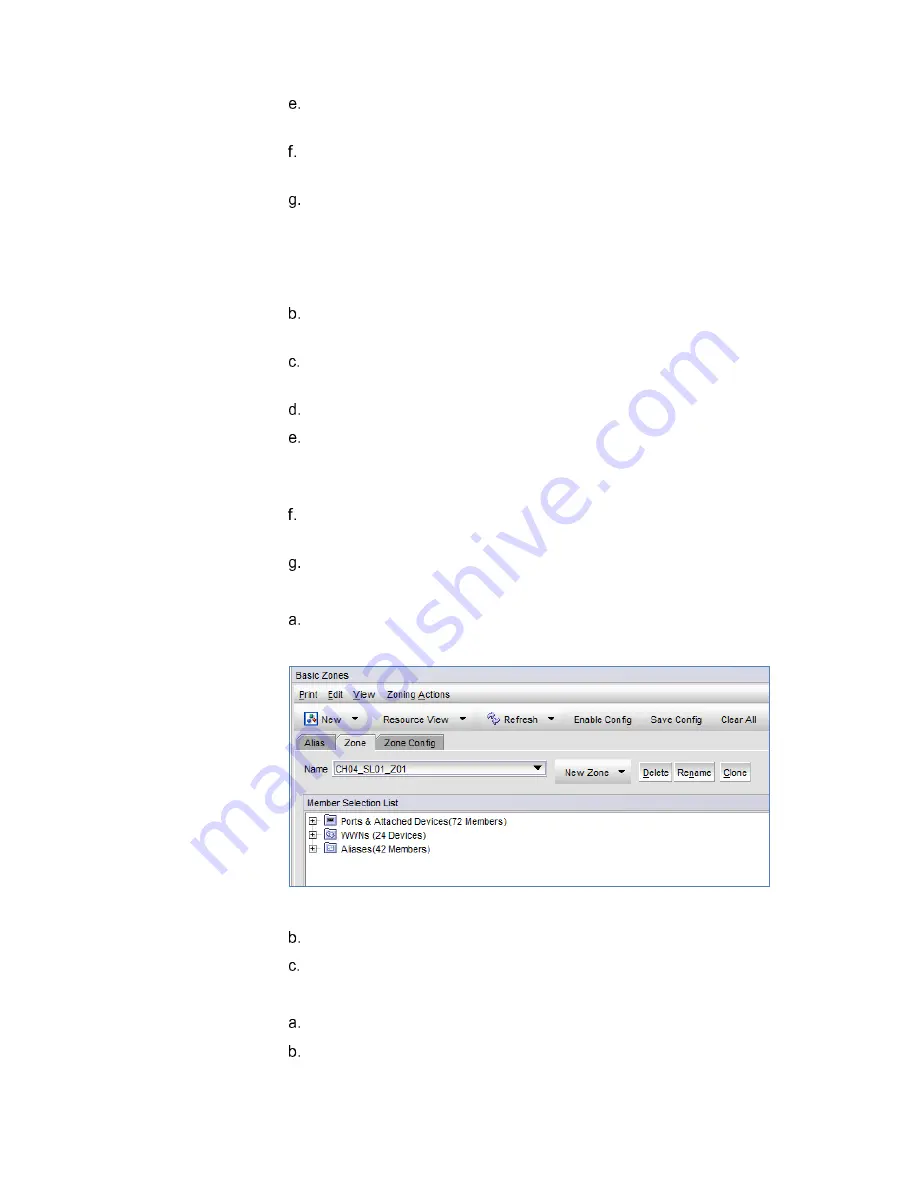
Chapter 5: Deploying SAN Storage
30
Dell EMC Ready Stack: Microsoft Hyper-V on PowerEdge 14G Servers and Unity Storage
Deployment Guide
Click the port WWN, and then click the right arrow to add the WWN to the
Alias Members
list.
Repeat steps a through e to create aliases for all storage controller front-end
ports.
Select
Action
>
Save Config
to save your configuration changes.
4.
Create aliases for the WWN of the management and compute servers:
a.
In the
Zone Administration
window, on the
Alias
tab, click
New Alias
.
The
Create New Alias
dialog box appears.
Enter a name for the new alias, for example,
MGMT_SVR_P1
, and then click
OK
.
Select Member Selection List > Ports & Attached Devices to view the nested
elements.
Expand the port that contains the WWN for the alias being created.
Click the port WWN, and then click the right arrow to add the WWN to the
Alias Members
list.
You can find server HBA WWNs in the iDRAC console hardware inventory.
Repeat steps a through e to create aliases for all management and compute
server HBAs.
Select
Action
>
Save Config
to save your configuration changes.
5.
Create zones:
In Web Tools, click
Configure
>
Zone Admin
.
The Zone Config panel appears, as shown in the following figure.
Figure 7.
Zone Config panel
Click
New Zone
.
Enter a name for the new zone in the field that is provided and click
OK
.
6.
Create aliases:
Select
Member Selection List
>
Aliases
to view the nested elements.
In the
Member Selection List
, select all the aliases of the Unity storage
ports and the server WWN to be included in the zone.






























