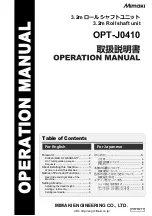Getting Ready to Embroider
16
Change Needle
Turn off the power switch and disconnect the machine from the
power supply.
Raise the needle by turning the handwheel and lower the presser
foot.
Holding the needle tight, loosen the needle clamp screw by turning
it counterclockwise.
Remove the needle from the clamp.
Insert a new needle into the needle clamp with the flat side of the
needle to the rear.
1.
Needle clamp screw
2.
Flat side of the needle
When inserting the needle into the needle clamp, push it up against
the stopper pin and tighten the needle clamp screw firmly.
3.
Stopper pin
Note:
Never use a blunt needle. To check needle straightness, place the
flat side of the needle onto something flat (a needle plate, glass
etc.). A gap between the needle and the flat surface should be
consistent.
4. Gap
1
1
2
3
4
Summary of Contents for bernette 340
Page 1: ......
Page 3: ...2 ...
Page 64: ...13 04 EN 854800087 502060 06 63 Copyright 2011 Bernina International AG Steckborn ...