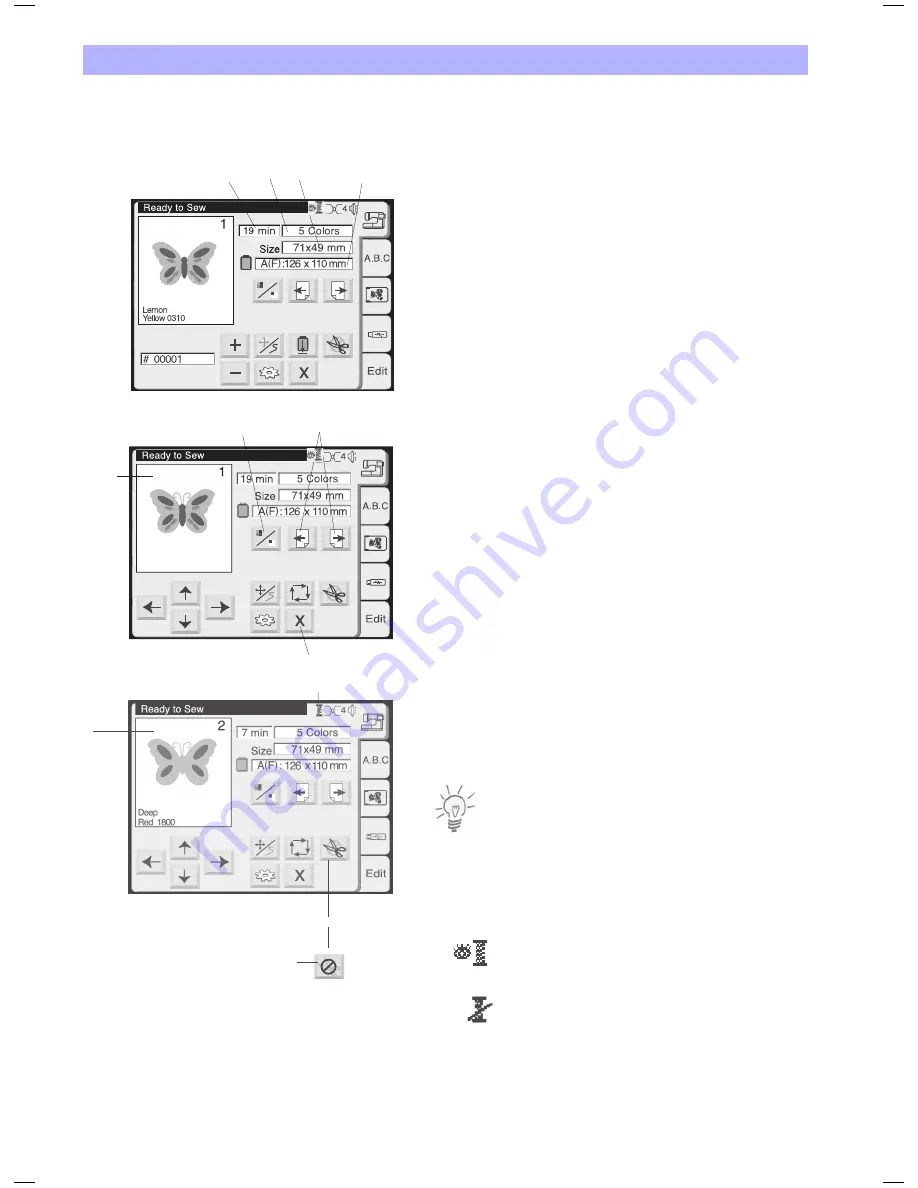
Yellow 031 0
Lemon
A
5
6
7
Embroidery
36
Embroidery Window
Use the functions on the embroidery window to align your design
on the fabric. Further there are functions to select parts of a design
for stitching.
Screen Information
In the embroidery window, the following information will be shown.
1
Sewing time in minutes
2
Number of colors
3
Design size
4
Hoop to be used and its size
5 Image key
Each time you press this key, the selected design will be shown in
the complete image (A) and color separated image (B) alternately.
6 Color section page keys
The image of each color section will be shown in sequence when
pressing these keys. In the picture the colour area will be highlighted
together with the colour sequence number as well as the
recommended thread.
Embroider specific color sections:
Skip unwanted color sections by pressing the color section page key
until the desired color section is shown on the screen. By pressing
the Start/Stop key the computer will start to stitch out the selected
color.
7 Close key
Press this key to close the embroidery window and return to the
pattern selection window.
8 Metallic Thread key
Auto thread cutting will be temporarily disabled if you press this key
(shown as C). Use this function when sewing a part of the design
with specialty threads such as metallic threads which are not suitable
for thread cutting.
Notes:
• When disabling the Auto Thread Cut function the Thread Cutter
Button at the head of the Deco 340 is disabled as well.
• This Metallic Thread key will only appear, if the Auto Thread
Cutting is enabled in the utility menu.
9 Status of Thread Check
The icon indicates
Thread check ON
Thread check OFF
1
2
3
4
C
B
8
9
Summary of Contents for bernette 340
Page 1: ......
Page 3: ...2 ...
Page 64: ...13 04 EN 854800087 502060 06 63 Copyright 2011 Bernina International AG Steckborn ...
















































