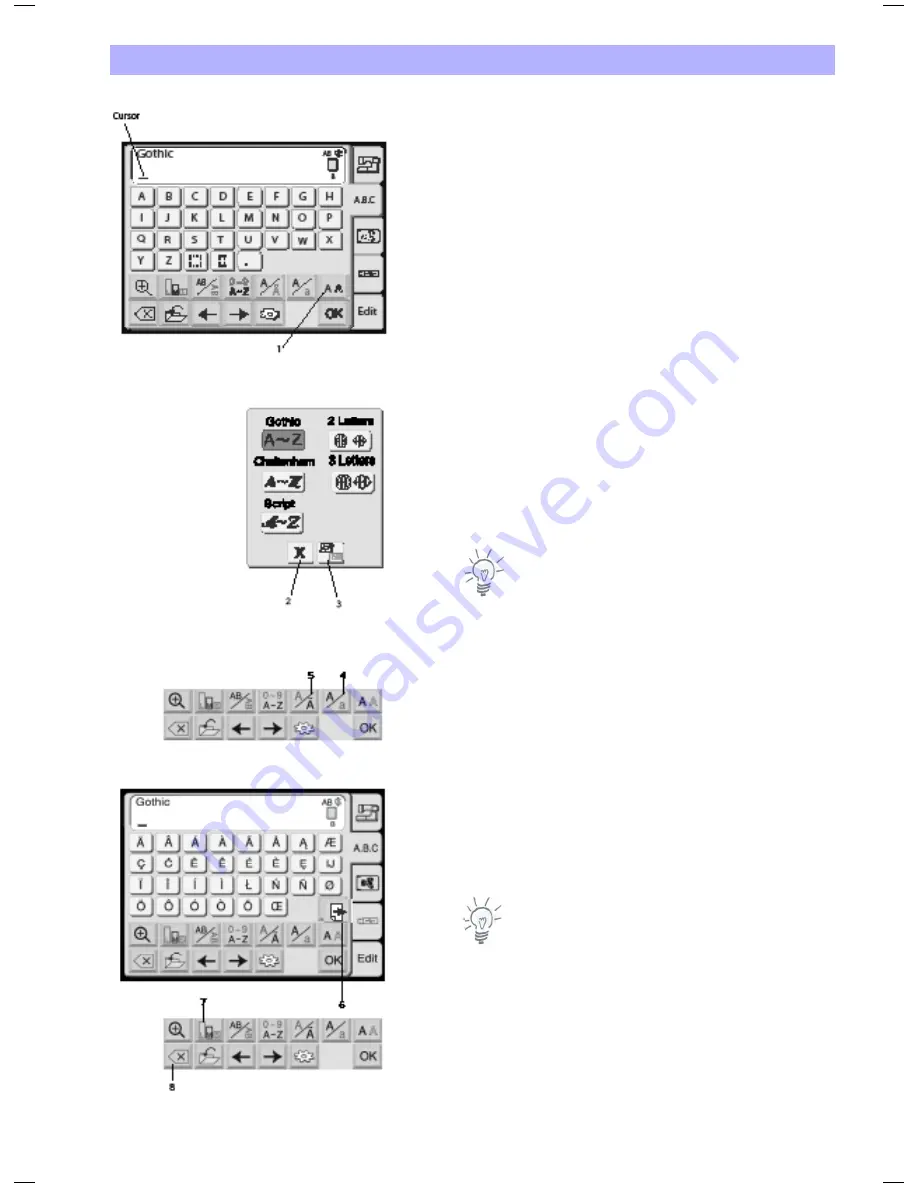
Lettering
41
Lettering
In the Pattern Selection Window press the Lettering tab to open the
Lettering window.
In the Lettering selection window, you can program words by
pressing the alphabet keys.
After you press an alphabet key, the letter is memorized and the
cursor moves to the right.
This mode allows to create lettering using the three built-in fonts or
using fonts from optionally available Design Cards. Further there is a
mode to create 3 letter and 2 letter monogramming including a
selection of frames.
1 Front key
Press this key to open the front selection window. The following 5
styles are available.
• Gothic
• Script
• Cheltenham
• 2 Letter Monogram
• 3 Letter Monogram
To select the desired letter style, press the corresponding key.
Note:
When the screen language is switched to Russian, there are three
more fonts displayed to choose from.
2 Built-in/card key
Press this key to select the source of the monogramming, i.e. built-in
monogramming or monogramming card.
3 Close key
Press this key to close the letter style selection window
4 Letter case key
Press this key to select either upper or lower case letters.
5 European alphabets key
Press this key to select either Roman alphabets or European
alphabets such as diaeresis.
6
Use page key to switch between two pages in European
alphabet.
Note:
In keys with a dash the active function is highlighted bold.
7 Letter size key
The letters and numbers can be stitched in 3 sizes.
Each time you press this key, the letter size changes in the following
order:
L:
30 mm (Large)
M:
20 mm (Medium)
S:
10 mm (Small)
8 Delete key
Press this key to delete the character underlined by the cursor.
Summary of Contents for bernette 340
Page 1: ......
Page 3: ...2 ...
Page 64: ...13 04 EN 854800087 502060 06 63 Copyright 2011 Bernina International AG Steckborn ...






























