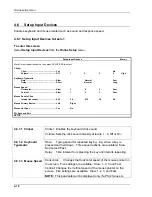7.
MOUSE AND EDITING FUNCTIONS
7.1
Copy and Paste
Copy and Paste enables you to copy a selected or ‘marked’ section and insert it
elsewhere either in the same or different session.
This feature can be activated by keyboard or mouse. However, the keyboard limits the
function to a character string mode only.
7.1.1 Copying and Pasting a Character String
To copy and paste a character string using the keyboard:
NOTE:
This feature must be enabled in the Display Online Setup.
1. Position the cursor on the first character to be marked.
2. Press
Alt + 1
(on numeric keypad).
3. Move cursor to the end of the character string to be marked and press
Alt + 1
(on
numeric keypad).
4. Position the cursor where the string is to be inserted and press
Alt + 2
(on numeric
keypad). The character string will be copied to the new place and the marked
region will return to normal.
To insert the string in a different session, press
Alt + Jump
and position the cursor.
5. To
Unmark
a character string without copying, press
Alt + 3
(on numeric keypad).
To copy and paste a character string or block using the mouse:
NOTE:
This feature must be supported by the host in order to be enabled.
1. To define the section, press on
Shift
and click-and-hold the left mouse button over
the defined text. Release the button.
To insert the section in a different session, press
Alt + Jump
or click on the required
session number on the status line to make it active.
2. The starting position of data pasted will be the position of the text cursor or mouse
pointer depending on the selection make in Offline Setup. Move the text cursor or
mouse pointer to the position where the data is to be pasted.
7-1
Summary of Contents for IS-488
Page 1: ...IS 488 LM 488C Workstation User s Manual B000401045 02 ...
Page 13: ...XIII ...
Page 112: ...Printer Emulation Modes B 12 ...
Page 115: ...Printer Emulation Modes B 15 ...
Page 117: ...Printer Emulation Modes B 17 ...
Page 118: ...Printer Emulation Modes B 18 ...
Page 160: ...APPENDIX F KEYBOARD LAYOUTS F 1 ...