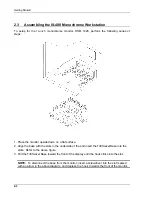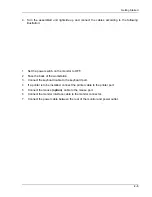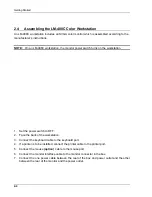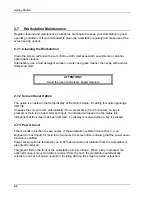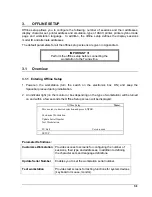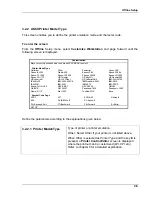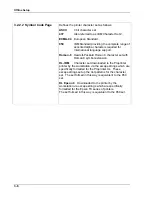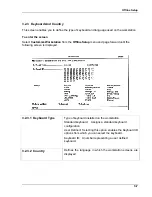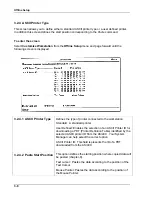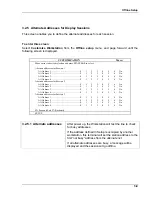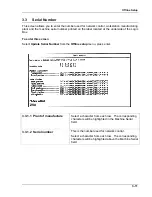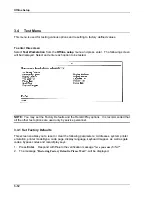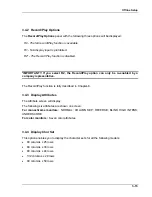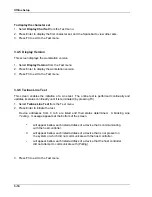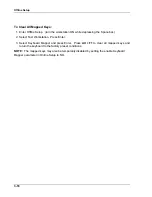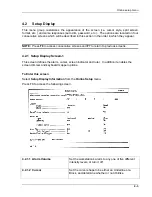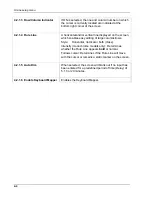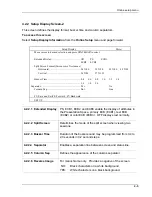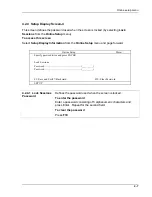Offline Setup
3.2.6 Model ID and Alternate Addresses for the Printer Session
This screen enables you to define the Model ID and alternate address for the printer session
and for display session-4.
To enter this screen
Select
Customize Workstation
from the
Offline setup
menu, and page forward until the
following screen is displayed.
NOTE:
This is the last screen in the Customization menu. Press F3 to return to the Main
offline setup menu where you may select the next option.
Customization
More-
Move cursor to desired selection and press SPACEBAR to select.
Model ID ......................................................... 3487
3197C
3197D
3180
5291
Alternate addresses for Session 4
Alt
Address
1 ............................................... 0 1 2 3 4 5 6
No
Alt
Address
2 ............................................... 0 1 2 3 4 5 6
No
Alt
Address
3 ............................................... 0 1 2 3 4 5 6
No
Alt
Address
4 ............................................... 0 1 2 3 4 5 6
No
Alternate Addresses for Printer
Alt
Address
1 ............................................... 0 1 2 3 4 5 6
No
Alt
Address
2 ............................................... 0 1 2 3 4 5 6
No
Alt
Address
3 ............................................... 0 1 2 3 4 5 6
No
Alt
Address
4 ............................................... 0 1 2 3 4 5 6
No
F3=Exit
F8=Forward
SETUP
3.2.6.1 Model Id
If connected to:
Define the workstation as:
AS/400
3487, 3197C, 3197D, 3180, 5291
System 36;
3197C, 3197D, 3180, 5291
System 38;
3180, 5291
NOTE:
Select 5291 if the workstation is connected to an old
controller since these support only Model ID 5291 and a 122-key
keyboards.
3.2.6.2 Alternate
Addresses
Up to four alternate addresses can be defined for display sessions
and the printer.
Selecting
No
disables this function.
3-10
Summary of Contents for IS-488
Page 1: ...IS 488 LM 488C Workstation User s Manual B000401045 02 ...
Page 13: ...XIII ...
Page 112: ...Printer Emulation Modes B 12 ...
Page 115: ...Printer Emulation Modes B 15 ...
Page 117: ...Printer Emulation Modes B 17 ...
Page 118: ...Printer Emulation Modes B 18 ...
Page 160: ...APPENDIX F KEYBOARD LAYOUTS F 1 ...