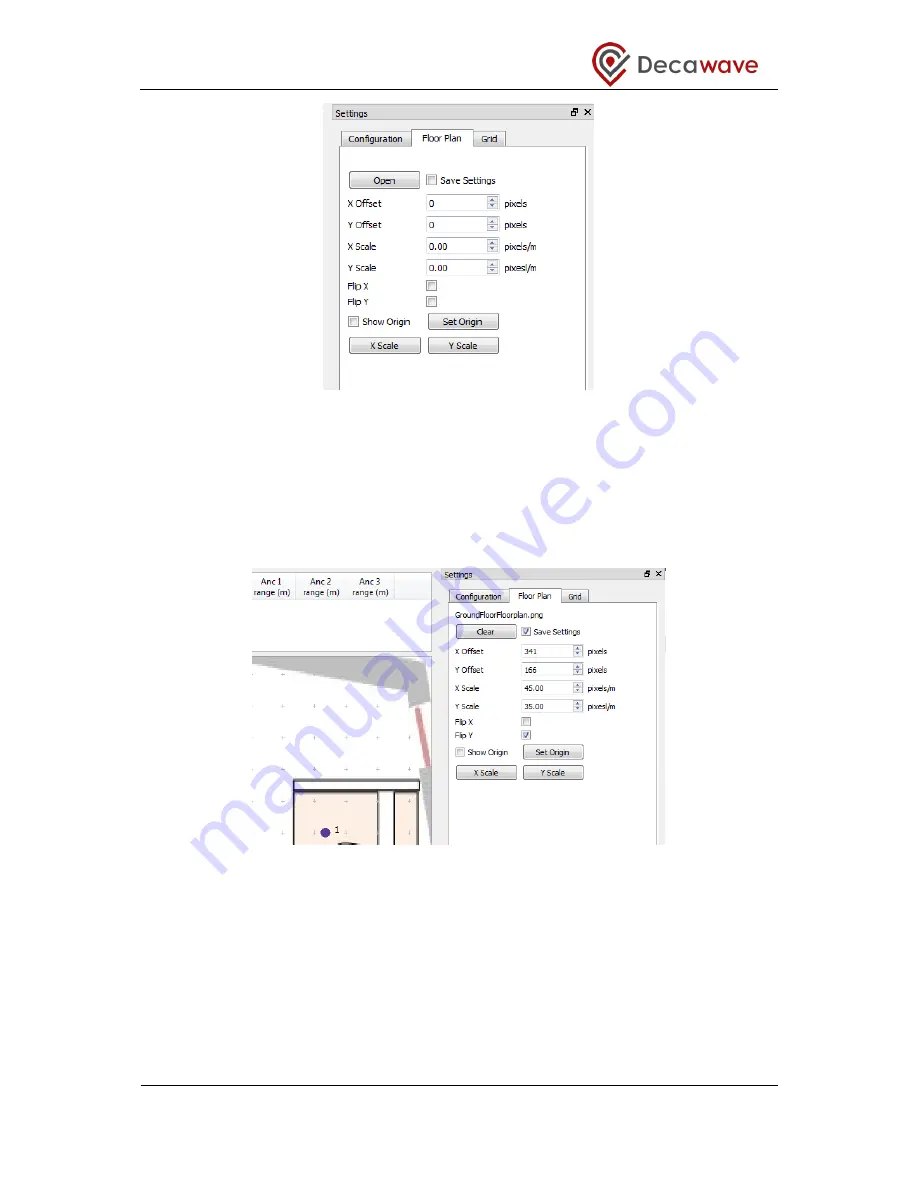
TREK1000 User Manual
© Decawave 2016
This document is confidential and contains information which is proprietary to
Decawave Limited. No reproduction is permitted without prior express written permission of the
author
Page
34 of 54
Figure 37: User Interface: Settings Pane
– Floor Plan Tab
After uploading the floorplan two additional options will appear:
Click the ‘Clear’ button to remove the floorplan from the GUI
Check the ‘Save Settings’ checkbox to remember the settings (Floorplan filename
and scaling settings). When the GUI application is closed and re-opened these
settings will be automatically loaded.
Figure 38: User Interface: Settings Pane
– Floor Plan Tab – Clear & Save Settings
Once the floorplan image has been uploaded it will need to be resized, shifted and possibly
flipped to align with the 3 Anchor positions in the Display Pane.
A quick way to begin is to click ‘Set Origin’ and then click the location on the image where
Anchor 0 is placed. This automatically shifts the image so that Anchor 0 is positioned
correctly. Next, use the X Scale and Y Scale fields to resize the image.






























