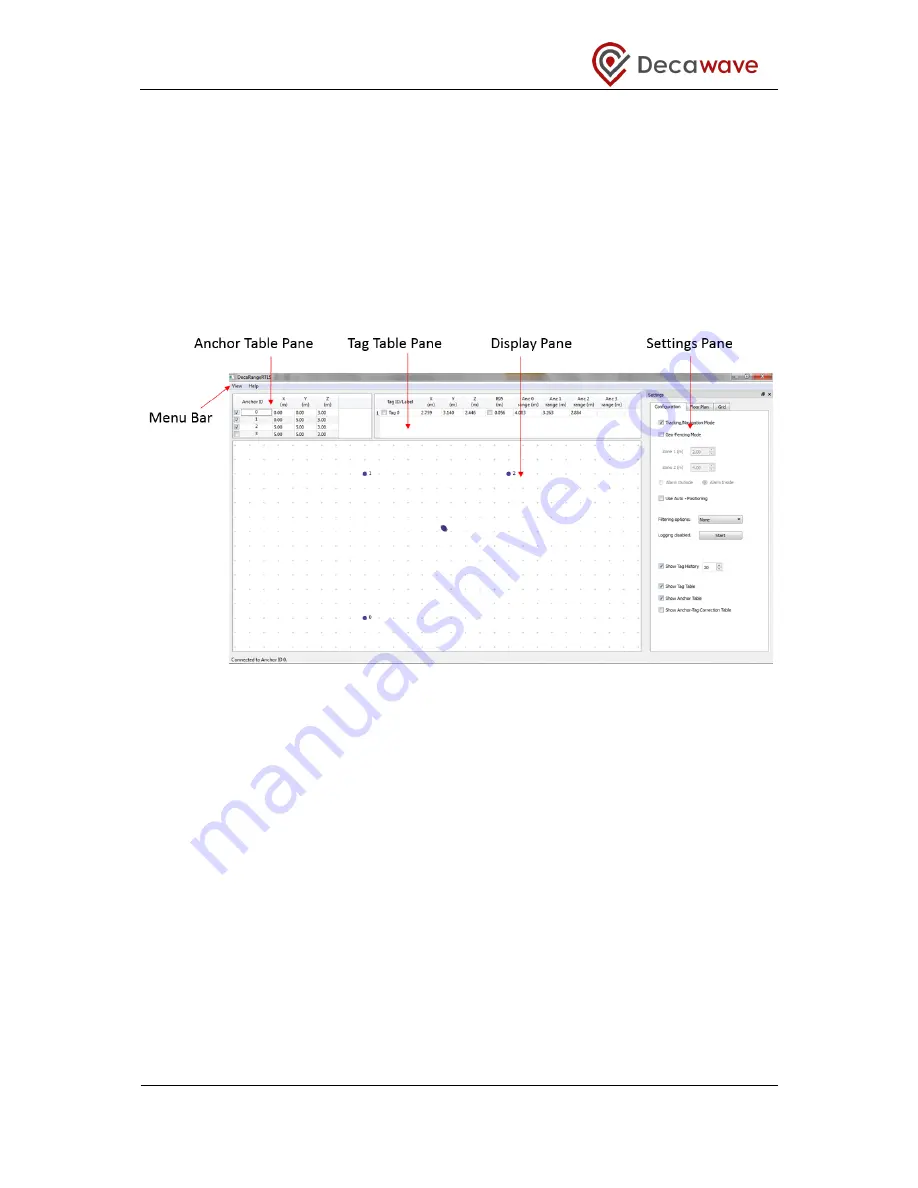
TREK1000 User Manual
© Decawave 2016
This document is confidential and contains information which is proprietary to
Decawave Limited. No reproduction is permitted without prior express written permission of the
author
Page
27 of 54
If you are unsure how to do this or if problems persist contact your IT administrator.
6.2 User Interface: Startup
When the DecaRangeRTLS PC User Interface is first launched there will be 4 different
panes and a menu bar visible:
1. Anchor Table Pane
2. Tag Table Pane
3. Settings Pane
4. Display Pane
5. Menu Bar
Figure 26: User Interface: Startup View
6.3 Anchor Table Pane
The Anchor Table Pane lists the Anchors and the coordinates of the locations where they
were placed for the testing session.
For ease of use, it is recommended to put Anchor 0 in the (0, 0) x-y position. The user
should then manually enter the X, Y locations of the Anchors 1 and 2 relative to (0, 0).
The user should enter the height (z) of the Anchors. The User Interface only allows a single
value to be entered for all Anchors (for the first 3 Anchors) to remind the user that the
Anchors should be placed at the same height.
Note:
The accuracy of the Tag location and tracking algorithm is strongly dependent on the
accuracy of the positioning (x, y and z) of the Anchors during setup so it is recommended to
take care during the setup stage.
Differences in Anchor heights will result in reduced
accuracy of location.






























