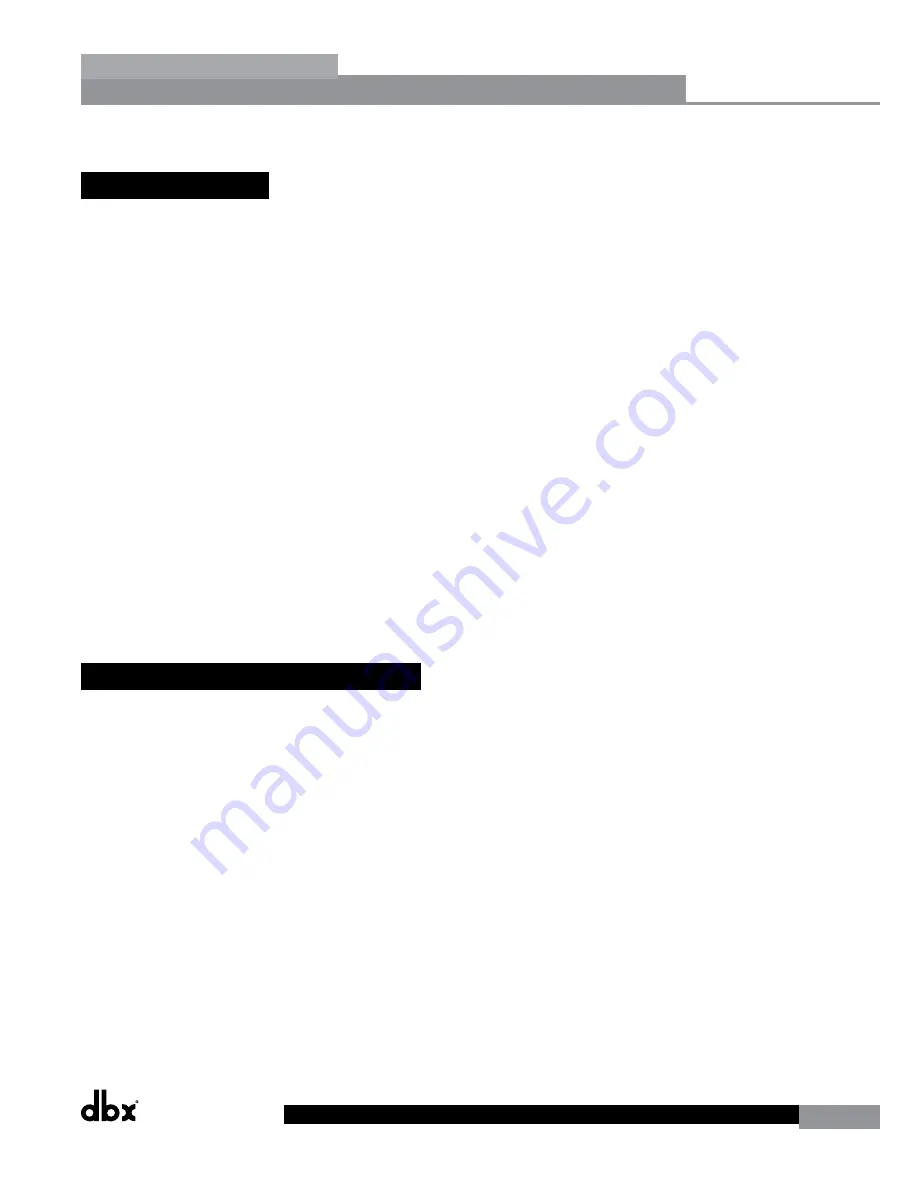
DriveRack
®
DriveRack® 260 User Manual
59
Appendix
Appendix
APPENDIX
A.1 Factory Reset
In the event that a reset is required, the DriveRack 260 offers you the option of performing a “Soft” or “Hard” reset. The
Soft Reset resets all operating parameters except user programs. The Hard Reset Procedure will reset all programmable
information back to the factory defaults.
All Power-Up Functions require a button(s) to be pressed and held as the unit power is turned on.
DriveRack 260 Power-Up Button Functions
Factory (“Hard”) Reset.
Press and hold the
<STORE>
button at power-up until the following message appears:
“! HARD RESET?”
“Yes <PREV PAGE>”
“No <PROGRAM>”
• Pressing the
<PREV PAGE>
button will start a Factory Reset (All User Programs will become copies of the Factory
Programs, all Utility settings will be defaulted, and all Security settings will be defaulted).
• Pressing the <PROGRAM> button will abort the Factory Reset sequence and the unit will reset normally.
System (“SOFT”) Reset
• Press and hold the
<UTILITY>
button at power-up until the following message appears:
“! SOFT RESET?”
“Yes <PREV PAGE>”
“No <PROGRAM>”
• Pressing the
<PREV PAGE>
button will start a System Reset (All Utility settings will be defaulted.)
• Pressing the
<PROGRAM>
button will abort the System Reset sequence and the unit will reset normally.
A.2 Power Up Quick Key Options
The DriveRack 260 offer several “Quick Key” options for initial power up and are as follow:
Change Initial Program Number
• To change the initial power program number, Press and hold the
<PROGRAM>
button at power-up until the
following message appears:
Use Wheel to”Change Restart”Program Number”
• Turning the
<DATA>
wheel will select the program you wish to load at initial reset.
• Press the
<PROGRAM>
button again when the selection is complete. Normal resetting will continue.
System Lock Out
• Press and hold
<RTA>
at power-up until one of the following messages appears:
System Unlocked All user input will be accepted
or
System Locked No user input will be accepted
• Rotating the
<DATA>
wheel to select either Lock, Unlock or Filter Unlocked the system.
• Pressing
<PREV PAGE>
will unlock the system if it were locked or it will lock the system if it were unlocked.
• If you wish to leave the system locked with the exception of being able to clear the feedback filters, follow the same
procedure on power up and then rotate the
<DATA>
wheel to select the feedback filter unlock feature.
• Pressing any other button will abort the System Lockout sequence and the unit will reset normally.
Summary of Contents for DriveRack 260
Page 9: ...DriveRack DriveRack 260 User Manual 7 Getting Started Section 1 Step by step Setup Procedure...
Page 10: ...8 DriveRack DriveRack 260 User Manual Getting Started Section 1...
Page 11: ...DriveRack DriveRack 260 User Manual 9 Getting Started Section 1...
Page 12: ...10 DriveRack DriveRack 260 User Manual Getting Started Section 1...
Page 13: ...DriveRack DriveRack 260 User Manual 11 Getting Started Section 1...
Page 14: ...12 DriveRack DriveRack 260 User Manual Getting Started Section 1...
Page 15: ...DriveRack DriveRack 260 User Manual 13 Getting Started Section 1...
Page 16: ...14 DriveRack DriveRack 260 User Manual Getting Started Section 1...
























