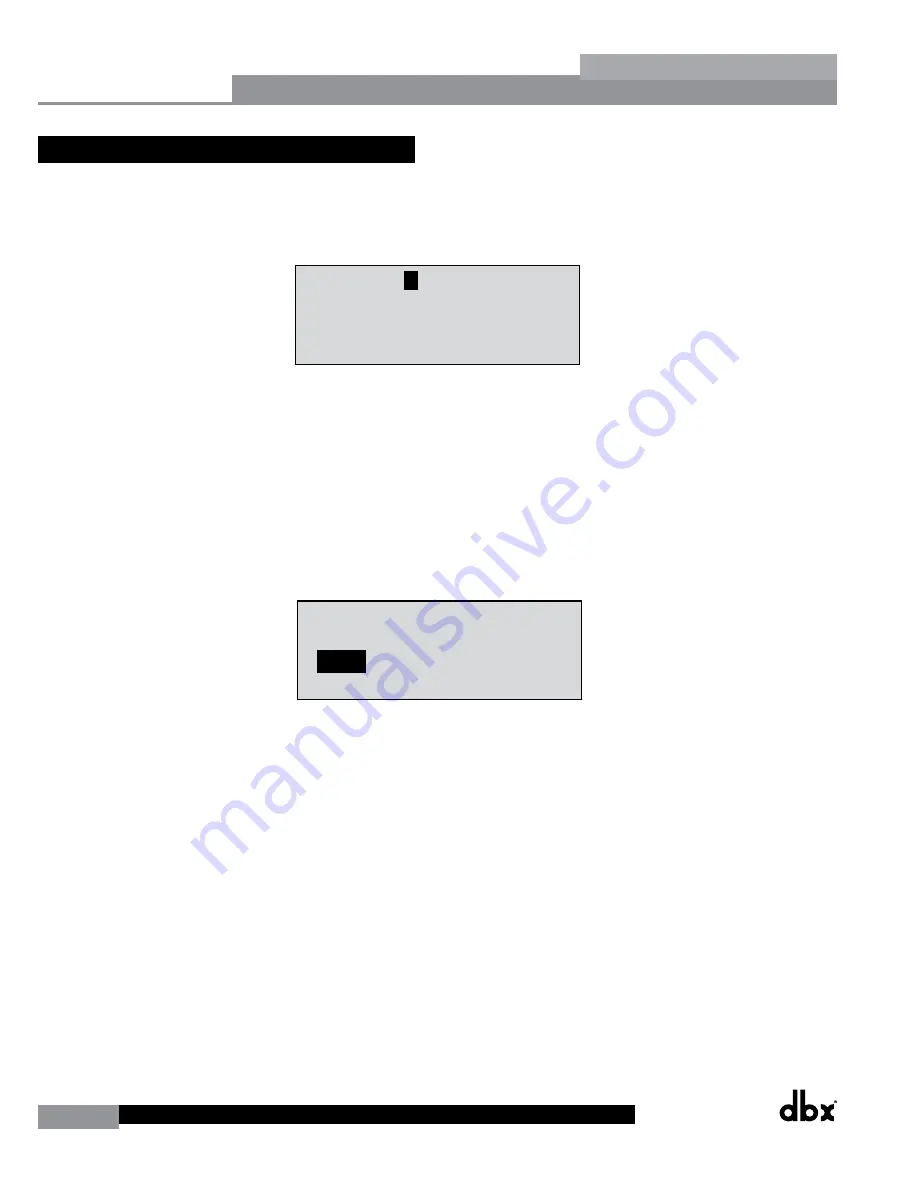
22
DriveRack
®
DriveRack® 260 User Manual
Configuration Functions
Section 3
3.4 Saving Factory Program Changes
Once you are satisfied with the changes that have been made to a factory or user program, the DriveRack allows you to
save these changes to the program as a custom USER program by pressing the
STORE
button. The first time you press
the
STORE
button the DriveRack 260 will ask you if you want to store or delete the program. Just press the
STORE
button a second time to advance and store the program. The display will now appear something like this:
M
1
3
5
2
4
6
M
A
B
STw/2Delays
33
FACT
Over Easy OFF
Compressor ON
COMP THR
-50 -30 -12 -5 0
LR
-
0+
<DATA> - SELECTS CHARACTER
<PREV/NEXTPG> - LEFT/RIGHT:
PRESS <STORE> TO ADVANCE
NAME:
R
OCK VENUE
sSub
INSERT:
PRESS <STORE> TO ADVANCE
STORE: Program 1
U6
sSub
Replacing
PRESS <STORE> TO ADVANCE
STORE: ROCK VENUE
U1
DJ Setup
GEQ
P
2x2
2x2
2x2
L
P L
P L
D
D
D
C
G
D
D
D
D
Replacing:
U 1
Program 1
• Rotating the
DATA
wheel will change the characters in the currently selected position.
• Pressing the
DATA
wheel in successively will toggle between uppercase letters, lowercase letters, numbers or
symbols/blank space.
• Use the
PREV PG
and
NEXT PG
button to move character positions (left and right).
• Once the desired title has been written, press the
STORE
button. The display will now appear something like
this:
M
1
3
5
2
4
6
M
A
B
STw/2Delays
33
FACT
Over Easy OFF
Compressor ON
COMP THR
-50 -30 -12 -5 0
LR
-
0+
<DATA> - SELECTS CHARACTER
<PREV/NEXTPG> - LEFT/RIGHT:
PRESS <STORE> TO ADVANCE
NAME:
R
OCK VENUE
sSub
INSERT:
PRESS <STORE> TO ADVANCE
STORE: Program 1
U6
sSub
Replacing
PRESS <STORE> TO ADVANCE
STORE: ROCK VENUE
U1
DJ Setup
GEQ
P
2x2
2x2
2x2
L
P L
P L
D
D
D
C
G
D
D
D
D
Replacing:
U 1
Program 1
• Rotate the
DATA
wheel to select the program to be replaced and press the
STORE
button and the existing
program will be replaced with the new program. All edits will be saved.
The DriveRack 260 will store up to 25 user programs (1-25) in addition to the 25 factory programs (26-50).
Note:
Factory programs cannot be over-written. From the factory, programs 1-25 (User) are the same programs as 26-50
(Factory). The difference is that users can overwrite programs 1-25. However, the factory programs will always reside
in program locations 26-50. If a user attempts to overwrite a factory program (26-50), the DriveRack 260 will move the
program index to the user program location equivalent. For example if trying to store a program to Factory program
location 50, the DriveRack will automatically change the store location to User program location 25. Of course, the user
can then change the user location if desired.
Summary of Contents for DriveRack 260
Page 9: ...DriveRack DriveRack 260 User Manual 7 Getting Started Section 1 Step by step Setup Procedure...
Page 10: ...8 DriveRack DriveRack 260 User Manual Getting Started Section 1...
Page 11: ...DriveRack DriveRack 260 User Manual 9 Getting Started Section 1...
Page 12: ...10 DriveRack DriveRack 260 User Manual Getting Started Section 1...
Page 13: ...DriveRack DriveRack 260 User Manual 11 Getting Started Section 1...
Page 14: ...12 DriveRack DriveRack 260 User Manual Getting Started Section 1...
Page 15: ...DriveRack DriveRack 260 User Manual 13 Getting Started Section 1...
Page 16: ...14 DriveRack DriveRack 260 User Manual Getting Started Section 1...






























