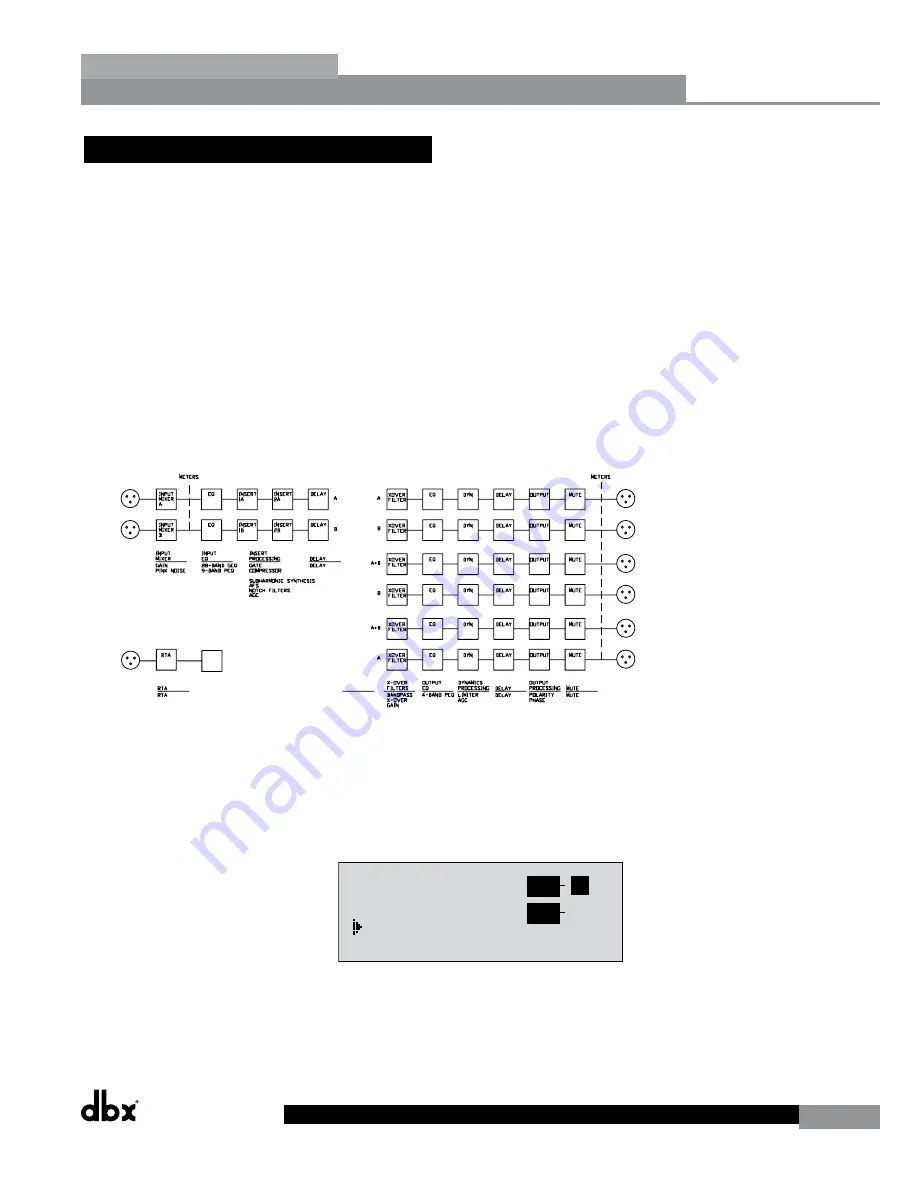
DriveRack
®
DriveRack® 260 User Manual
23
Configuration Functions
Section 3
3.5 Creating a User Configuration
The 260 has 25 Factory Presets in which to choose from. For some configurations, you may be able to simply select
one of these presets as a starting point and edit the program from there. In the Quick Start section of this manual,
you saw how you can use the Wizards to configure basic programs (i.e. stereo Full Range, stereo 2-Way and stereo
3-Way programs with mono or stereo subs). The Wizard works especially well if your speakers and amps are in the
list. However, there may be times when the routing in your configuration may need to be changed, you want to
link/unlink processing modules or select different DSP inserts in the signal chain. This is where the Driverack 260’s
User Configuration mode comes in. User Configuration is an ideal feature available in the DriveRack 260. Even with
the versatility of the Factory Preset configurations within the DriveRack, there may be an application that requires a
unique “custom” program configuration. The DriveRack gives you the ability to create a custom routing configuration
by selecting and modifying the modules including: Inputs, pre-crossover EQ, an insert section which includes: Notch
Filter, Compressor, Gates, AGC, Subharmonics Synthesizer and AFS (Advanced Feedback Suppression), Crossovers, post-
crossover Parametric EQ, Dynamics, post Delay, Output Gain and Phase. The following information contain a standard
block diagram of the signal path in the DriveRack 260 which can be used as a reference map, as well as step-by-step
instructions for creating custom user configurations.
260 Signal Path
260 Signal Path
WIRE
RTA
MIXER
ROUTING
A
B
A+B
RTA
• From Program mode, press and hold the
PROGRAM/CONFIG
button until the bottom left-hand corner of
display reads:
“Configure”
• At this point, you can either press the button of the module that you wish to edit (i.e. DYNAMICS, EQ, DELAY,
etc.), or if you wish to change every module within the signal path, you can use the
PREV PG
and
NEXT PG
buttons to navigate through every module within the signal path. The following information will make a basic
touch on every module. The first page in configuration mode will appear as follows:
•
GEQ
Select
Link/Unlink
<DATA> - SELECT CHARACTER
<PREV/NEXTPG> - LEFT/RIGHT
<STORE>-EDIT/<UTIL>-EXIT
NAME:
O
utput Ch2
CONFIGURATION ERROR!
One or more outputs
have duplicated
channels.
M
6
4
2
5
3
1
M
A
B
Program 1
8
FACT
GEQ
GEQ
G
G
A
B
COMP
Select
Link/Unlink
A
B
2
N
C
F
N
S
D
D
P
2X6
P P
C
C
F
1
MONO DLY 1.3
10 ms Unused
Select
Link/Unlink
A
B
D
D
1X1 FILTER
Select
Route
2
A
A
3
4
A
B
5
6
A
A
2
POST EQ
Link/Unlink
2
3
4
5
6
2
P
P
P
P
P
P
LIMITER
Select
Link/Unlink
2
3
4
5
6
2
L
L
L
L
L
L
MONO DLY 20 MS
810 ms Unused
Select
Link/Unlink
2
3
4
5
6
2
D
D
D
D
D
D
OUTPUT CH2
Route
NAME Output Ch2
2
3
4
5
6
2
<STORE>-EDIT NAME
You are now in the Pre-Crossover EQ module. The upper left-hand corner of the display indicates what EQ type
is currently selected. The A and B indicators indicate which input is currently selected. Rotate the
DATA
wheel
to select either the 9-band Parametric EQ (PEQ) or 28 band Graphic EQ (GEQ). Pressing and then rotating the
DATA
wheel lets you link or unlink the input EQ modules as desired. Note that the same EQ types must be
Summary of Contents for DriveRack 260
Page 9: ...DriveRack DriveRack 260 User Manual 7 Getting Started Section 1 Step by step Setup Procedure...
Page 10: ...8 DriveRack DriveRack 260 User Manual Getting Started Section 1...
Page 11: ...DriveRack DriveRack 260 User Manual 9 Getting Started Section 1...
Page 12: ...10 DriveRack DriveRack 260 User Manual Getting Started Section 1...
Page 13: ...DriveRack DriveRack 260 User Manual 11 Getting Started Section 1...
Page 14: ...12 DriveRack DriveRack 260 User Manual Getting Started Section 1...
Page 15: ...DriveRack DriveRack 260 User Manual 13 Getting Started Section 1...
Page 16: ...14 DriveRack DriveRack 260 User Manual Getting Started Section 1...
















































