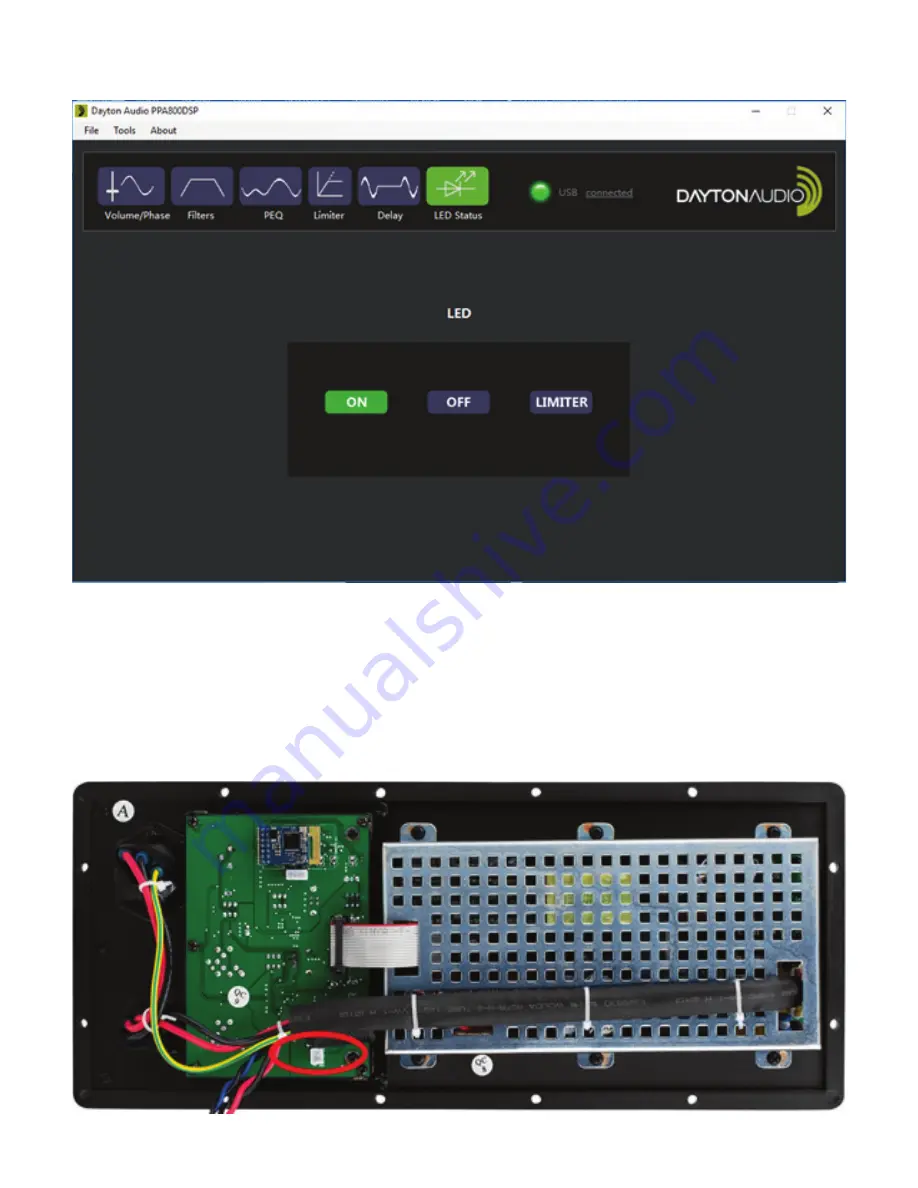
16
Software - External LED Status
●
An external LED can be attached to the back of the device through the 2 pin male header on
the exposed board. It is circled in red in the image below.
●
There are 3 possible settings for this LED.
i.
ON
– The LED stays on the whole time the device is on.
ii.
OFF
– The LED is always off.
iii.
LIMITER
– The LED status is attached to the limiter. When limiting is happening, it will be
on. It will be off otherwise.
Summary of Contents for PPA800DSP
Page 1: ...Model PPA800DSPUserManual 2 WAYPLATEAMPLIFIER 800W2 CHANNELwith DSPandBLUETOOTH...
Page 18: ...18 Default Preset Settings CUSTOM...
Page 19: ...19 Default Preset Settings VOCAL...
Page 20: ...20 Default Preset Settings MUSIC...
Page 21: ...21 Default Preset Settings LOW CUT...







































