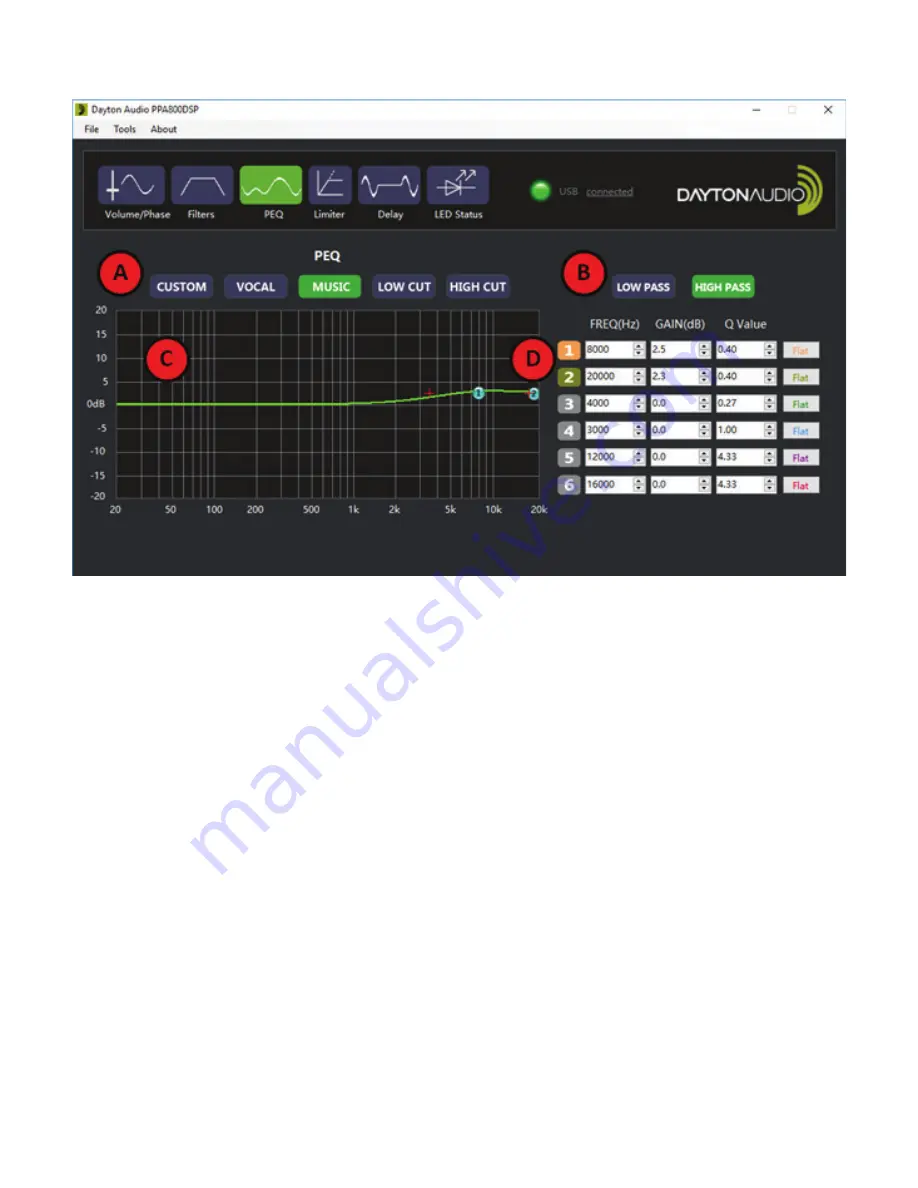
13
Software - Parametric EQ
A.
Preset selection:
When the PPA800DSP is connected, clicking one of the preset buttons will
change the device into that preset and allow for real time editing.
i.
Changes must be downloaded (saved) to the preset using the tools menu before
switching to another preset or they will be lost!
ii.
Whatever preset is selected will show as selected on the amp itself.
B.
HIGH PASS and LOW PASS selection buttons:
Each preset allows for individual PEQ
settings for both the high pass and low pass output sections. Click the “LOW PASS” button to
edit the low pass output section (red wires) and the “HIGH PASS” button to edit the high pass
output section (blue wires).
C.
Graph:
The graphic equalizer allows for a visual representation of the selected settings
i.
The green line represents the simulated response of the output signal. The numbered
blue circles correspond to the numbered EQ bands.
ii.
The blue circles can be dragged up and down to adjust gain as well as left and right
to adjust frequency. After clicking one of these circles, red crosses will appear. Dragging
these crosses will increase or decrease the Q value.
D.
EQ Band Settings:
This section allows for values to be entered for each band of the EQ, or
adjusted with the corresponding arrow buttons.
i.
By clicking the numbered buttons in the first column, the user can also enable or disable
each band individually.
ii.
The FLAT button in each row will set the gain to 0 for that band.
Summary of Contents for PPA800DSP
Page 1: ...Model PPA800DSPUserManual 2 WAYPLATEAMPLIFIER 800W2 CHANNELwith DSPandBLUETOOTH...
Page 18: ...18 Default Preset Settings CUSTOM...
Page 19: ...19 Default Preset Settings VOCAL...
Page 20: ...20 Default Preset Settings MUSIC...
Page 21: ...21 Default Preset Settings LOW CUT...























