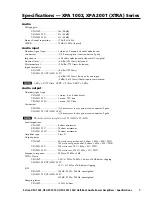2
SAFETY
1. Read these instructions.
2. Keep these instructions.
3. Heed all warnings.
4. Follow all instructions.
5. Do not use this apparatus near water.
6. Clean only with dry cloth.
7. Do not block any ventilation openings. Install in accordance with the manufacturer's instructions.
8. Do not install near any heat sources such as radiators, heat registers, stoves, or other apparatus
(including amplifiers) that produce heat.
9. Do not defeat the safety purpose of any polarized or grounding-type plug. A polarized plug has two
blades with one wider than the other. A grounding type plug has two prongs and a third grounding
point. The wide blade or the third prong are provided for your safety. If the provided plug does not
fit into your outlet, consult an electrician for replacement of the obsolete outlet.
10. Protect the power cord from being walked on or pinched particularly at plugs, convenience
receptacles, and the point where they exit from the apparatus.
11. Only use attachments/accessories specified by the manufacturer.
12. Use only with the cart, stand, tripod, bracket, or table specified by the manufacturer, or sold with
the apparatus. When a cart is used, use caution when moving the cart/apparatus combination to
avoid injury from tip-over.
13. Unplug this apparatus during lightning storms or when unused for long periods of time.
14. Refer all servicing to qualified service personnel. Servicing is required when the apparatus has
been damaged in any way, such as power-supply cord or plug is damaged, liquid has been spilled
or objects have fallen into the apparatus, the apparatus has been exposed to rain or moisture,
does not operate normally, or has been dropped.
15. WARNING: To reduce the risk of fire or electric shock, this apparatus should not be exposed to rain
or moisture and objects filled with liquids, such as vases, should not be placed on this apparatus.
16. To completely disconnect this equipment from the mains, disconnect the power supply cord plug
from the receptacle.
17. The mains plug of the power supply cord shall remain readily operable.
IMPORTANT SAFETY INSTRUCTIONS
To reduce the risk of electric shock, do not remove cover. No user serviceable
parts inside. Refer servicing to qualified personnel. To reduce the risk of fire and
shock do not expose unit to rain or moisture. The unit should be connected to
an earth grounded AC electrical socket. The unit should be operated in a well
ventilated area. Minimum clearance is 2 inches from the ventilation openings.
Note:
Unit is set at the factory for 120V operation. Be sure to change the fuse
(4A rating) before switching to 230V operation.
FCC STATEMENT
1. This device complies with Part 15 of the FCC Rules. Operation is subject to the following two conditions:
(a) This device may not cause harmful interference.
(b) This device must accept any interference received, including interference that may cause
undesired operation.
2. FCC Radiation Exposure Statement: Mobile device.
This equipment complies with FCC radiation exposure limits set forth for an uncontrolled environment. In
order to avoid the possibility of exceeding the FCC radio frequency exposure limits, human proximity to the
antenna shall not be less than 20cm (8 inches) during normal operation.
Summary of Contents for PPA800DSP
Page 1: ...Model PPA800DSPUserManual 2 WAYPLATEAMPLIFIER 800W2 CHANNELwith DSPandBLUETOOTH...
Page 18: ...18 Default Preset Settings CUSTOM...
Page 19: ...19 Default Preset Settings VOCAL...
Page 20: ...20 Default Preset Settings MUSIC...
Page 21: ...21 Default Preset Settings LOW CUT...