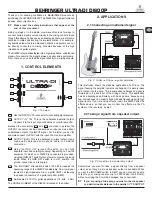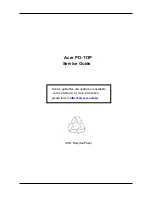22
MultiMerge2 User Manual
Within each preset the user can define specific functions of Loudness Control, and the compressor.
Figure 17. Preset Menu Display
Each of the presets can be tailored to the users specific needs. Ultra Light, Light, Medium and
Aggressive are preset while the user can define User 1 thru 4 to any name.
Loudness Control
Figure 18. Loudness Control Display
Correction Ratio -
Controls the amount of gain or attenuation that is applied when loudness
differences are measured. For example: A setting of 1.00 indicates that for every dB of loudness
difference measured between the input signal and the target level, 1 dB of gain or attenuation will be
applied. A setting of 0.50 indicates that for every dB of loudness difference measured between the input
signal and the target level, 0.5 dB of gain or attenuation will be applied.
Upper Threshold -
Represents the allowable distance above the Target Level the input signal can
range before attenuation is applied. If an input signal falls between the Upper Thresh and the Lower
Thresh in reference to the Target Level, no correction will be applied. For example: A setting of +4dB
indicates that audio content can range 4 dB above the Target Level before attenuation is applied.
Content arriving louder than 4 dB above the Target will be appropriately attenuated. A setting of 0 dB
indicates that attenuation will be applied to any input signal exceeding the Target Level.
Lower Threshold -
Represents the allowable distance below the Target Level the input signal can
range before gain is applied. If an input signal falls between the Upper Thresh and the Lower Thresh in
reference to the Target Level, no correction will be applied. For example: A setting of -5 dB indicates
that audio content can range 5 dB below the target level before gain is applied. Content arriving quieter
than 4 dB below the Target will be appropriately raised. A setting of 0 indicates that gain will be applied
to any input signal falling below the Target Level.