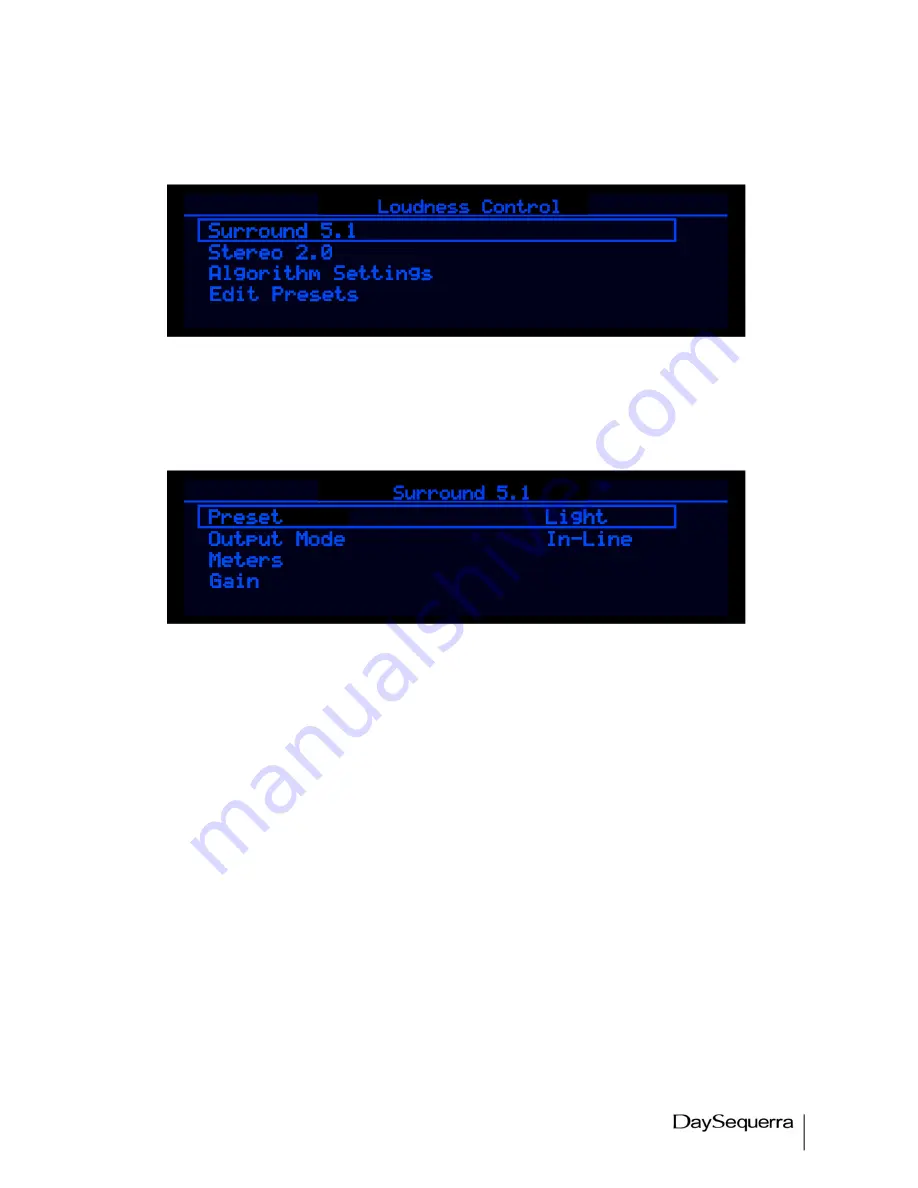
21
MultiMerge2 User Manual
Enter the Loudness Control submenu from the Homescreen by pressing HOME to enter selection
mode. Scroll over to the Loudness Control icon and press ENTER.
Figure 15. Loudness Control Menu Display
Surround 5.1 and Stereo 2.0
The submenus for Surround 5.1 and Stereo 2.0 offer the same choices listed below.
Figure 16. Surround 5.1 Menu Display
Presets
Ultra Light –
This preset is similar to ‘LIGHT’ with a lower ‘Loudness Correction Ratio’ and slower
‘Attack/Release Time’. It provides the least amount of loudness correction available as a preset.
Light -
This preset is designed for very subtle loudness correction over longer periods of time. It
characteristically has a lower Loudness Correction Ratio and a slower Attack and Release time. The
secondary Compressor is set further away from the Target as to allow more transients. The goal of this
preset is to fine-tune long-term loudness levels while preserving a majority of the original signal’s
dynamic range.
Medium -
Medium preset has higher Ratios but slower release times. This allows for full correction to
be applied but overcomes a ‘nervous’ or ‘jumpy’ sound of fast processing. The secondary Compressor
is set further away from the Target as to allow more transients. The goal of this preset is to achieve a
consistent output while preserving some of the original dynamics of the input signal.
Aggressive -
The Aggressive preset has 1:1 Ratios and short Attack / Release times. The secondary
Compressor is set close to the target to reduce transients. Frequency compensation has been turned
off to allow equal spectral gain to be applied to the lowest of input signals. The goal of this preset is to
achieve very consistent outputs with limited dynamic range.
User 1 - 4





















