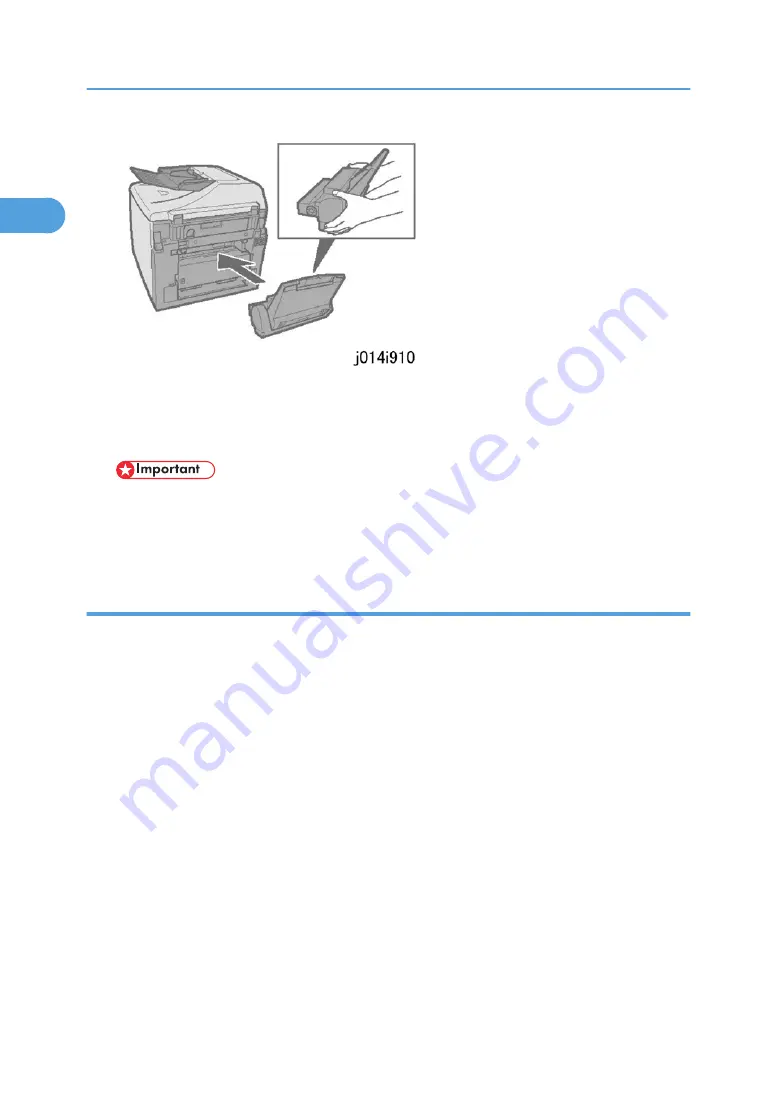
4. Push the multi-bypass tray into the back of the machine as shown unit it clicks.
5. Pull out the extension of the multi-bypass tray.
6. Load paper in the tray with the print side facing up.
• Never remove the duplex unit from the back of the machine.
• The duplex unit is part of the paper feed path and must be installed, even if the customer is not
doing duplex printing.
Set Paper Type and Size for the Multi Bypass Tray
Do the Paper Type/Size Setting for the Multi Bypass Tray
1. [Menu] > "System Settings?"
2. [
] or [
] > "Tray Paper Setting?"> [Yes]> "Tray1?"
3. [
] or [
] > "Bypass Tray"
4. [Yes] > "Paper Type?"> [Yes]> "Plain Paper?"
5. [
] or [
] > Select the type of paper that will be loaded the Multi Bypass Tray.
6. [Yes] > "Tray Paper Setting?"> [Yes] "Tray1?"
7. [
] or [
] > "Bypass Tray"
8. [
] or [
] > "Paper Size?> [Yes]
9. [
] or [
] > Select the size of paper that will be loaded in the Multi Bypass Tray.
10. [Yes] > "Tray Paper Setting?"
11. [Clear Modes]> Standby
12. Cycle the machine off/on.
1. Installation
54
1
Summary of Contents for Toscana-C1b
Page 1: ...Toscana C1a C1b C1bN Machine Code J012 J013 J014 SERVICE MANUAL July 2007 Subject to change...
Page 25: ...24...
Page 63: ...1 Installation 62 1...
Page 158: ...Self Diagnostic Test Flow Self Diagnostic Test Flow 157 4...
Page 159: ...4 Troubleshooting 158 4...
Page 160: ...Self Diagnostic Test Flow 159 4...
Page 199: ...4 Troubleshooting 198 4...
Page 330: ...Basic Operation Initialization Sequence at Power On Basic Operation 329 6...
Page 340: ...3 Original Feed Motor 4 Pick up Roller ADF 339 6...
Page 341: ...6 Detailed Section Descriptions 340 6...
Page 364: ...MEMO 363...
Page 365: ...MEMO 364...






























