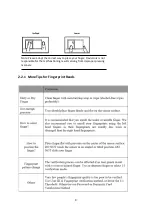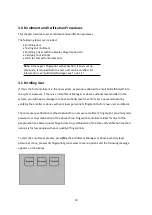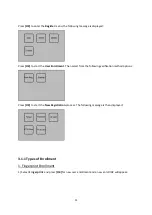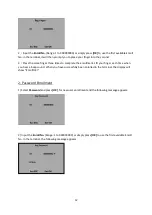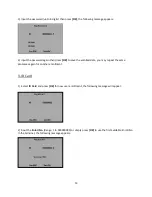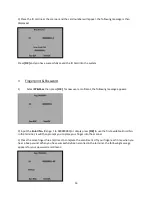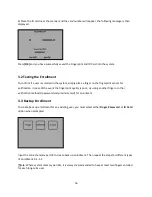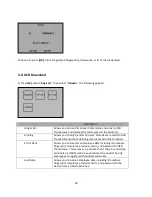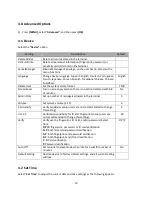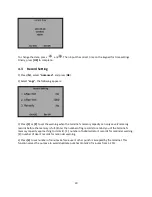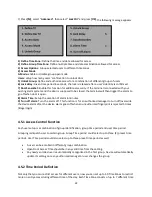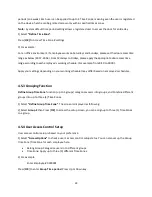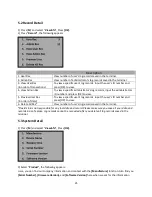periods (one week). Each user can be applied to up to 3 Time Zones, meaning even the user is registered
on the device, he/she can be granted access only within specified times zones.
Note:
System default time period setting allows a registered user to access the door for entire day.
1) Select
“Define Time Zone”
.
Press [
OK]
to Access Time Zone # settings
2) For example
:
For an office environment, if employee works on Saturdays and Sundays, please set the door access time
range as below (23:57-23:56). From Mondays to Fridays, please apply the appropriate door access time
range according to each employee’s working schedule. (For example: from 8:30 to 18:00).
Apply your settings depending on your working schedule (may differ based on employee’s schedule
).
4.5.3 Grouping Function
Define Group Time Zone
function (up to 5 groups) categorizes users into groups; and Combine different
groups into up to three (3) Time Zones.
1) Select
“Define Group Time Zone”
. The screen is displayed as following:
2) Select
Group #
then Press [
OK]
to access the setup screen, you can assign up to three (3) Time Zones
to a group.
4.5.4 User Access Control Setup
User access control setup is based on your preference.
1) Select
“Access Options”
to check a user’s access control setup status. You can also set up the Group
Time Zone/Time Zone for each employee here.
•
Belong Group: Categorize users in to different groups.
•
Time Zone: Apply up to three (3) different Time Zones.
2) For example
Enter Employee # 0000001
Press [
OK
] to enter
Group Time period
. Press Up or Down key.
23