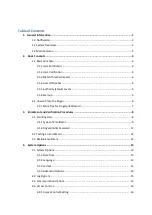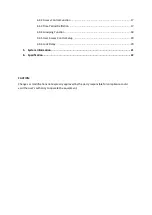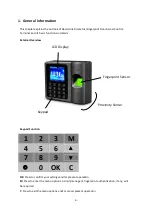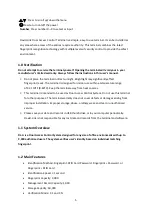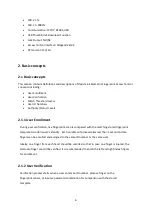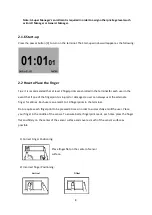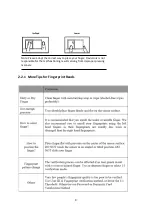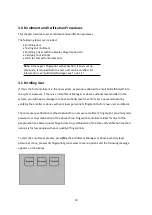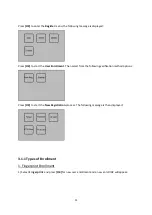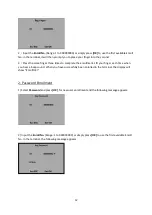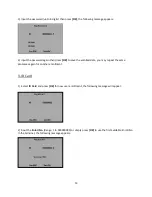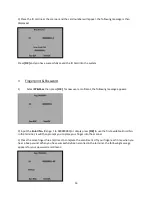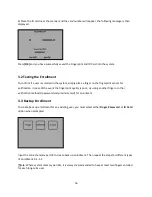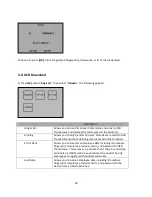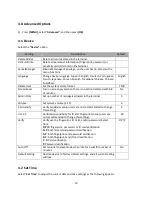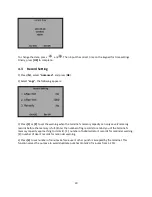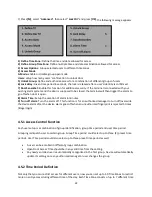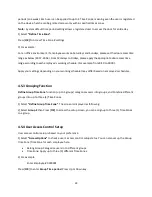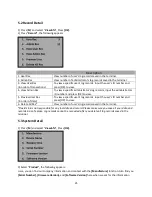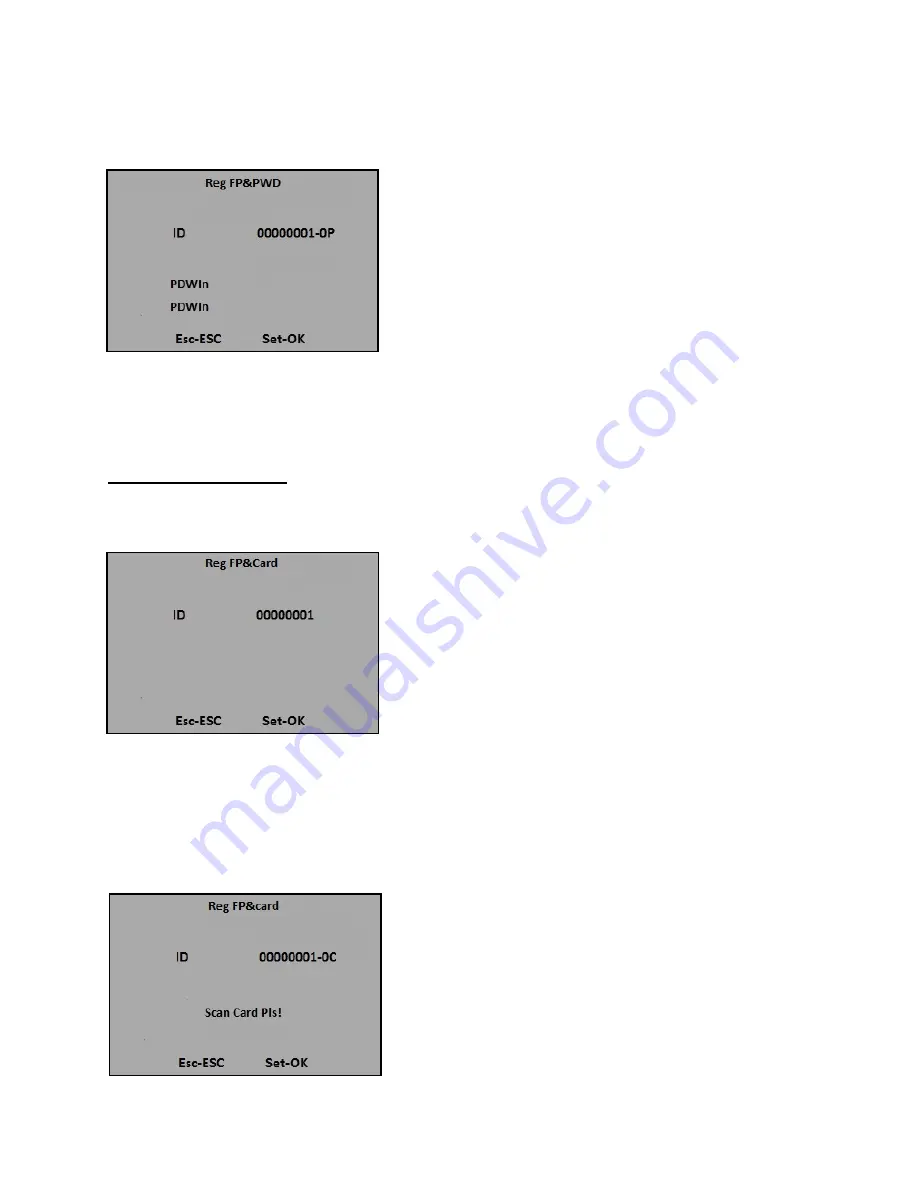
4) Input your password, the following appears:
5) Input the password again then press
[OK]
, once you successfully entered the password the message
“Enroll OK!” will appear. Press
[OK]
to save.
5. Fingerprint & Card
1
)
Select
FP&Card
, then press
[OK]
, for new user enrollment, the following message appears:
2) Input the
Enroll No.
(Range: 1 to 999999999) or simply press
[OK]
to use the first available Enroll No.
in the terminal, it will then prompt you to place your finger into the scanner
3) Press the same finger three (3) times to complete the enrollment. Lift your finger each time when you
hear a beep sound. When you have successfully been enrolled in the terminal, the following message
appears for you to scan your ID card:
15