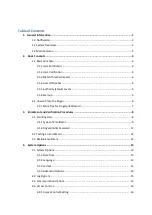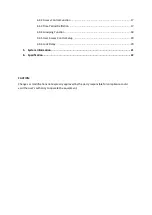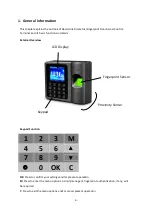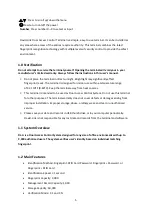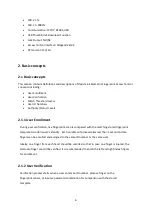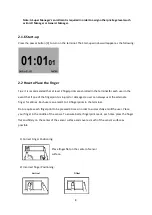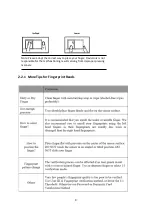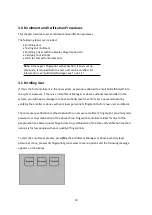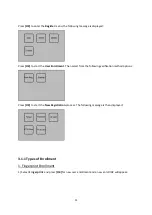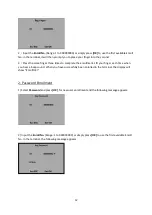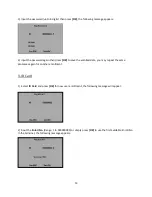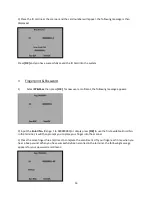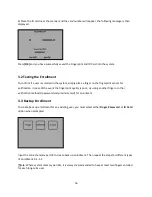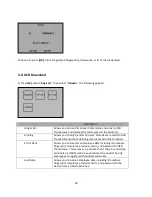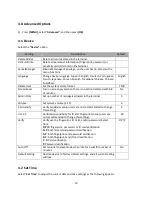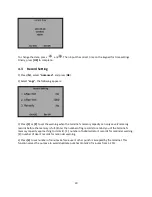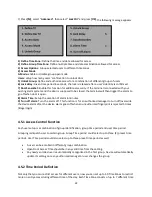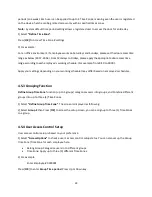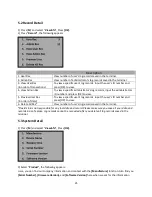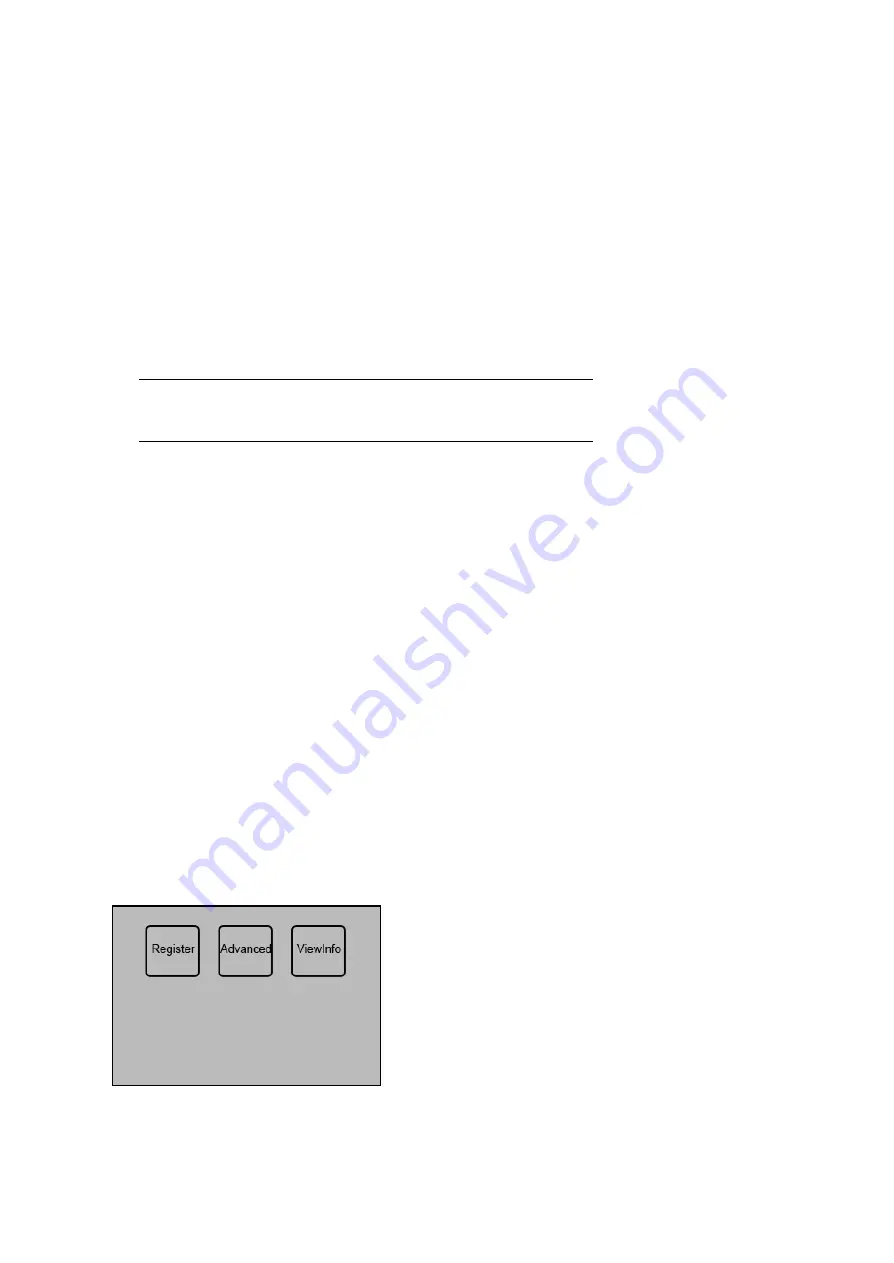
3.0 Enrollment and Verification Procedures
This chapter describes user enrollment and verification processes.
The following topics are included:
•
Enrolling User
•
Testing an Enrollment
•
Enrolling a User with the Display Finger Option On
•
Verifying Your Identity
•
Hints for Successful Enrollments
Note
: A manager’s fingerprint authentication, if any is set up
previously, is required before a new user can be enrolled. For
information, see “Authority/Privilege Level” on2.1.5”
3.1 Enrolling User
If this is the first enrollment in the new system, everyone is allowed to enroll himself/herself in to
the system. However, if there is an Enrollment Manager or above authority level enrolled in the
system, you will need a manager or above authority level to confirm for a new enrollment by
verifying the enroller or above authority level personnel’s fingerprint before new user enrollment.
There are many verification method options for a new user enrollment: fingerprint, proximity card,
password, or any combination of the above three. Fingerprint enrollment ideal for most of the
people who have better quality fingerprints. Any combination of the three (3) verification method
options is for few people with poor quality of fingerprints.
To start the enrollment process, press
[M]
, the Enrollment Manager or above authority level
personnel, if any, presses his fingerprint grant access to menu options and the following message
appears on the display:
10