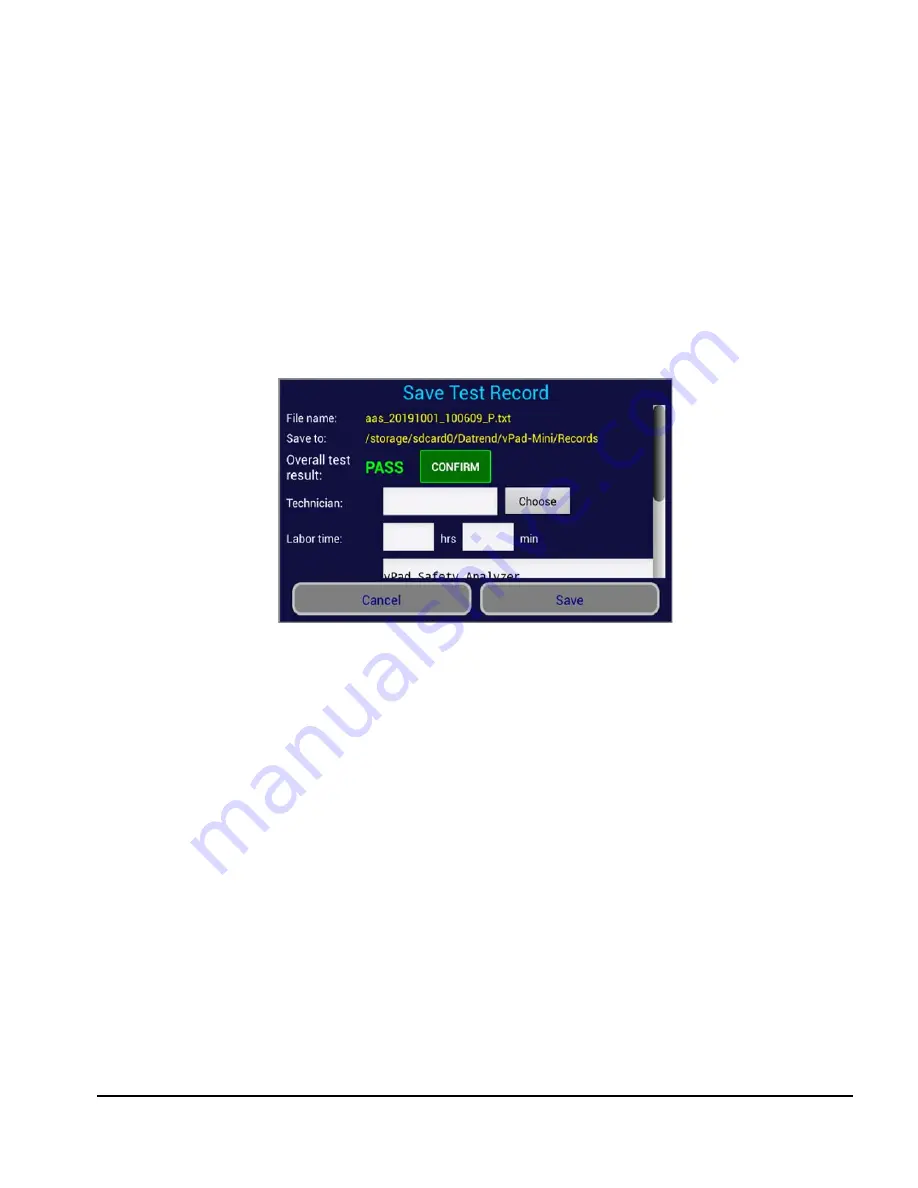
vPad-Mini OPERATORS MANUAL
4.5 Saving Results
As measurements are made, the test and the results are stored to a file on the vPad-Mini. The test report is
a text file which is stored in the Datrend/vPad-Mini/Records folder. The user can optionally assign some
descriptive information to the test report, including Technician and actual Labor Time. If the parameter has
a Choose button available, there is a corresponding file on the vPad-Mini which contains the list of options.
These text files are located in the vPad-Mini/Lists folder, and each selection is a text line followed by a
carriage return.
The Technician and Test Report Title are ‘sticky’ fields - once entered, they will re-appear in subsequent
tests until changed.
The ConfigMini.txt file which was previously discussed contains the ConfirmResult setting status. If it is
true, the overall Pass/Fail result will be shown on the Save Test Record screen and the user will be required
to Confirm the result. The Cancel and Save buttons will be disabled until the Confirm button is pressed. If
the Overall Test Result is a Pass, the indication will be in Green; if it is Fail, the indication will be in Red.
This Confirmation process is solely to try and ensure the user has acknowledged the status of the overall
result.
To remove the need to press the Confirm button, the ConfirmResult setting can be changed to ‘false’.
Figure 63
Operation/Chapter 4
#
Page 41
Summary of Contents for vPad-Mini
Page 1: ...Operating Manual MN 125b vPad Mini vPad Safety Analyzer ...
Page 2: ......
Page 4: ......
Page 8: ...vPad Mini OPERATORS MANUAL Table of Contents Page iv ...
Page 10: ...vPad Mini OPERATORS MANUAL Overview Chapter 1 Page 2 ...
Page 52: ...vPad Mini OPERATORS MANUAL Operation Chapter 4 Page 44 ...
Page 54: ...vPad Mini OPERATORS MANUAL ...




















