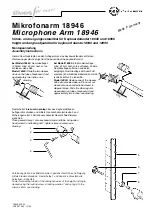DT9500
68
20220103-V2
10.3. Error messages
The instrument has a sophisticated self-testing function; it
is capable of detecting the majority of the errors. All
mnemonics (code words) presented on the display comes
from English expressions in abbreviated form.
A/D overflow
(
E
rror:
A/D
O
verflow)
The loop current is too high, it cannot be measured.
T
he Pt100 (or wiring) is faulty.
Error measurement
(
E
rror:
M
ea
S
uremen
T
)
Measuring not possible.
The Pt100 is faulty (short-circuit or breaking).
Underflow
(
E
rror:
U
nder
f
low)
Temperature is lower than -200 ºC.
Overflow
(
E
rror:
O
ver
f
low)
O
ver
f
low (
E
rror:
O
ver
f
low)
Temperature is higher than 600 ºC.
Missing minimum - maximum value
(
E
rror:
M
issing
M
inimum-
M
aximum)
The minimum value and the maximum value that has been
continually stored since the latest deletion has got deleted
due to an operating fault.
Remedy
: there is nothing to do.
Summary of Contents for DT9500
Page 1: ...DT9500 Intrinsically Safe Temperature Meter Transmitter Operating Instructions ...
Page 67: ...DT9500 20220103 V2 67 10 2 Application example ...
Page 87: ...DT9500 20220103 V2 87 10 9 ATEX Certification ...
Page 88: ...DT9500 88 20220103 V2 ...
Page 89: ...DT9500 20220103 V2 89 ...
Page 90: ...DT9500 90 20220103 V2 ...
Page 91: ...DT9500 20220103 V2 91 ...
Page 92: ...DT9500 92 20220103 V2 ...
Page 93: ...DT9500 20220103 V2 93 ...
Page 94: ...DT9500 94 20220103 V2 ...
Page 95: ...DT9500 20220103 V2 95 ...
Page 96: ...DT9500 96 20220103 V2 ...
Page 97: ...DT9500 20220103 V2 97 ...
Page 98: ...DT9500 98 20220103 V2 ...
Page 99: ...DT9500 20220103 V2 99 ...
Page 100: ......