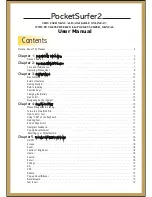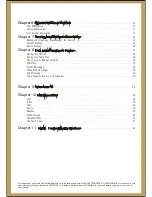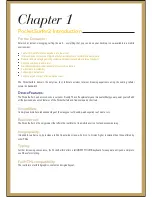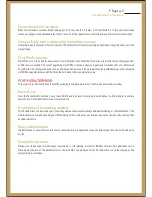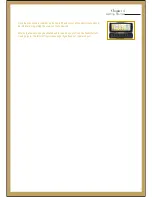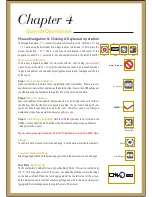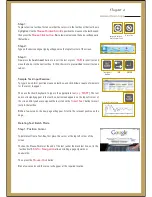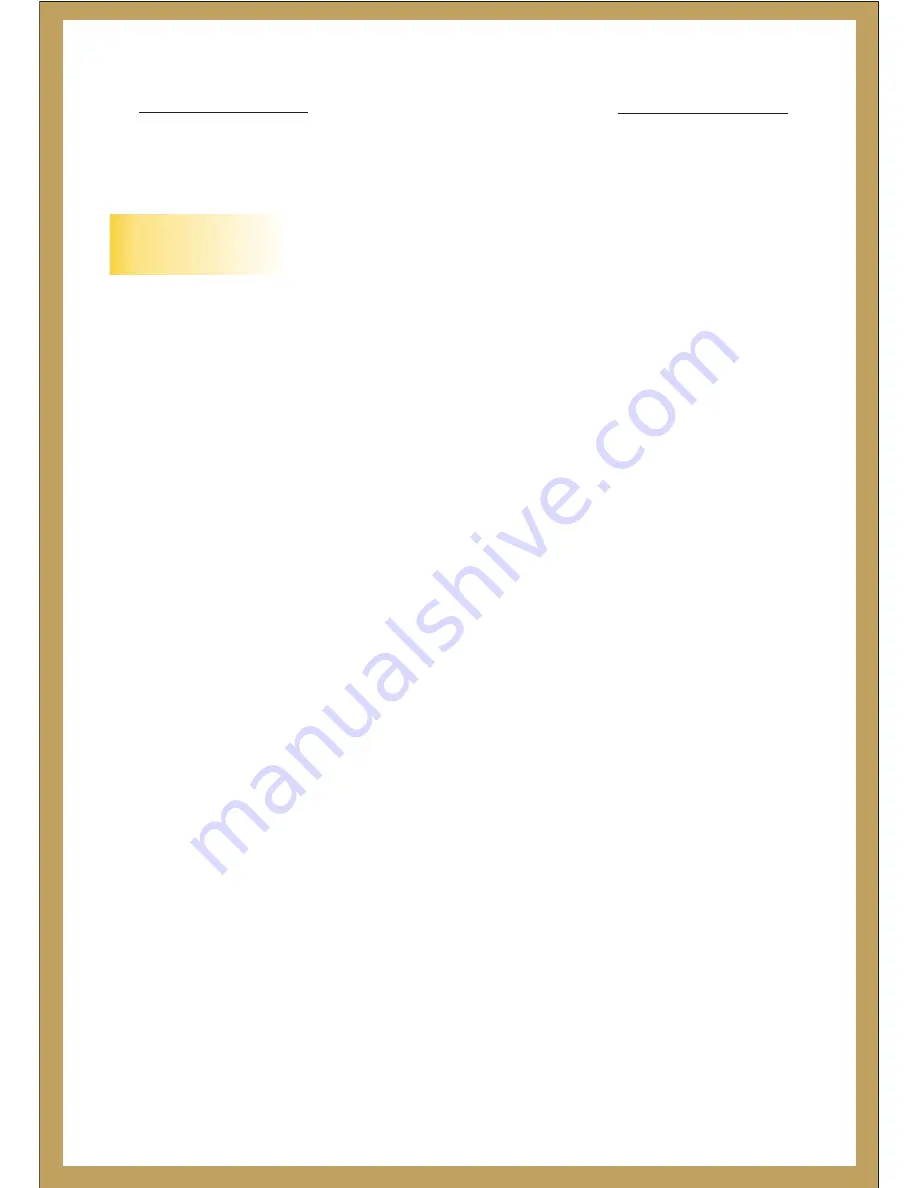
PocketSurfer2
User Manual
Radio Frequency related information
CE:
The equipment has been tested and found to comply with the essential requirements and other relevant
provisionsofDirective1999/5/EC.
The Declaration of Conformity related to this product, and any other compliance matters can be obtained
by sending a request to [email protected].
These limits are designed to provide reasonable protection against harmful interference in a residential
installation. This equipment generates, uses, and can radiate radiofrequency energy and, if not installed
and used in accordance with the instruction manual, may cause harmful interference to
radiocommunications. However, there is no guarantee that interference will not occur in a particular
installation. If this equipment does cause harmful interference to radio or television reception, which can
be determined by turning the equipment off and on, the user is encouraged to try to correct the
interference by one or more of the following measures: A) Reorient or relocate the receiving antenna.
B) Increase the separation between the equipment and receiver. C) Connect the equipment into an outlet
on a circuit different from that to which the receiver is connected. D) Consult the dealer or an experienced
technician for help.
FCC:
This device complies with part 15 of the FCC Rules. Operation is subject to the following two conditions:
(1) This device may not cause harmful interference, and (2) this device must accept any interference
received, including interference that may cause undesired operation. A separation distance of at least
20 centimeters should be maintained between the transmitter's radiating structure(s) and the body
of the user or nearby persons.
CAUTION:
Changes or modifications to this equipment not expressly approved by DataWind for compliance could
void the user’s authority to operate this equipment.
This equipment has been tested and found to comply with the limits for a Class B digital device, pursuant
to part 15 of the FCC Rules.
Summary of Contents for PocketSurfer2
Page 1: ......