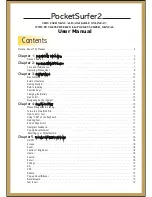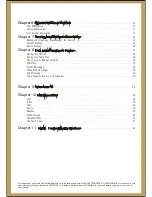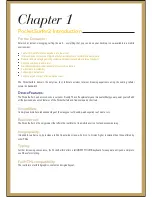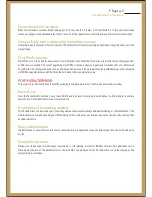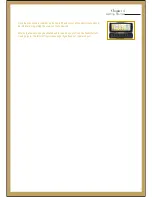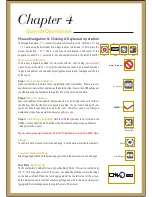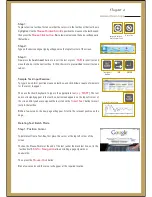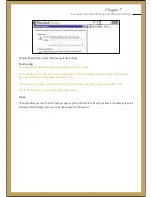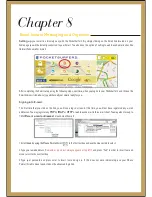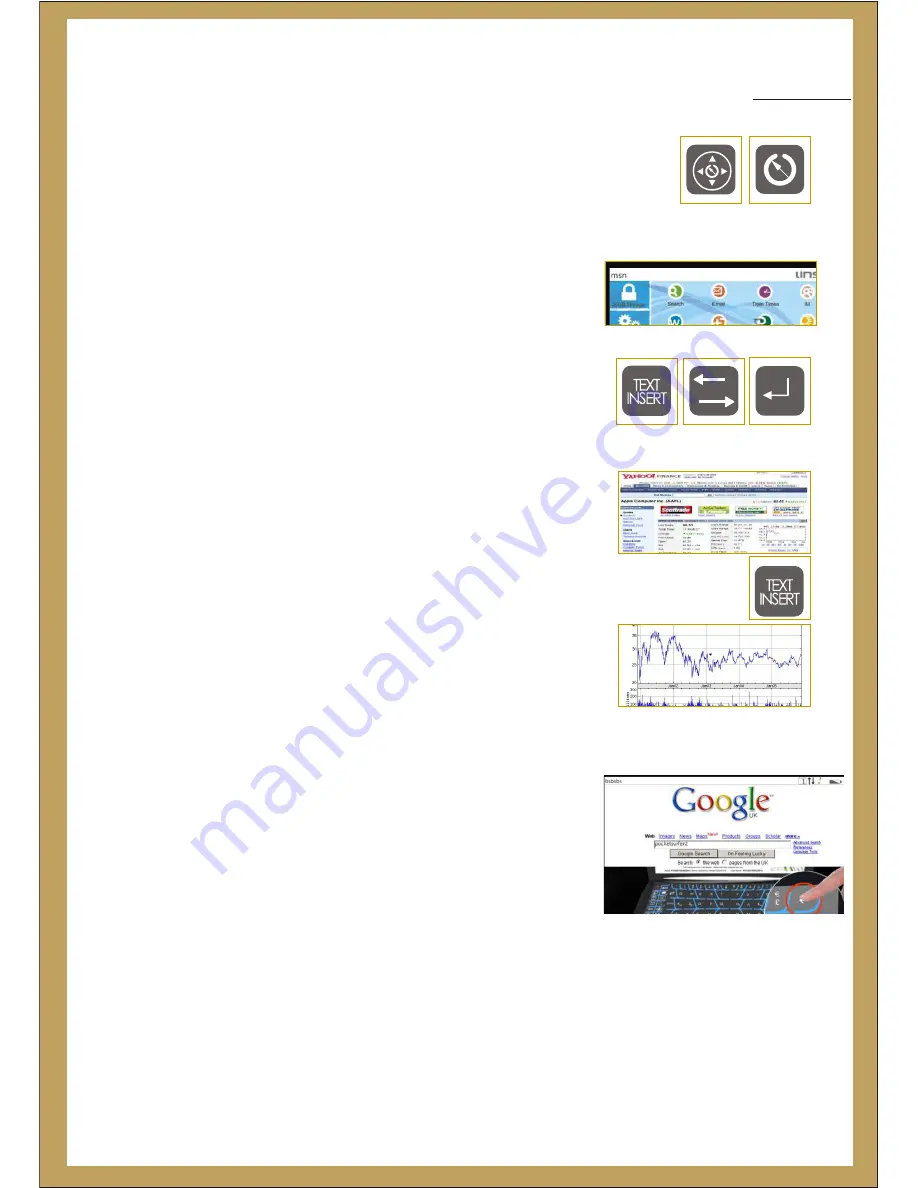
Step 1:
To place text in a text box, first ensure that the cursor is in the text box or that text box is
highlighted. Use the
to position the mouse on the text box and
then press the
Wait a few moments and the Cursor will appear in
the text box.
Mouse Pointer/Scroll
Mouse Click button.
Sample Text-Input Exercise:
To type in a web form, position mouse on text box, and click. Allow a couple of moments
for the cursor to appear.
Then use the thumb keyboard to type in the appropriate text
The text
does not instantly appear in the text box, but instead appears on the top-left corner of
the screen. After you have composed the text, click on the
‘
button to insert
text into the text box.
Within a few seconds, the new page will appear. Scroll to the relevant position on the
page.
(e.g.
‘MSFT’)
.
Insert Text
’
Step 2:
Type on the device and your typing will appear on the top left corner of the screen.
Step 3:
Now press the
text insert
button to insert the text or press
to insert text and
move the Cursor to the next text box. A third choice is to press
enter
to insert text and
submit.
‘TAB’
Deleting Text: Batch Mode
Step 1: Position Cursor
To delete text from a Text-Box, first place the cursor at the top left corner of the
screen
Position the Mouse-Pointer at the end of the text (under the black text line, not in the
text box itself).
allows scrolling a page Upwards or
downwards.
Then press the
k button.
Wait a few seconds and the cursor will appear at the required location.
Shift + Navigation
Mouse-Clic
General Operations
Chapter 4
Navigation Button &
Mouse Pointer Scroll
Mouse Click
Text insert
button
TAB
ENTER
Microsoft Stock On Yahoo
Summary of Contents for PocketSurfer2
Page 1: ......