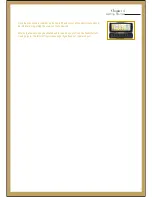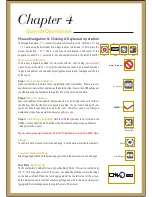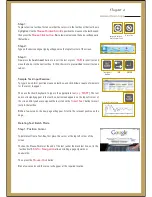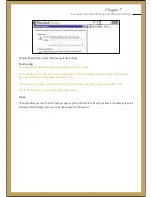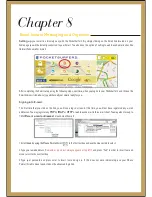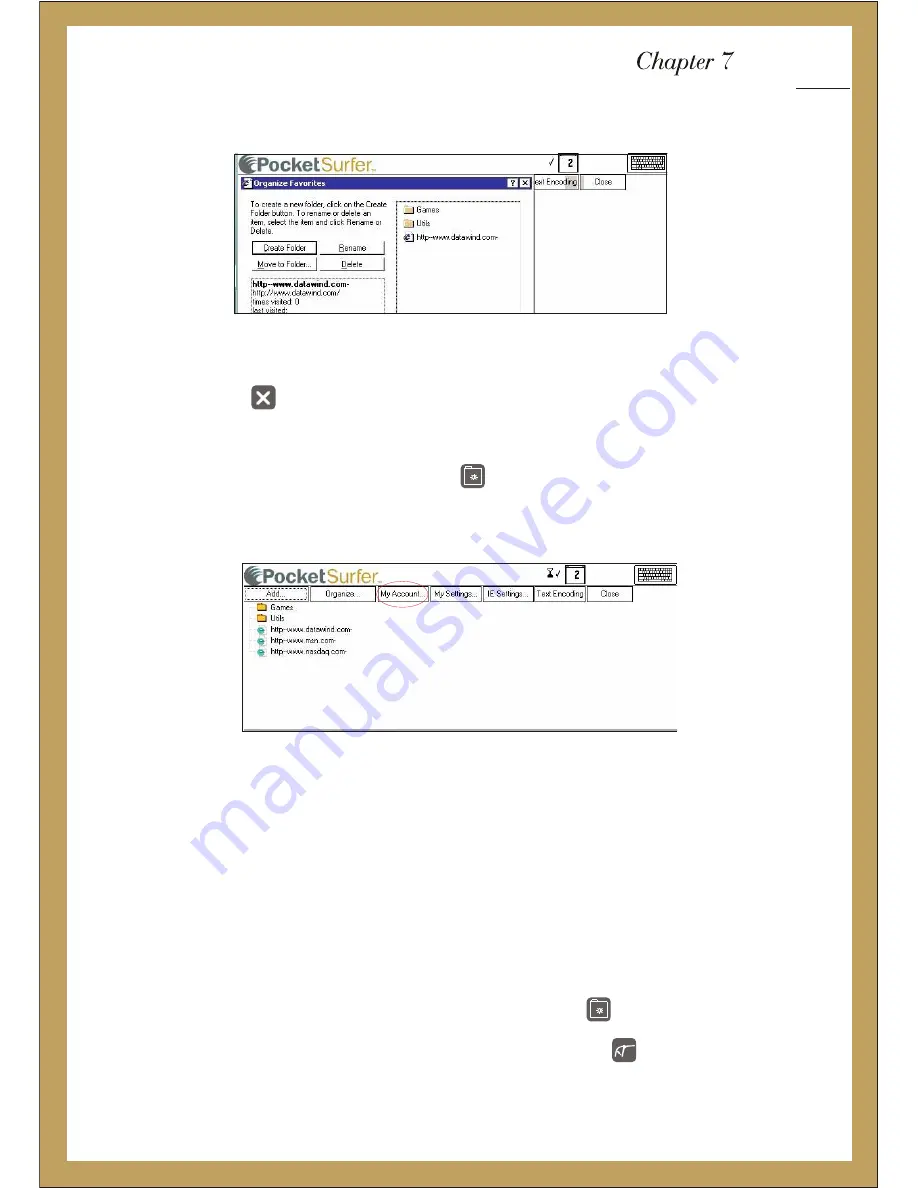
2. Position the Mouse Pointer/Scroll on Organise, and mouse click to select
3. Follow the directions on the page in order to create folders, rename, delete or move.
4. Mouse click on the ‘X’ in the top right corner to close and go back to favourites.
My Account / Account Settings:
From the account settings, you can change your password, view and change account information and view account activity.
1. To view or change account settings, select the setting button .
2. Select My Account option.
2. Position the Mouse Pointer/Scroll on the My Account icon and mouse click to select
3. Place the cursor in the first text box by clicking in the box and type in your Username and Password. If you do not remember
your Username and Password, please call the nationwide support line at 0-844-999-0990.
4. From your PocketSurfer2 page, you can choose the option that you would like to view or change.
(The User name and Password
are provided to set your personal information your personal preferences on the PocketSurfer2)
Close Pop-Ups &
Multiple Page Layers
Book Mark/
Personal Settings
Book Mark/
Personal Settings
My Settings:
Within the device settings, there are many settings that you can change to ensure your device works with your preferences.
Device setting enables the user to edit the setting to their desired preference
1. To view or change device settings, press the Bookmark 2 personal settings button.
2. Position the Mouse Pointer/Scroll on the Device Settings icon and mouse click to select.
Mouse Click
Favourites, Account Settings and Device Settings
Summary of Contents for PocketSurfer2
Page 1: ......