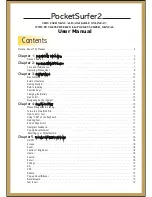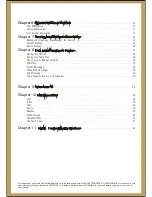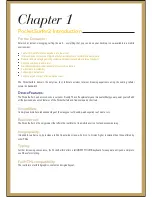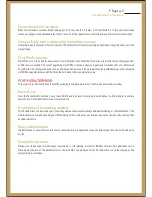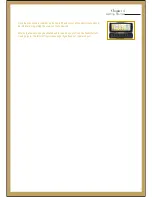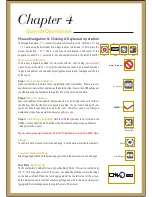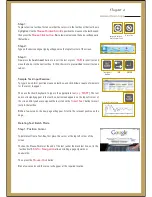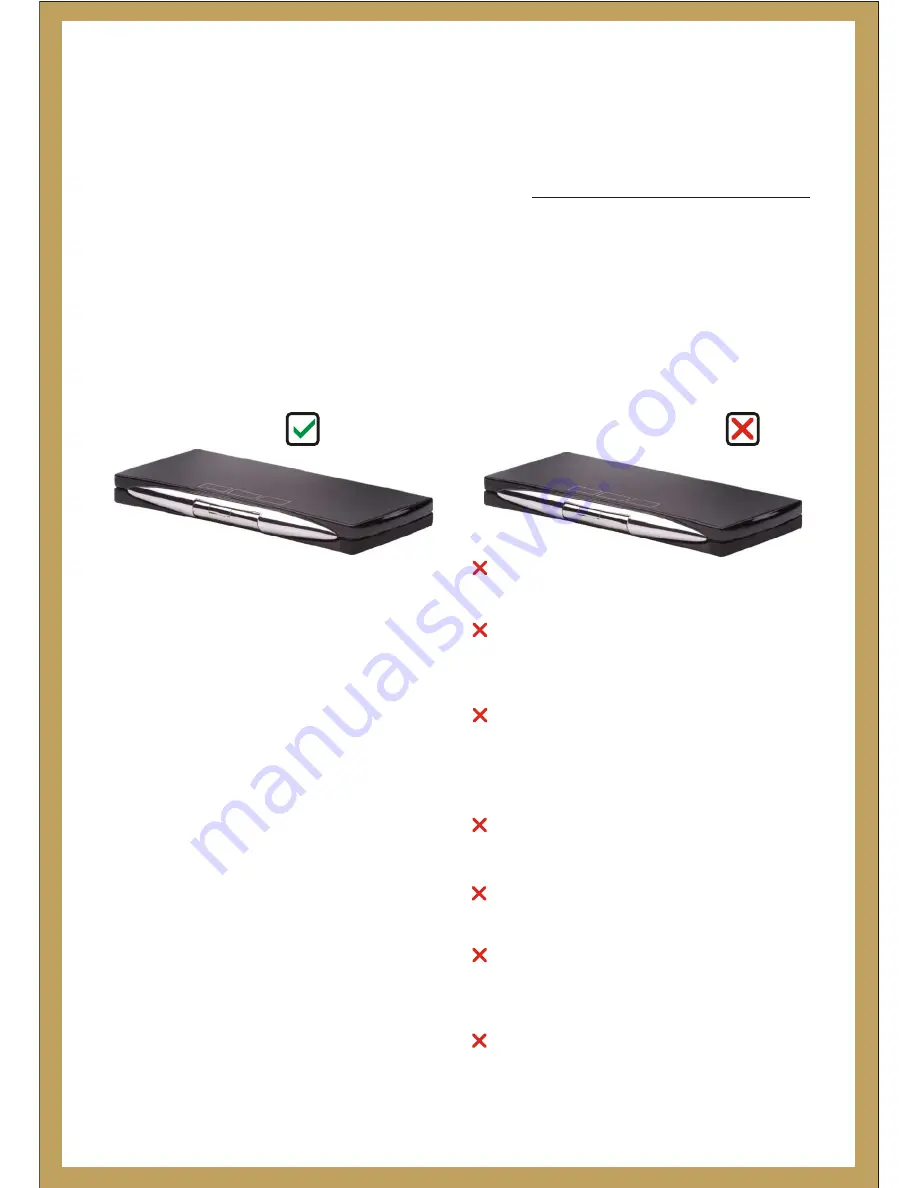
Care and Maintenance:
:
Your PocketSurfer2 is a product of superior design and craftsmanship and should be treated with care. The suggestions below
will help you to fulfill any warranty obligations and allow you to enjoy this product for many years.
Things to “Do” and “Not to do” while using your PocketSurfer2
[
[
[
[
[
Keep it and all its parts and accessories
out of small
children’s reach.
Keep it
Dry.
Precipitation, humidity and liquids contain
minerals that will corrode electronic circuits.
Use only the supplied or, an
Approved
replacement
antenna.
Unauthorized antennas, modifications or attachments
could
Damage
the PocketSurfer2 and may violate
regulations governing radio devices & void the mtrs
warranty.
If the PocketSurfer2, charger, or any accessory is not
working properly, take it to your nearest
Qualified
service facility. The personnel there will assist you, and if
!
!
!
!
!
!
!
Use or store it in
Dusty
, dirty areas as its moving parts
can be damaged.
Store it in
Hot
areas. High temperatures can shorten
the life of electronic devices, damage batteries, and
warp or melt certain plastics.
Store it in
Cold
areas. When the PocketSurfer2 warms
up (to its normal operating temperature), moisture can
form inside the Pocketsurfer2, which may damage the
PocketSurfer2's electronic circuit boards.
Attempt to
Open
it. Non-expert handling of the device
may damage it.
Drop
, knock or shake it. Rough handling can break
internal circuit boards.
Use harsh
Chemicals
, cleaning solvents, or strong
detergents to clean it. Wipe it with a soft cloth slightly
dampened in a mild soap-and-water solution.
Paint
it.
Paint can clog the device’s moving parts and
prevent proper operation.
When using your
PocketSurfer2
,
charger,
or any accessory:
When using your
PocketSurfer2
,
charger,
or any accessory:
Things
To
DO
Things
Not To
DO
Important Safety Information
Chapter 2
Summary of Contents for PocketSurfer2
Page 1: ......