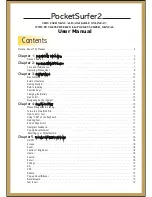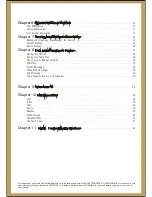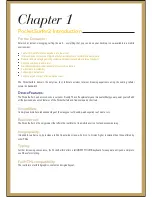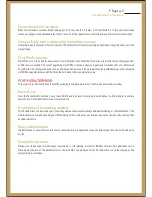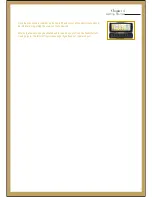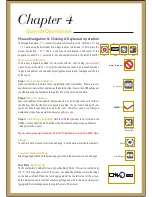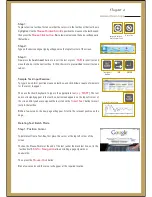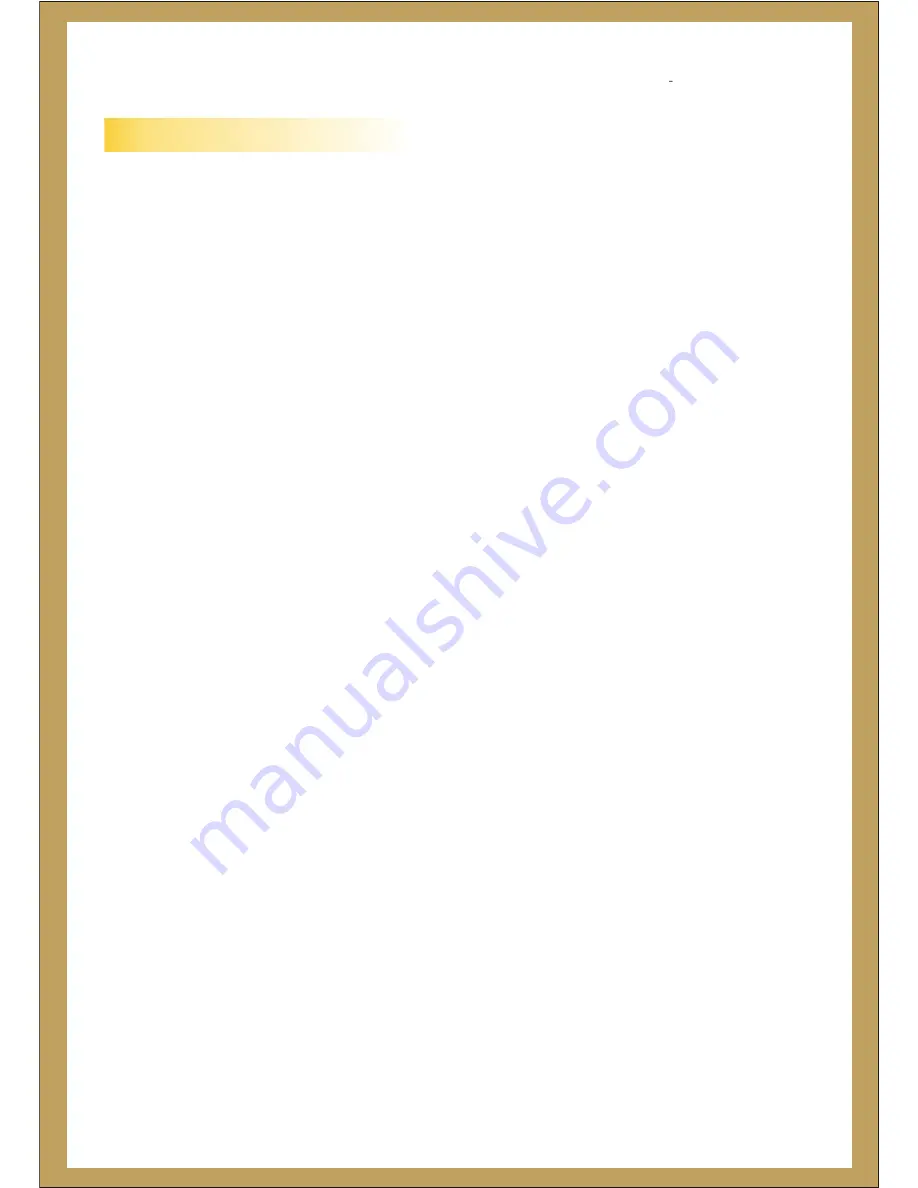
Preface - About This Manual
Chapter 11
FAQ’s - Frequently asked questions
T
his User Manual shows you how to operate the PocketSurfer2. Its goal is to familiarise you with all aspects handheld web
browsing device and is a reference guide for any questions arise in the future. To accomplish this, the user manual describes all
key features of the PocketSurfer2.
Chapter 1
Introduction - provides you with an overview of the PocketSurfer2 and describes its features and specifications.
Chapter 2
Important Safety Information - explains basic care and maintenance of the PocketSurfer2 and describes safe operation.
Chapter 3
Setup & Quick Start - helps the user to setup the PocketSurfer2 and start browsing.
Chapter 4
Registration & Account Information - Initial process of registering the device and service.
Chapter 5
Favourites-Setting-up and maintaining quick links to sites visited often.
Chapter 6
General Operation- explains the browsing experience in more detail, including various productivity tips.
Chapter 7
Email and Organizer- detailed instructions on how to use Email and organiser functionalities.
Chapter 8
Remote Access PC- explains the advantages of remotely accessing your PC.
Chapter 9
Features- briefs on various useful links on the PocketsSurfer2 home page.
Chapter 10
Warranty- explains the warranty coverage and terms of use.
To get support, you can reach us by any of the following means:
Website:
UK Nationwide Technical Support: 0844-999-0990
www.pocketsurfer.co.uk
,
Email:
User Manual for the PocketSurfer2
Summary of Contents for PocketSurfer2
Page 1: ......