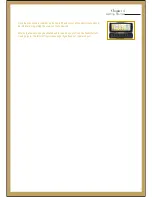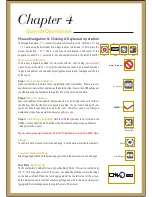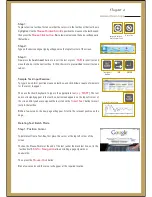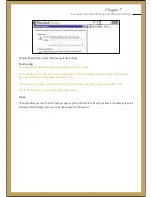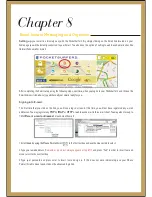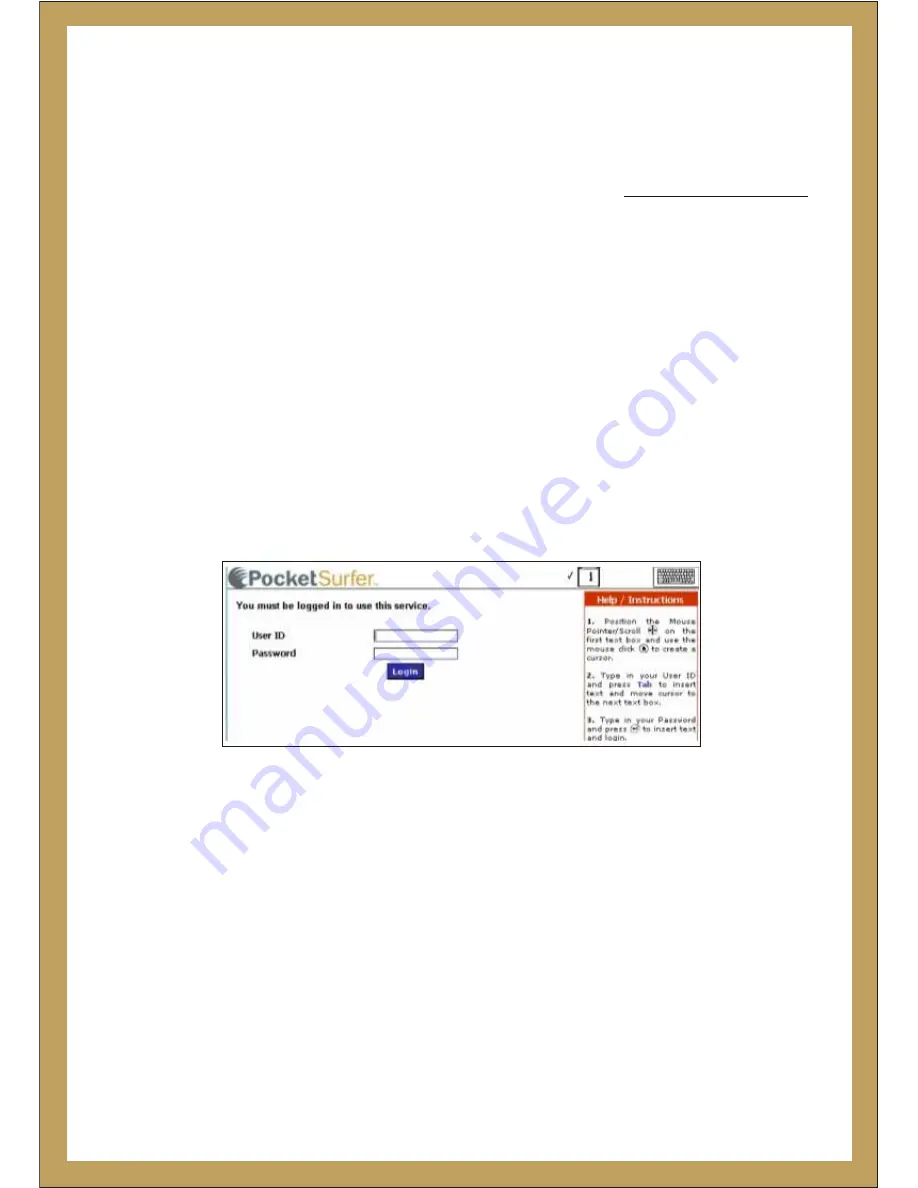
Chapter 6
Registration & Account Information
Registration
The first time that you turn on the PocketSurfer2, you will be presented with a small tutorial on how to use it, while taking you
through the registration process as well.
This tutorial is mandatory for first time users of the PocketSurfer2; it makes it easy for them to understand the features of
the PocketSurfer2. It is self explanatory, however please review text entry information provided earlier if this is still unclear.
.
The first step in starting your PocketSurfer2 experience is to activate your PocketSurfer2. You must call
0 -844- 999-0990
to activate your PocketSurfer2. At this time, you will also have the option of choosing your user name and password.
You can access your account information on the PocketSurfer2 by logging in with your Username and Password.
To access your account option, click on the settings Key and then on the My Account – option:
Account Information
Your account page allows you to monitor account activity and change or update account information. You may also change
your password on this screen at any time.
The User ID and Password is provided to protect your personal information and your preferences on the
PocketSurfer2.
Device Replacement:
If you are replacing your device with a new one, because of loss or repair, you can maintain your personal information and
settings (address,billing information, favourites & cookies) by associating the device with your existing account. By inserting
the requisite information, your account will be associated with the new device.
Note:
Maintain your personal information and settings
Summary of Contents for PocketSurfer2
Page 1: ......