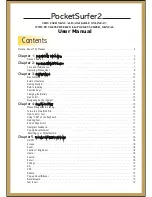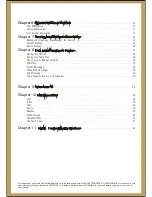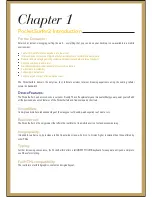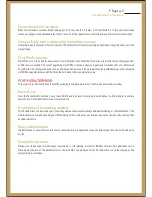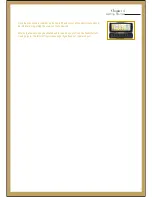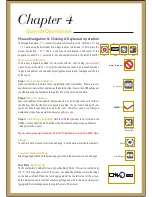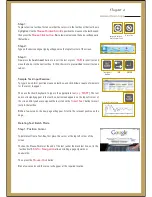Children
:
Networks
:
Hearing Aids
:
Magnets:
Local Regulations:
Sharp objects and liquids:
Water/Spills:
Equilibrium:
Stress:
Electrical Safety:
Power Cords:
Power Plug:
Overloading:
Extreme weather:
The Pocketsurfer2 and its accessories may contain small parts. For safety purpose, please keep them out of the reach of
small children.
At times, to transmit data files or messages, the Pocketsurfer2 may require a quality connection to the network. In some
surroundings, transmission of data files or messages may be delayed until such a connection is available.
Some parts of the device may be magnetic in nature. Metallic materials may be attracted to the device. As a precaution,
persons with a hearing aid should not hold the device close to the ear with the hearing aid.
Avoid placing credit cards or other magnetic storage media near the device, because information stored on them may be
erased.
®
There is a chance that in some countries there may be some restrictions on using Bluetooth enabled and wireless devices with
or without encryption software. Please check with your local authorities.
Never try to push objects of any kind into the PocketSurfer2 device or device accessories through openings. Such actions might
cause a short circuit, a fire or electric shock.
Avoid using the PocketSurfer2 device or accessories near water e.g. near a shower or a sink or in a swimming pool). Do not spill
liquids of any kind on the PocketSurfer2 device or accessories.
Avoid placing the PocketSurfer2 device or any of it’s accessories on an unstable surface. There is a chance it may fall and cause
an injury or cause serious damage to the PocketSurfer2 device or device accessory.
It is advised that while using the Pocketsurfer2 device, take frequent breaks. If you experience any kind of fatigue, discomfort in
your neck, shoulders, arms, wrists, hands (including thumbs and fingers), or other parts of the body when using the
PocketSurfer2 device, stop using it immediately. If discomfort persists, consult a standard physician.
Do not use any other charger to charge your PocketSurfer2 other than the charger provided with your Pocketsurfer2 standard
packaging. Use of any other charger will void the warranty of the device and the charger.
Always take extra care when using the PocketSurfer2 device with any charging accessories, especially while routing the power
cord in such a way that it reduces the risk of injury to others e.g. by tripping or choking. Always protect the power cord from being
squished or walked on or pinched, particularly at plugs and the point where the power cord connects to the PocketSurfer2.
To reduce the risk of damage to the cord or the plug, pull the plug rather than the cord when you disconnect the PocketSurfer2
from the wall outlet.
While charging your Pocketsurfer2 avoid overloading the wall outlets, extension cords. This might result in a risk of fire or
electric shock.
Make sure to unplug charging accessories during lightning storms or when unused for long periods of time
.
Additional Safety Guidelines
Chapter 2
Important Safety Information
Summary of Contents for PocketSurfer2
Page 1: ......