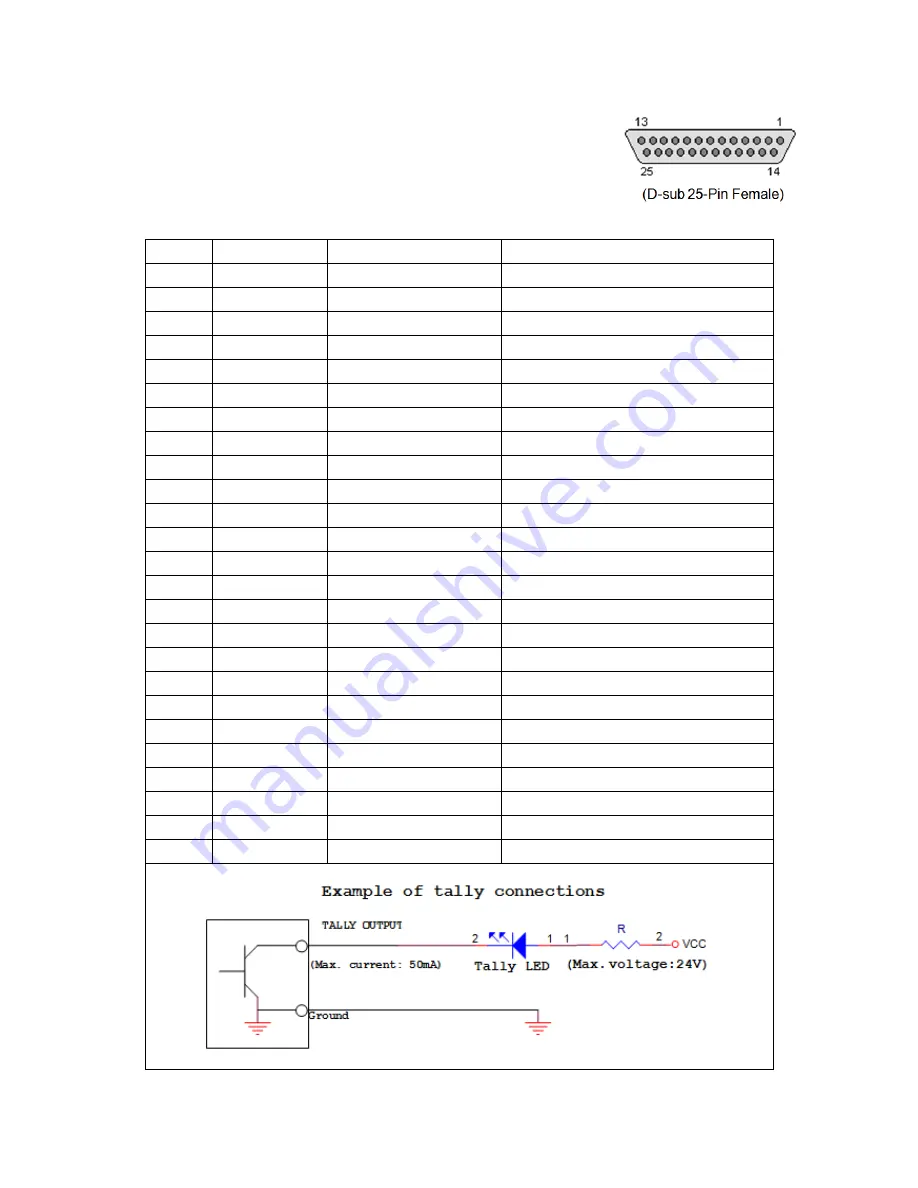
33
SE-2800Tally Outputs
The SE-2800 has a D-sub 25 pin female tally output port. These
connections provide bi-colour tally information to a number of other
Datavideo products, such as the ITC-100 eight channel talkback
system and the TLM range of LCD Monitors.
These ports are open collector ports and as such do not provide
power to tally light circuits.
Dielectric strength: Max. DC 24V
Current: Max. 50mA
The pin outputs are defined as follows:
Pin No.
Signal name
Input/Output
Description of signal
1
Program 1
Open collector output
Tally output of input video Program 1
2
Program 2
Open collector output
Tally output of input video Program 2
3
Program 3
Open collector output
Tally output of input video Program 3
4
Program 4
Open collector output
Tally output of input video Program 4
5
Program 5
Open collector output
Tally output of input video Program 5
6
Program 6
Open collector output
Tally output of input video Program 6
7
Program 7
Open collector output
Tally output of input video Program 7
8
Program 8
Open collector output
Tally output of input video Program 8
9
Program 9
Open collector output
Tally output of input video Program 9
10
Program 10
Open collector output
Tally output of input video Program 10
11
Program 11
Open collector output
Tally output of input video Program 11
12
Program 12
Open collector output
Tally output of input video Program 12
13
GND
Ground
Ground
14
Preset 1
Open collector output
Tally output of input video Preset 1
15
Preset 2
Open collector output
Tally output of input video Preset 2
16
Preset 3
Open collector output
Tally output of input video Preset 3
17
Preset 4
Open collector output
Tally output of input video Preset 4
18
Preset 5
Open collector output
Tally output of input video Preset 5
19
Preset 6
Open collector output
Tally output of input video Preset 6
20
Preset 7
Open collector output
Tally output of input video Preset 7
21
Preset 8
Open collector output
Tally output of input video Preset 8
22
Preset 9
Open collector output
Tally output of input video Preset 9
23
Preset 10
Open collector output
Tally output of input video Preset 10
24
Preset 11
Open collector output
Tally output of input video Preset 11
25
Preset 12
Open collector output
Tally output of input video Preset 12



























