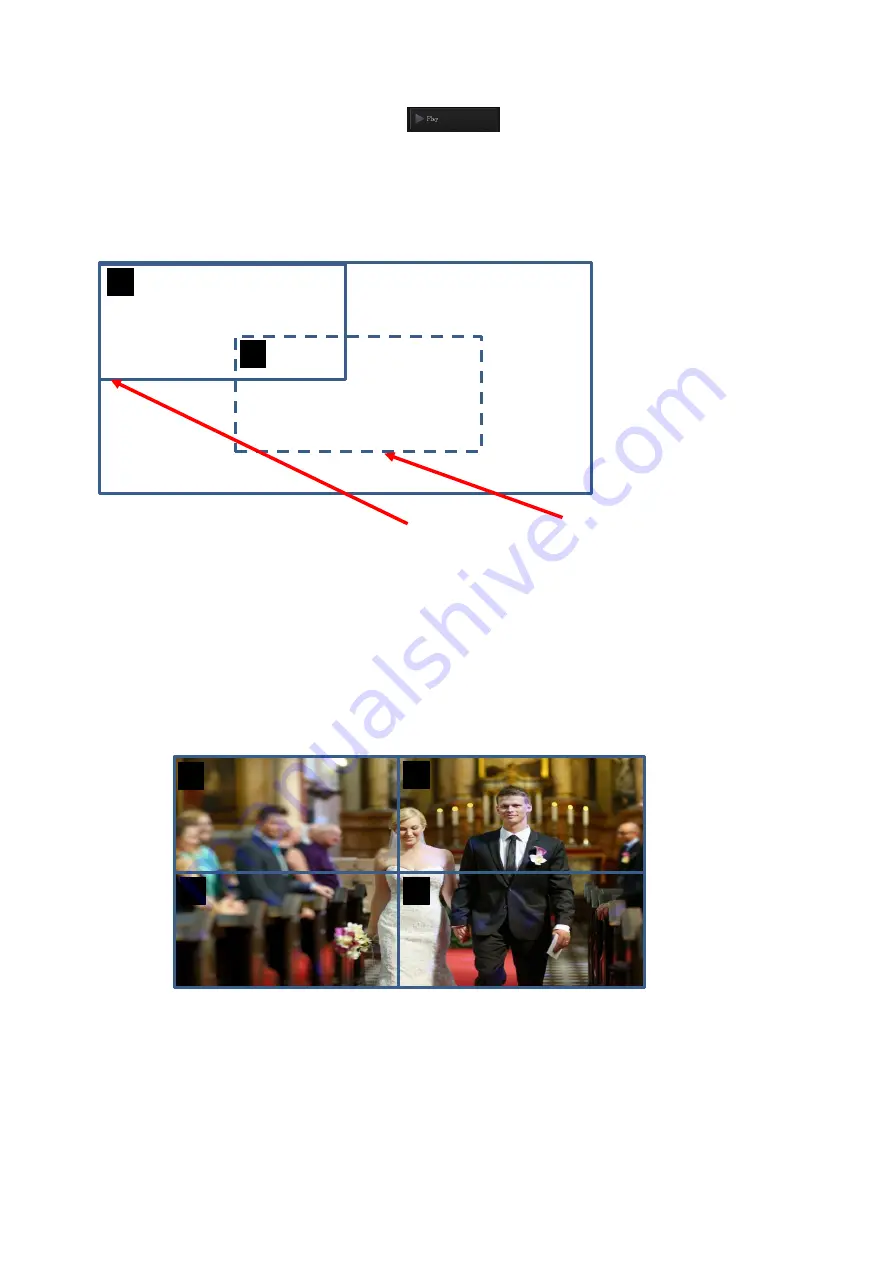
37
Finally, please press the “Play”
button and then users can see the
selected screen to move from the “Start Point” to the “End Point” from the
external connected monitor. If users want to stop the playing, please press the
“Stop” button.
Quad View
When users press the “Channel A” or “Channel B” button and then press the “Quad
view” button, users can see that the Frame which is shot by the camera to be shown in
Quad View mode from the external connected monitor.
When users want to adjust the motion effect, please follow following steps.
Please make sure that the input channel and Frame that users want to adjust are
selected properly.
Please adjust your desired parameters including “Current position and size”,
“Destination position and size” , “Horizontal position”, “Vertical position”, “Width”
1
1
960 x 540
960 x 540
The solid rectangular represents the
start point of the current selected
screen.
The dotted rectangular represents
the end point for the movement of
the current selected screen.
2
4
960 x 540
960 x 540
960 x 540
960 x 540
1
3
960 x 540
Summary of Contents for KMU-100
Page 1: ...PROCESSOR Instruction Manual ...
Page 54: ...54 11 System Diagram of the RMC 185 and KMU 100 Connection ...
Page 62: ...62 Power On Off Switch Switches the device ON OFF ...
Page 81: ...81 21 Dimensions KMU 100 KMU 100 ...
Page 82: ...82 RMC 185 RMC 185 Unit mm ...
Page 86: ...86 Note ...
Page 87: ...87 Note ...
















































