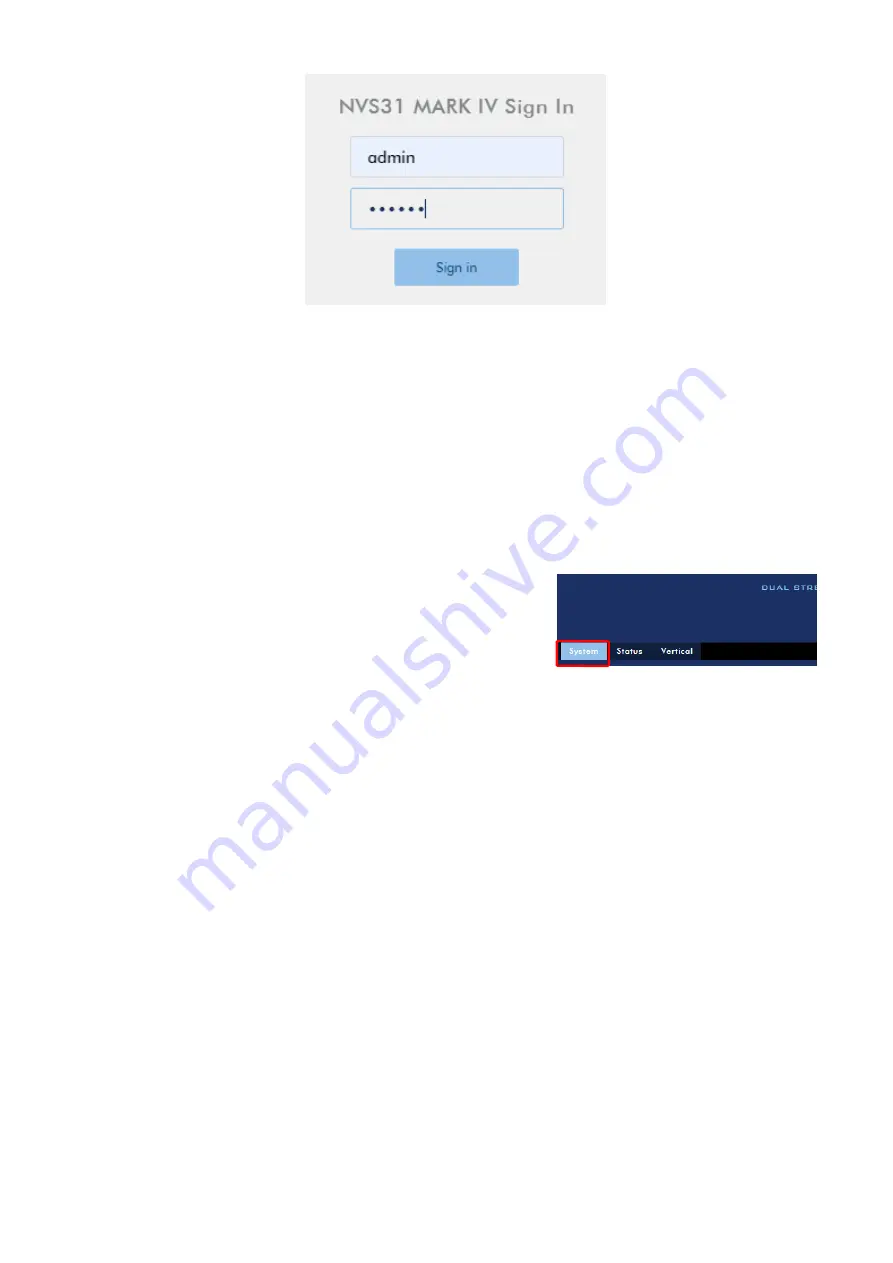
53
7.
Enter the login credentials (Username: admin/Password: 000000) to log in to the web UI.
Connecting to a NON-DHCP Network (Static IP)
Upon connection to a non-DHCP network, the NVS-31 MARK IV will not be assigned of any IP address.
As such it is recommended that you manually assign a fixed IP address to the device or use the default
IP address (192.168.1.200).
To configure the NVS-31 MARK IV from DHCP to a static IP, please follow the steps outlined below:
1.
Connect the NVS-31 MARK IV’s STREAM port to the network via an Ethernet cable.
2.
Turn on the ShowCast-100’s power and the device should be turned ON in DHCP.
3.
Search for the NVS-31 MARK IV according to the method as
detailed in the previous DHCP section. Once found, log in to
the user interface on the web browser.
4.
Open the system page by clicking the “System” tab on the
home of the user interface.
5.
In the “Network Setting” pane, disable the DHCP mode.
6.
You will be allowed to manually enter the static IP address after the DHCP mode is disabled. Please
note that the static IP is 192.168.1.200 by default.
-
Static IP: X.X.X.Y; the first three octets must be the same as your network. The least significant
octet Y must be a number not used by any devices connected to the network.
-
Subnet Mask: 255.255.255.0
-
Default Gateway: Z.Z.Z.Z; same as the gateway IP of your router or switch.
Note: Some router may require special gateway IP setting
instead of the standard
192.168.1.1. Therefore, you should check the network properties on the PC before switching
to the fixed IP mode. For example, some routers have a gateway IP of 192.168.1.254 and as a
result, the default gateway and primary DNS fields
must also be configured to 192.168.1.254.
-
Primary DNS: Same as the default gateway IP, which, if causing issues, can be changed to
8.8.8.8 or 8.8.8.4 (Public DNS provided by Google).
7.
After you’ve set the static IP, you can either establish point-to-point connection between NVS-31
MARK IV and your computer or connect to a network with the same IP range.
Tip: If you forget or lose the IP address, do the following to reset the network settings.
Turn off ShowCast-100.
Push the RECORD and STREAM buttons at the same time then turn ON the device power.
Summary of Contents for 4K ShowCast STUDIO
Page 1: ...1 4K ShowCast STUDIO ShowCast 100 Instruction Manual...
Page 11: ...11 1 2 System Diagram...
Page 12: ...12...
Page 21: ...21...
Page 73: ...73...
Page 94: ...94 Appendix 6 Dimensions All measurements in millimeters mm...
















































