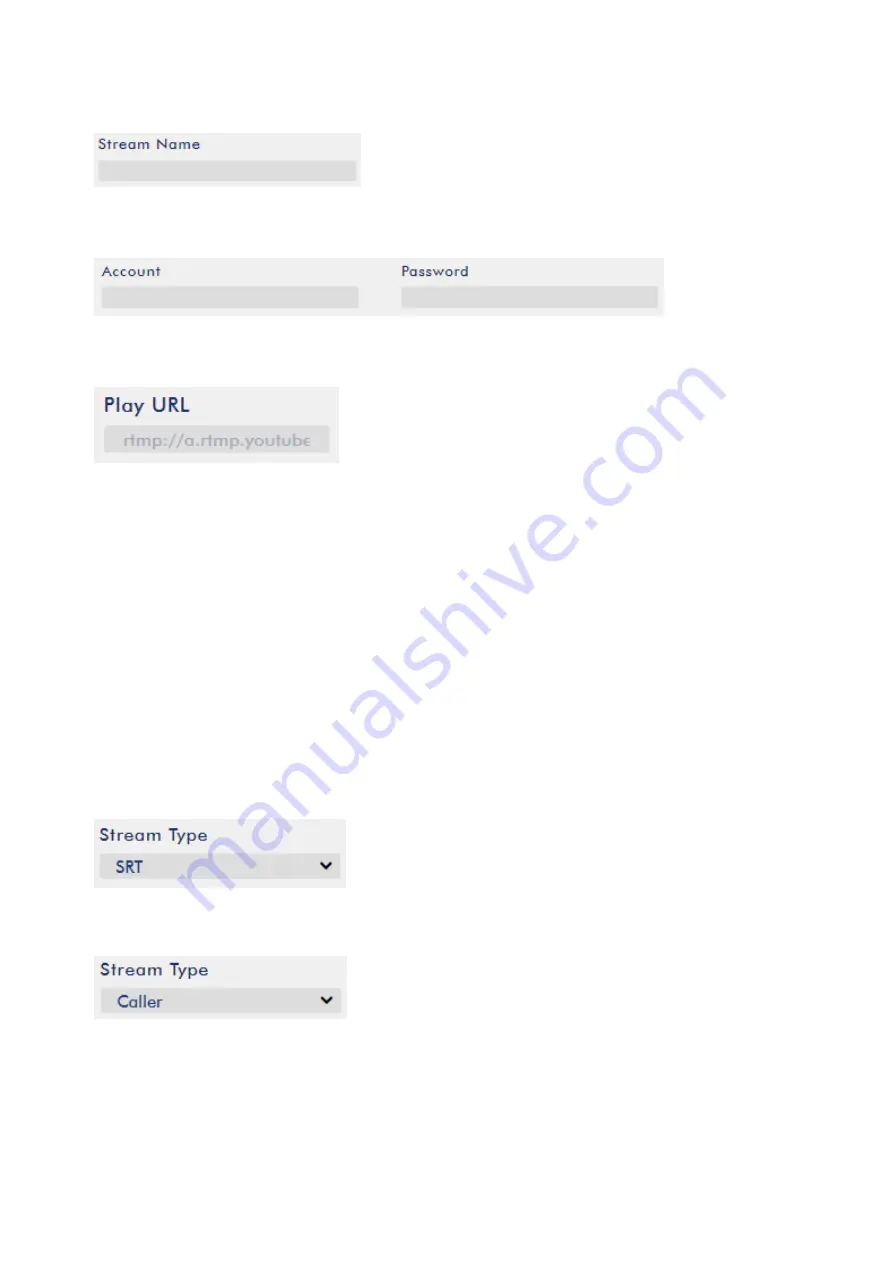
83
8.
Enter the Stream name/key (yr69-4js9-yf3w-bg6m) obtained from the Youtube Live Streaming
page into the StreamName field.
9.
As required by the live streaming channel, enter your Youtube account name and password into
the Account and Password fields.
10.
Click the Start Stream button to start streaming the live video to the Youtube Live. You should
also see an RTMP URL generated.
11.
At this point, you should be able to view your stream video on Youtube.
12.
To stop live streaming, simply click the Stop Stream button.
SRT
When setting up an SRT stream on NVS-31 MARK IV, you can configure it as an SRT source encoder
(caller mode) or an SRT destination decoder (listener mode).
To establish an SRT link between the source and destination devices, ensure that one device is a
Listener and the other is a Caller. The device you set as the caller or listener is entirely arbitrary.
To access the device’s SRT settings, log in to the web UI, select the “Operation Mode” tab, then click
the “Stream” button to open the stream settings page.
Now, follow the steps below to set up the SRT traffic:
1.
Select SRT from Stream Type drop-down menu.
2.
Scroll down to the bottom and locate a second Stream Type drop-down menu in which you will be
able to set the device to the Caller (source) or Listener (destination) mode.
a.
If Caller is selected, do the following:
In the IP Address and SRT Port fields, enter the IP address and the port number of the
destination device (decoder) respectively. If your SRT stream destination is a CDN or media
server, the IP address and the port number should be provided by the service provider.
Summary of Contents for 4K ShowCast STUDIO
Page 1: ...1 4K ShowCast STUDIO ShowCast 100 Instruction Manual...
Page 11: ...11 1 2 System Diagram...
Page 12: ...12...
Page 21: ...21...
Page 73: ...73...
Page 94: ...94 Appendix 6 Dimensions All measurements in millimeters mm...






























