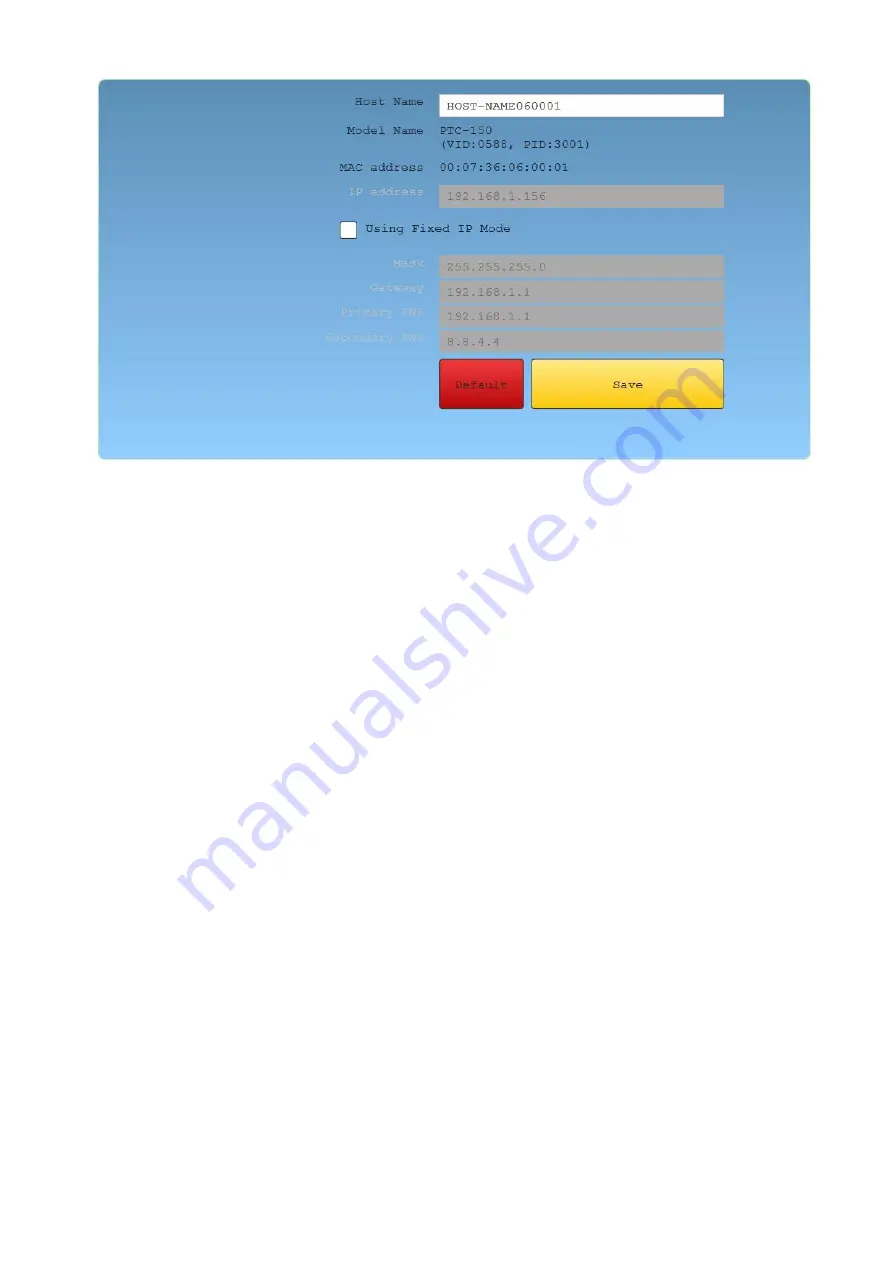
47
10.
Right after the “Save” button is clicked, you will be able to see a prompt message at the top right
corner to request for a device reboot for the new settings to become effective.
11.
Reboot the device to apply the new settings. Your device should connect in DHCP mode after it is
successfully rebooted.
You can repeat the above steps or follow the alternative procedure outlined below to configure the
ShowCast-100’s DVIP port.
1.
On the touch screen interface, press the MENU button to open the OSD menu.
2.
Tap the Network sub menu.
3.
In Address Mode, select DHCP (In DHCP mode, the DVIP port will be automatically assigned an IP
address upon connecting to a router).
4.
Tap IP Save to save the new settings.
Lastly connect up to three PTR-10 MARK II and the Showcast-100 to the same router after which you
should be able to control and configure the cameras remotely on the Showcast-100.
Summary of Contents for 4K ShowCast STUDIO
Page 1: ...1 4K ShowCast STUDIO ShowCast 100 Instruction Manual...
Page 11: ...11 1 2 System Diagram...
Page 12: ...12...
Page 21: ...21...
Page 73: ...73...
Page 94: ...94 Appendix 6 Dimensions All measurements in millimeters mm...






























