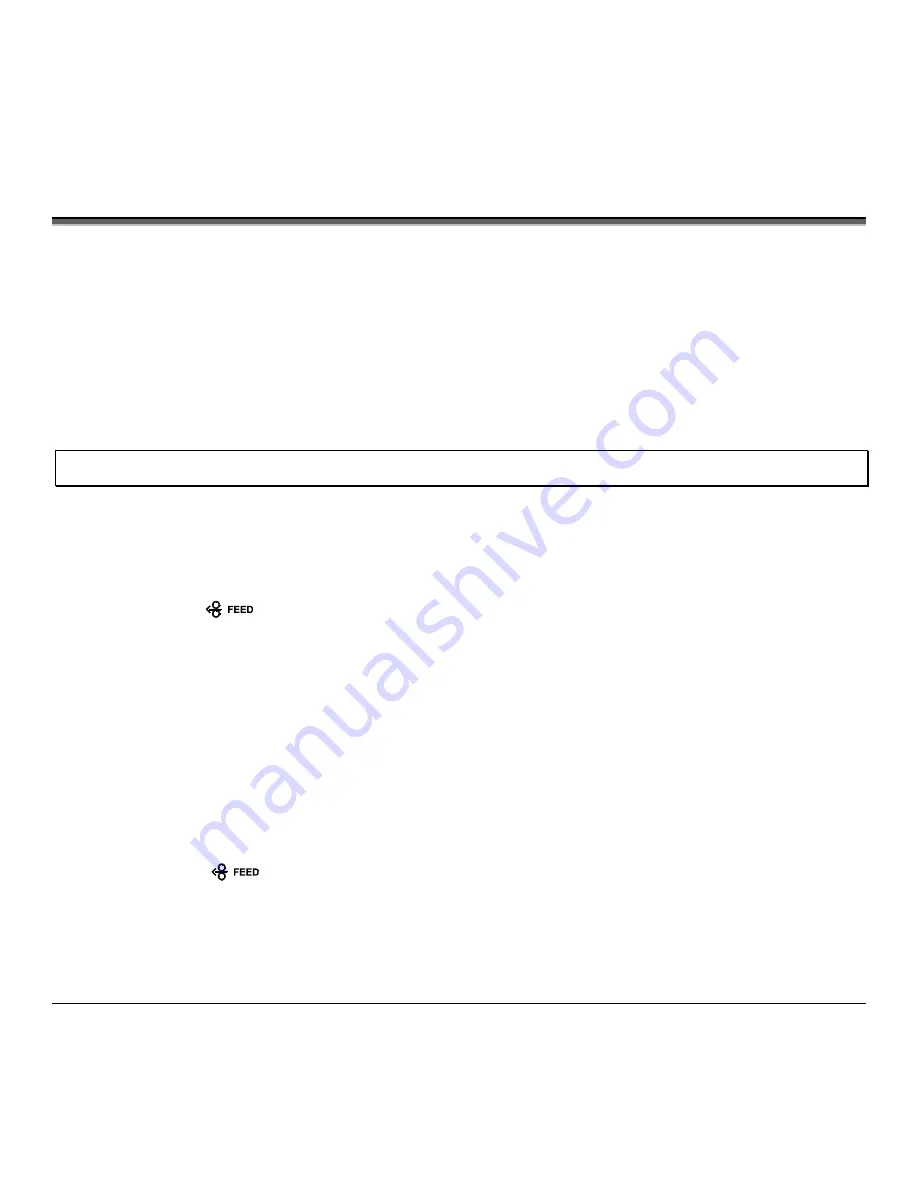
68
M-Class
5.4 Media Sensor Calibration
In addition to the Sensor Type selection, Media Sensor calibration ensures that each label is detected correctly and
reliably. Perform calibration when the ‘Uncalibrated’ message is displayed. Three different methods are available to
calibrate the printer: Quick, Standard, and Advanced Entry.
5.4.1 Quick
Calibration
At the factory, the printer is calibrated to sense a wide range of media types. Quick Media Calibration fine-tunes the
media sensor for your gap, notch or reflective media application, and is not required if you are using continuous media.
Perform this calibration during initial set-up or after changing your media type.
Notes: If ‘Uncalibrated’ is displayed, follow the Media Sensor Calibration procedure in Section 5.4.2. Also, media containing large
gaps may first require a change in the ‘Paper Out Distance’ setting; see Section 5.1.2.
To calibrate:
Ensure that media is loaded (see Section 3.2), that the Media Sensor is adjusted (see Section 3.3), and that the printer
is idle.
Press and hold the
Key. The printer will begin advancing media; allow at least one label gap (or mark) to
advance under the sensor before releasing the button.
Upon successful completion, the ‘Calibration Completed’ message will flash; the printer will feed to the next label TOF
and ‘Ready’ will be displayed. (A ‘Warning Low Backing’ message may appear if using notched media or media on a
transparent liner; however, the calibration was successful).
Calibration Hint:
In certain cases, the printer may have trouble differentiating between the label and liner. If the printer stops feeding in the
middle of a label or if ‘Cannot Calibrate’ is displayed, try calibrating over a longer distance:
•
Press and hold the
Key to allow two or more gaps (or marks) to advance under the sensor. If this fails, see
Standard Calibration (Section 5.4.2).
Summary of Contents for M-Class M-4206
Page 1: ...M Class Operator s Manual ...
Page 10: ...vi ...
Page 26: ...16 M Class ...
Page 48: ...38 M Class ...
Page 88: ...78 M Class ...
Page 112: ...102 M Class ...
Page 124: ...114 M Class Bar Code W1T TCIF Linked Barcode 3 of 9 TLC39 ...
Page 130: ...120 M Class Network Status ...
Page 131: ...M Class 121 TCP IP Configuration ...
Page 134: ...124 M Class Printer Options Communications and Diagnostics continued ...
Page 135: ...M Class 125 Network Print Options Reset Network Parameters ...
Page 136: ...126 M Class Change Password ...
Page 156: ...146 M Class ...
Page 162: ...152 M Class ...
Page 168: ...158 M Class ...
















































