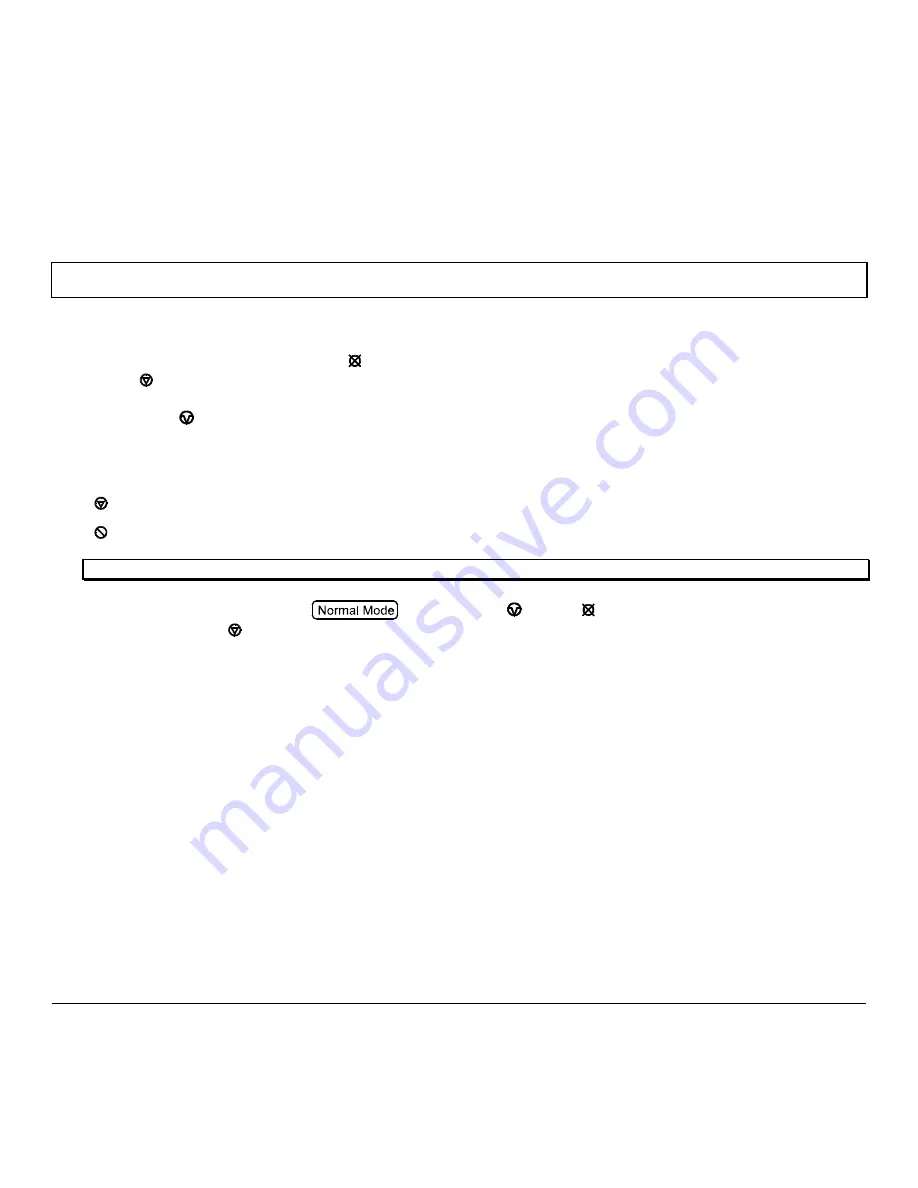
M-Class
33
4.7.1 Auto Media Sensor Calibration
Auto Media Sensor Calibration automatically establishes the optimum sensing values for the media you are using.
Note: Before calibrating, be sure the media sensor is set for the appropriate media type, see Section 4.5.2; also, ensure that the
Printhead Carrier Assembly is latched down and the cover is closed.
To automatically calibrate the media sensor:
1. With the desired media loaded, hold the
CANCEL
button while powering up the printer. Continue to hold the button
until the
STOP
light turns off then release it.
2. Next press the
PAUSE
button.
The printer will feed approximately ten inches of media to calculate the TOF Delta
and Low values to be used.
3. Upon completion, one of the following lights will flash five times to denote the result of the auto calibration attempt:
STOP
light = Successful calibration. Proceed to Step 4.
ERROR
light = Unsuccessful calibration, try again. If the calibration continues to fail proceed to Section 4.7.2.
Note: If you wish to discard the changes and revert back to the previous calibration simply turn off the printer before Step 4.
4. Now save the changes and resume
by pressing the
PAUSE
+
CANCEL
buttons simultaneously and
briefly. Wait until the
STOP
light goes off.
Summary of Contents for M-Class M-4206
Page 1: ...M Class Operator s Manual ...
Page 10: ...vi ...
Page 26: ...16 M Class ...
Page 48: ...38 M Class ...
Page 88: ...78 M Class ...
Page 112: ...102 M Class ...
Page 124: ...114 M Class Bar Code W1T TCIF Linked Barcode 3 of 9 TLC39 ...
Page 130: ...120 M Class Network Status ...
Page 131: ...M Class 121 TCP IP Configuration ...
Page 134: ...124 M Class Printer Options Communications and Diagnostics continued ...
Page 135: ...M Class 125 Network Print Options Reset Network Parameters ...
Page 136: ...126 M Class Change Password ...
Page 156: ...146 M Class ...
Page 162: ...152 M Class ...
Page 168: ...158 M Class ...






























