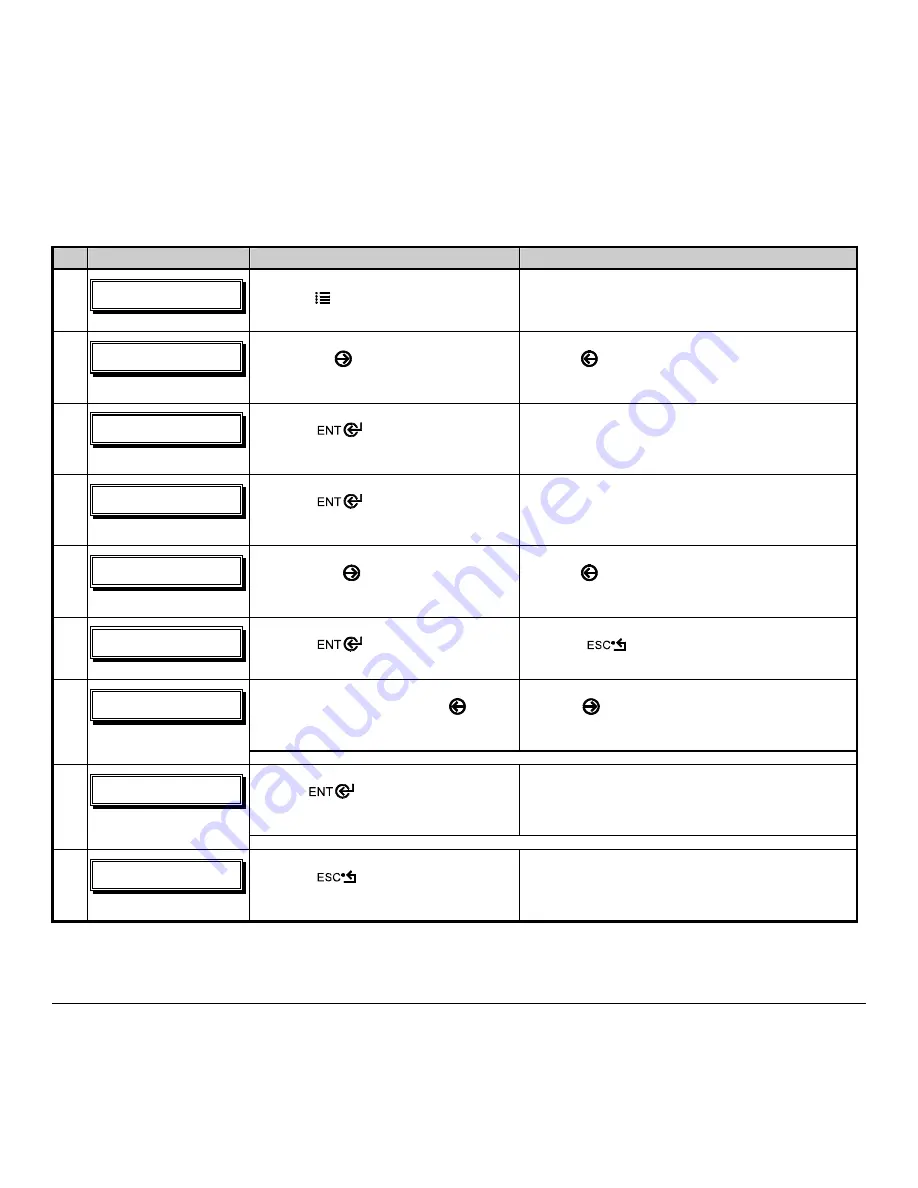
148
M-Class
To save a manually entered setup (for example, an application that required an Advanced Entry Calibration before
beginning) as a configuration file using the front panel:
Step Displayed Message
Operator Action
Comment(s)
1
!!
SFBEZ!
Press the
MENU
Key.
You are entering ‘Menu Mode’.
2
NFOV!NPEF!!
NFEJB!TFUUJOH
!
Use the
FWD
Key to scroll to ‘System
Settings’.
The
REV
Key can also be used.
3
NFOV!NPEF!
TZTUFN!TFUUJOHT!
Press the
Key to select ‘System
Settings’.
You are entering the ‘System Settings’ menu.
4
TZTUFN!TFUUJOHT!!
DPOGJHVSBUJPO!GJMF
!
Press the
Key to select
‘Configuration File’.
You are entering the ‘Configuration File’ submenu.
5
DPOGJHVSBUJPO!GJMF!
SFTUPSF!BT!DVSSFOU
!
Press the
FWD
Key to scroll to ‘Save
Setting As’.
The
REV
Key can also be used.
6
DPOGJHVSBUJPO!GJMF!
TBWF!TFUUJOH!BT
!
Press the
Key.
Press the
Key to exit this selection.
Enter a file name using the
REV
Key
to scroll through the characters.
The
FWD
Key can also be used.
7
TBWF!TFUUJOH!BT!
}
!
Note: To change an accepted character, select the delete function (solid flashing block) and press the ENTER Key.
Use the
Key to accept the
character.
Continue entering the file name in this manner
(“SPECIAL STOCK” has been used as an example).
8
TBWF!TFUUJOH!BT!!
TQFDJBM!}
!
Note:
To abort the “save setting” function, delete all entered characters in the file name and press the ESCAPE Key.
9
TQFDJBM!TUPDL!
TVDDFTTGVM
!
Press the
Key repeatedly to save
the file name and return to ‘Ready’.
Save complete. (To restore a saved file using the
front panel see Section 5.1.5.)
Summary of Contents for M-Class M-4206
Page 1: ...M Class Operator s Manual ...
Page 10: ...vi ...
Page 26: ...16 M Class ...
Page 48: ...38 M Class ...
Page 88: ...78 M Class ...
Page 112: ...102 M Class ...
Page 124: ...114 M Class Bar Code W1T TCIF Linked Barcode 3 of 9 TLC39 ...
Page 130: ...120 M Class Network Status ...
Page 131: ...M Class 121 TCP IP Configuration ...
Page 134: ...124 M Class Printer Options Communications and Diagnostics continued ...
Page 135: ...M Class 125 Network Print Options Reset Network Parameters ...
Page 136: ...126 M Class Change Password ...
Page 156: ...146 M Class ...
Page 162: ...152 M Class ...
Page 168: ...158 M Class ...

























