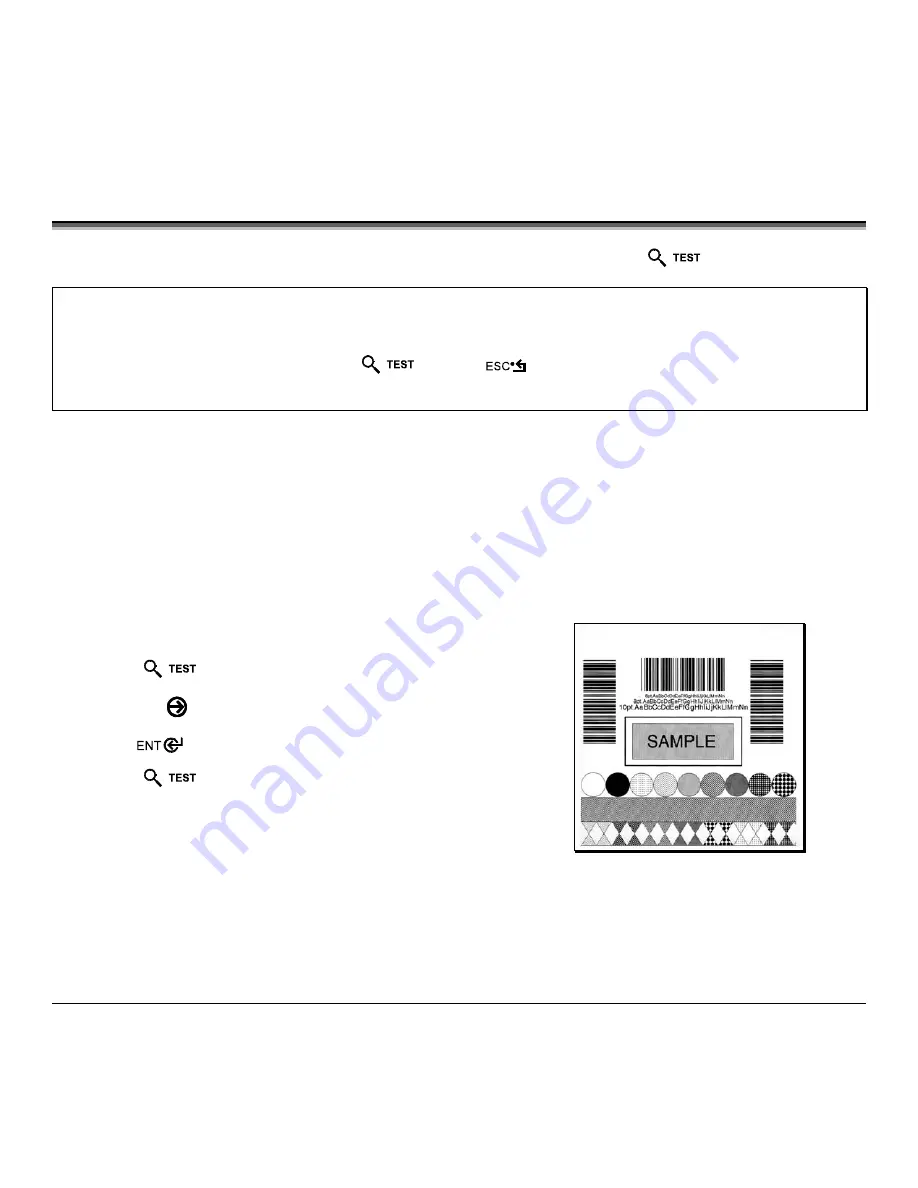
64
M-Class
5.3 Quick Test Mode
This section explains the functions of the resident Quick Tests, accessible by pressing the
Key on the Front Panel.
Notes:
(1) With the exception of the Configuration Label, all Quick Test labels require 4-inch (102mm) wide media to print the
entire format. If using narrower media, change the Label Width setting (Section 5.1.2) to match your media’s width to
avoid printing on the platen.
(2) During any Quick Test, press the
Key or the
Key to stop printing.
(3) Using the ‘Print Test Rate’ feature (Section 5.1.7), a time delay can be set for printing labels in Quick Test Mode.
5.3.1 Print Quality Label
The Print Quality Label provides an indication of overall print quality at a pre-selected heat and speed setting. This format
consists of compliant bar codes in fence and ladder orientations, assorted font sizes, and graphic fill patterns. These can be
used to ensure conformance, as well as aesthetics.
To print a Print Quality Label:
Press the
Key.
Use the
FWD
Key to scroll to ‘Print Quality Label’.
Use the
Key to select a quantity; see Section 5.0.3.
Press the
Key to start printing.
Summary of Contents for M-Class M-4206
Page 1: ...M Class Operator s Manual ...
Page 10: ...vi ...
Page 26: ...16 M Class ...
Page 48: ...38 M Class ...
Page 88: ...78 M Class ...
Page 112: ...102 M Class ...
Page 124: ...114 M Class Bar Code W1T TCIF Linked Barcode 3 of 9 TLC39 ...
Page 130: ...120 M Class Network Status ...
Page 131: ...M Class 121 TCP IP Configuration ...
Page 134: ...124 M Class Printer Options Communications and Diagnostics continued ...
Page 135: ...M Class 125 Network Print Options Reset Network Parameters ...
Page 136: ...126 M Class Change Password ...
Page 156: ...146 M Class ...
Page 162: ...152 M Class ...
Page 168: ...158 M Class ...






























