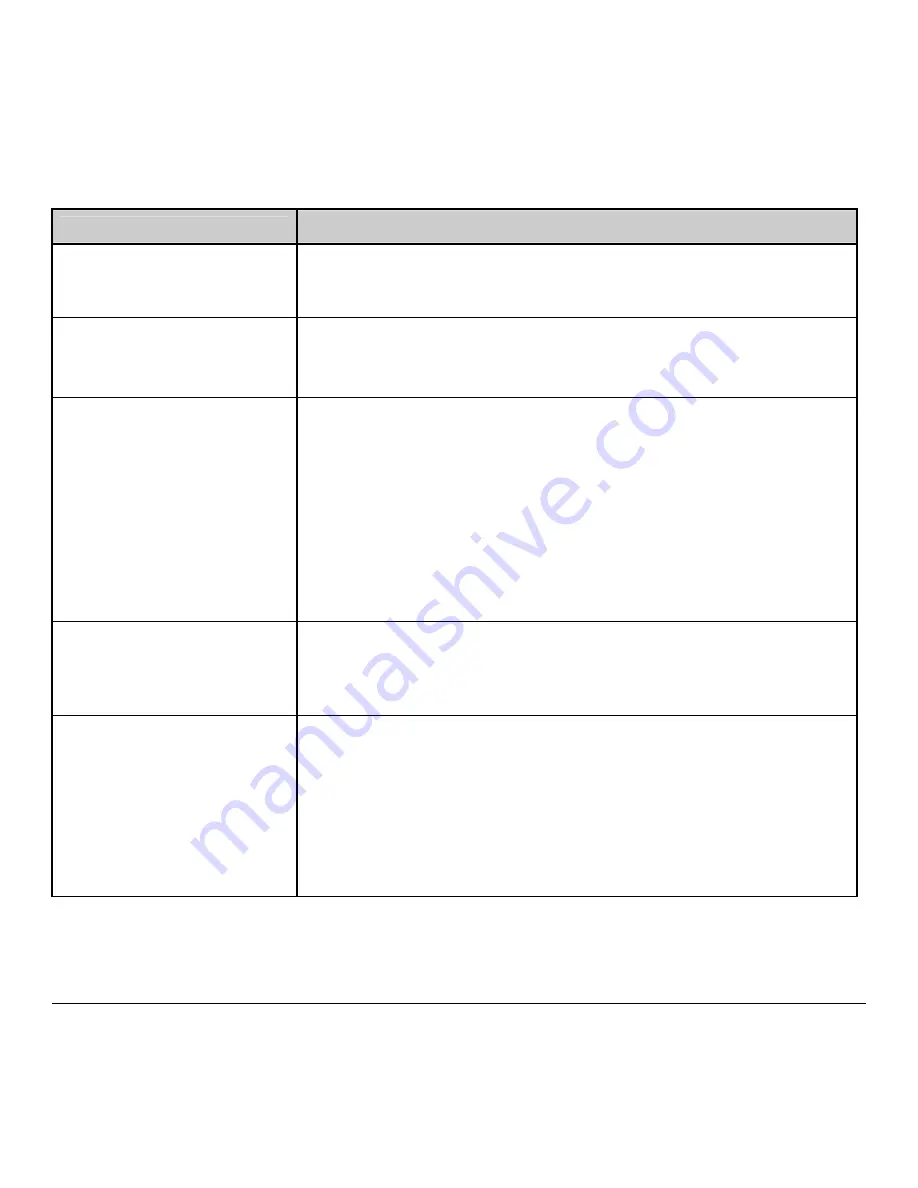
90
M-Class
If experiencing this problem…
Try this solution…
Intellifont
™
will not print:
Intellifont
™
format is Little/Big Endian specific. The printer uses Big Endian.
Refer to your font supplier for information.
Light print on the right side
(facing the printer) of the label:
•
The Printhead Leveling Cam may be incorrectly adjusted; see Section 6.2.
•
The Printhead or Platen Roller may be dirty or worn; clean or call for service.
Missing information in the printed
label:
•
Check the label format for character placement outside the dimensions of the
label; all row/column values must allow enough space for the height/length of
the characters and bar codes to be printed within the format size.
•
The available memory may have been exceeded by the memory requirement of
the label format. Try reducing the memory allocated to either the internal
module or scaleable font caches;
non-display printers
see Section 4.5.2,
display
printers
see Section 5.1.5
•
If using serial communications, ensure that the interface cable meets the
requirements found in Section 3.1.2.
Missing print on left or right side
of the label:
Information may be formatted outside the label dimensions. Check your software
program label size. For display printers also check the values in the menu for
Print Control / Column Offset and Print Control / Custom Adjustments / Column
Offset; see Section 5.1.3.
No power (all indicator lights are
‘Off”):
•
Verify that the AC power cord connection has been made at both the outlet and
the printer; also, ensure the power switch is ‘On’.
•
Verify that the AC outlet is functioning, or try moving the printer to another AC
circuit.
•
The AC cord may be damaged; replace it.
•
The line fuse may be blown; call for service.
Summary of Contents for M-Class M-4206
Page 1: ...M Class Operator s Manual ...
Page 10: ...vi ...
Page 26: ...16 M Class ...
Page 48: ...38 M Class ...
Page 88: ...78 M Class ...
Page 112: ...102 M Class ...
Page 124: ...114 M Class Bar Code W1T TCIF Linked Barcode 3 of 9 TLC39 ...
Page 130: ...120 M Class Network Status ...
Page 131: ...M Class 121 TCP IP Configuration ...
Page 134: ...124 M Class Printer Options Communications and Diagnostics continued ...
Page 135: ...M Class 125 Network Print Options Reset Network Parameters ...
Page 136: ...126 M Class Change Password ...
Page 156: ...146 M Class ...
Page 162: ...152 M Class ...
Page 168: ...158 M Class ...
















































