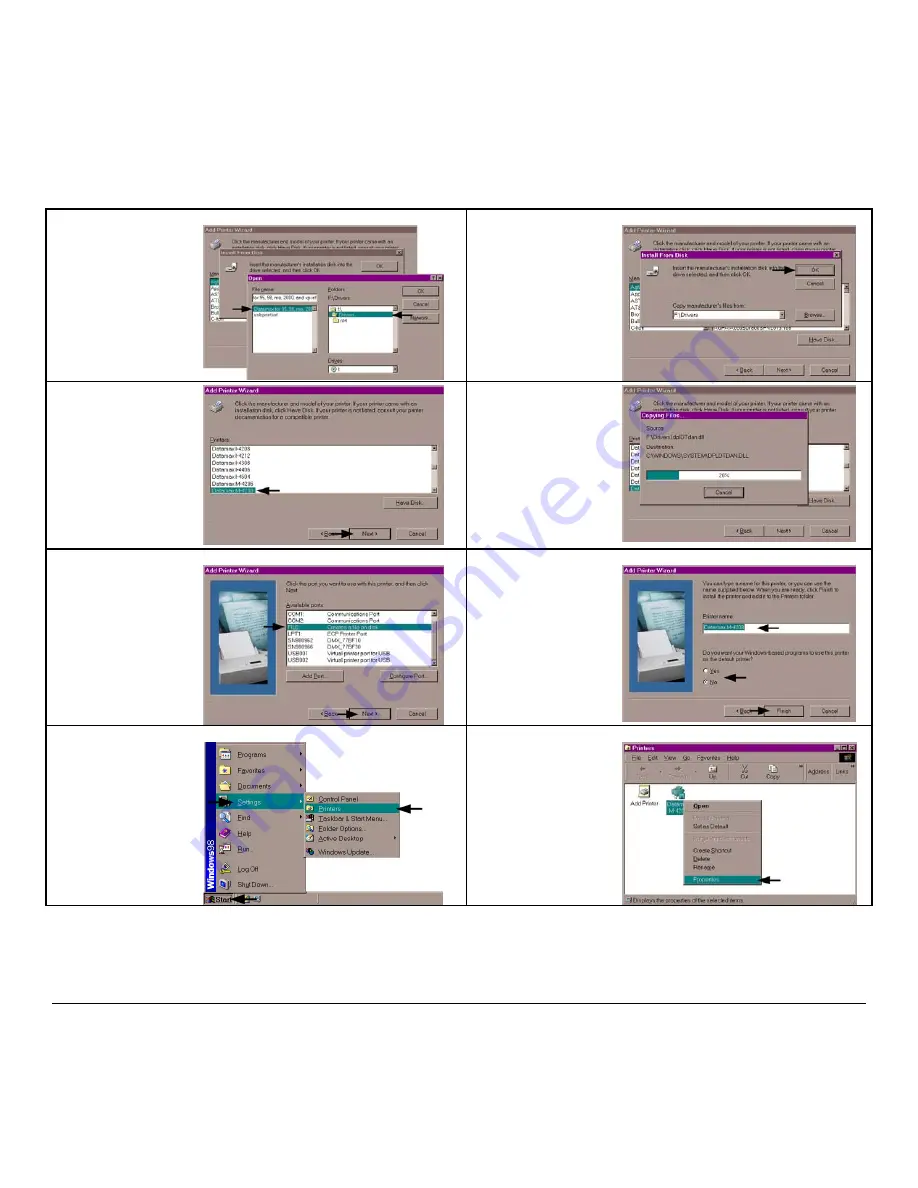
128
M-Class
7
Browse to the “Drivers”
folder on the CD-ROM,
make sure the file
“Datamax for 95, 98,
me, 2000, and xp.inf” is
selected and click ‘OK’.
8
Click ‘OK’.
9
Select the ‘M-4208’
printer from the list and
then click ‘Next’.
10
Your computer will
now copy the necessary
files from the CD-
ROM.
11
When prompted to
choose a port, select
‘FILE’ for now and
click ‘Next’.
You will
set up the network port
from the printer
properties later.
12
Name your printer in
the ‘Printer name:’
field. Next select
whether or not to set
this printer as your
default printer. Then
Click ‘Finish’.
13
From the Windows
desktop click ‘Start’ /
‘Settings’ / ‘Printers’.
14
Once the Printers
window opens, right-
click on the printer icon
and select ‘Properties’
from the drop down
menu.
Summary of Contents for M-Class M-4206
Page 1: ...M Class Operator s Manual ...
Page 10: ...vi ...
Page 26: ...16 M Class ...
Page 48: ...38 M Class ...
Page 88: ...78 M Class ...
Page 112: ...102 M Class ...
Page 124: ...114 M Class Bar Code W1T TCIF Linked Barcode 3 of 9 TLC39 ...
Page 130: ...120 M Class Network Status ...
Page 131: ...M Class 121 TCP IP Configuration ...
Page 134: ...124 M Class Printer Options Communications and Diagnostics continued ...
Page 135: ...M Class 125 Network Print Options Reset Network Parameters ...
Page 136: ...126 M Class Change Password ...
Page 156: ...146 M Class ...
Page 162: ...152 M Class ...
Page 168: ...158 M Class ...






























