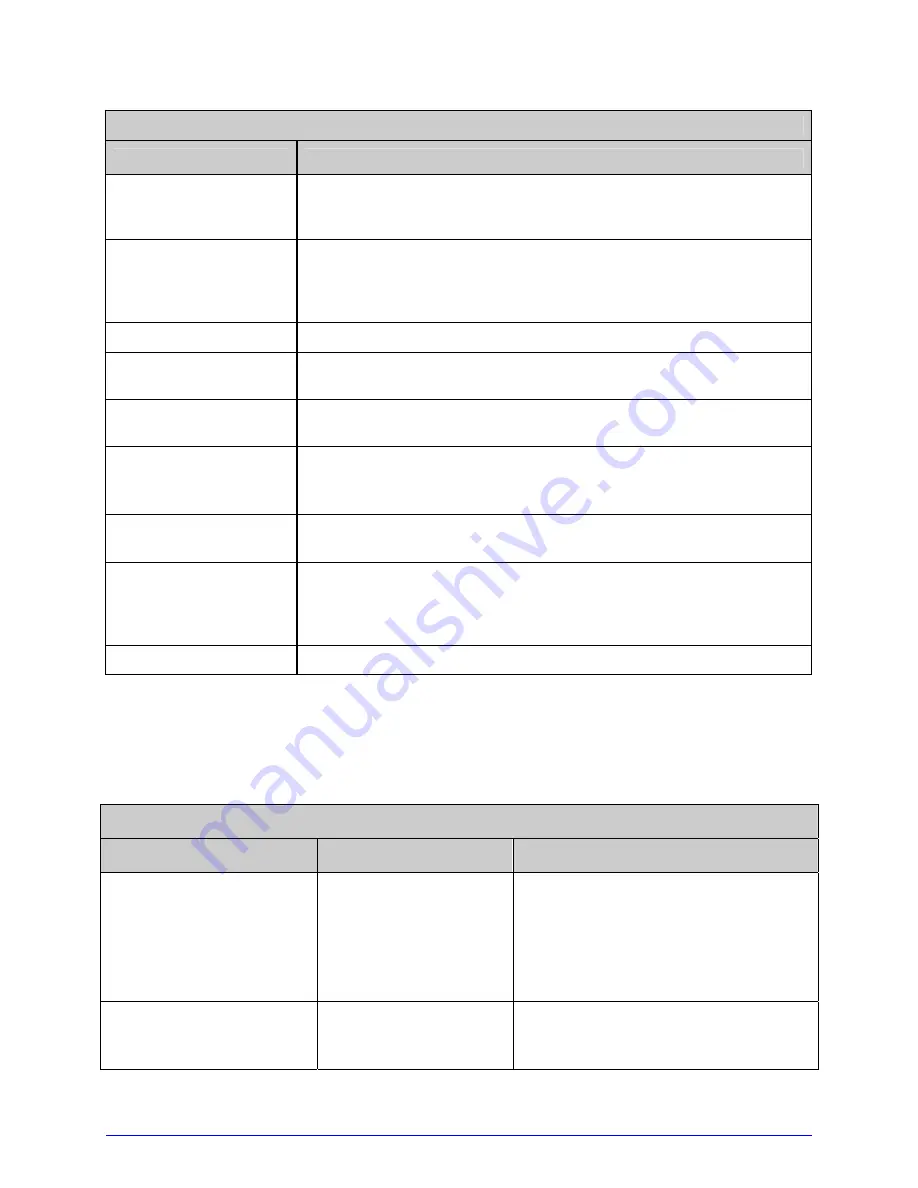
134
H-Class
Print File Types
(see Section 4.2.3)
File Type
Definition / Requirements
DBM
A bit-mapped font file, created after download using “Font
Loading Commands” (see the
Class Series 2 Programmer's
Manual)
or PROCESS FILE (above) for use as label typeface.
DCM
A configuration file for custom printer setup, savable and
restorable via the menu or DPL commands (see the
Class Series
2 Programmer's Manual
for details). This file cannot be copied
from the Y Module.
DIM
A converted BMP, PCX, IMG, or F7B file for use in label formats.
DLB
A label format file, recallable and printable (see <STX>L in the
Class Series 2 Programmer's Manual
for details).
DLN
A language message file containing printer language
translations.
DMS
A database or miscellaneous file for custom option or feature
setup, automatically created by the printer (cannot be copied
from the Y module).
DPL
A file containing control and / or label data as typically
generated by printer driver software.
DTT
A true type or scalable font file created after download using the
<STX>i command (see the
Class Series 2 Programmer's
Manual
) or "Process File" (see PRINTER OPTIONS / MODULES,
Section 4.2.3). This can be used for label or display fonts.
PLU
A converted PLG file. (Encrypted types cannot be copied.)
File Handling Messages
Depending upon the module and operation selected, several messages are possible when
using the file handling system:
File Handling Messages
Displayed Message
Description
Possible Solution(s)
FAILED
The copy or format
request has failed.
Not enough space exists on the
module to store the file or the module
may be protected - try storing the
data to a different location. (If the
problem persists, this could indicate a
hardware problem.)
FILE EXISTS,
OVERWRITE?
An existing file of the
same name and type
was found.
Select YES to overwrite or NO to exit.
Summary of Contents for H-4212
Page 1: ...Operator s Manual ...
Page 2: ......
Page 6: ......
Page 16: ...6 H Class ...
Page 40: ...30 H Class ...
Page 86: ...76 H Class ...
Page 142: ...132 H Class ...
Page 146: ...136 H Class ...
Page 150: ...140 H Class ...
Page 158: ...148 H Class ...
Page 162: ...152 H Class ...
Page 176: ...166 H Class ...
Page 180: ......
















































