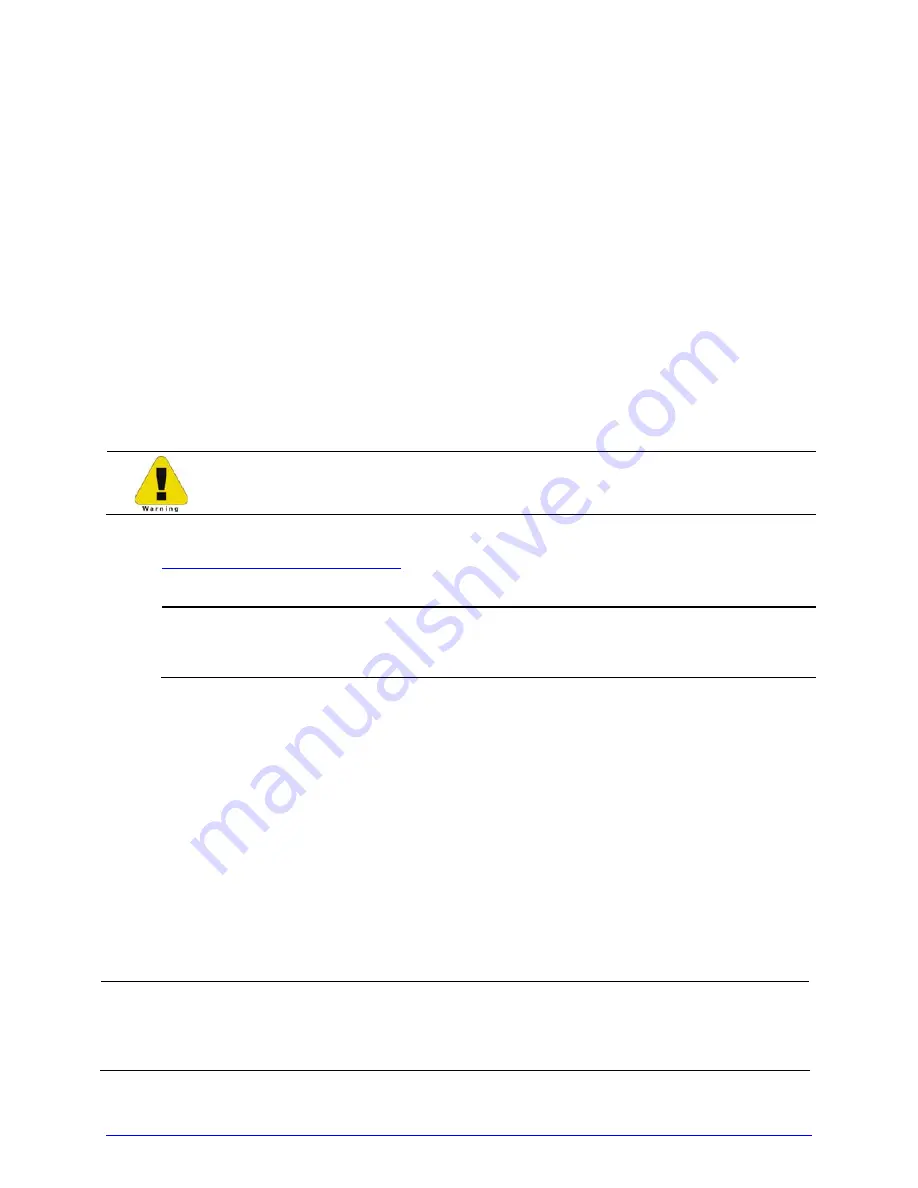
100
H-Class
5.5.7
Cleaning the Exterior Surfaces
When soiled, the exterior surfaces of the printer should be cleaned using a general-purpose
cleanser. Never use abrasive cleansers or solvents, and never pour a cleanser directly onto
the printer.
A. Turn OFF the Power Switch and unplug the power cord from the AC Receptacle.
B. Using a soft cloth (or sponge) dampened with a non-abrasive cleanser, wipe the
exterior surfaces clean.
C. Allow the surfaces to dry before reconnecting power.
5.6
Updating the Firmware
The printer’s operating application (firmware) can be updated as follows:
Depending upon the firmware version, stored data on Modules G & X can be
lost when performing an update.
A. Identify the desired version of firmware for the printer from our web site at
http://www.datamax-oneil.com
and then download that file onto your computer’s
hard drive.
If updating to version 11.021 or greater, the Boot Loader must be updated
before proceeding; see Section 5.7. And, disconnect any USB keyboard from
the USB port.
B. Turn OFF the printer. Connect your computer to the printer via the parallel or USB
port, and then turn ON the printer.
C. Using the Windows print driver, open the Printer Properties box and select the
“Tools” tab. Then, from the “Action” drop-down box, select “Send File to Printer.”
D. When prompted, browse to the file downloaded onto your computer’s hard drive and
send it to the printer.
Following a successful download, the printer will reset. Unless substantial data structure
changes have occurred as a result of the firmware upgrade, the previous printer setup will
remain intact; otherwise, you may need to calibrate the printer and enter any custom
settings. To verify the new firmware version and current database configuration, print a
Configuration Label (see Section 4.3.5).
If the download was unsuccessful, the printer will perform a “warm reset” and the
original firmware will remain operational. (If the reset fails to occur, cycle the
Power Switch OFF and ON.) A list of error messages and possible solutions is given
below.
Summary of Contents for H-4212
Page 1: ...Operator s Manual ...
Page 2: ......
Page 6: ......
Page 16: ...6 H Class ...
Page 40: ...30 H Class ...
Page 86: ...76 H Class ...
Page 142: ...132 H Class ...
Page 146: ...136 H Class ...
Page 150: ...140 H Class ...
Page 158: ...148 H Class ...
Page 162: ...152 H Class ...
Page 176: ...166 H Class ...
Page 180: ......






























