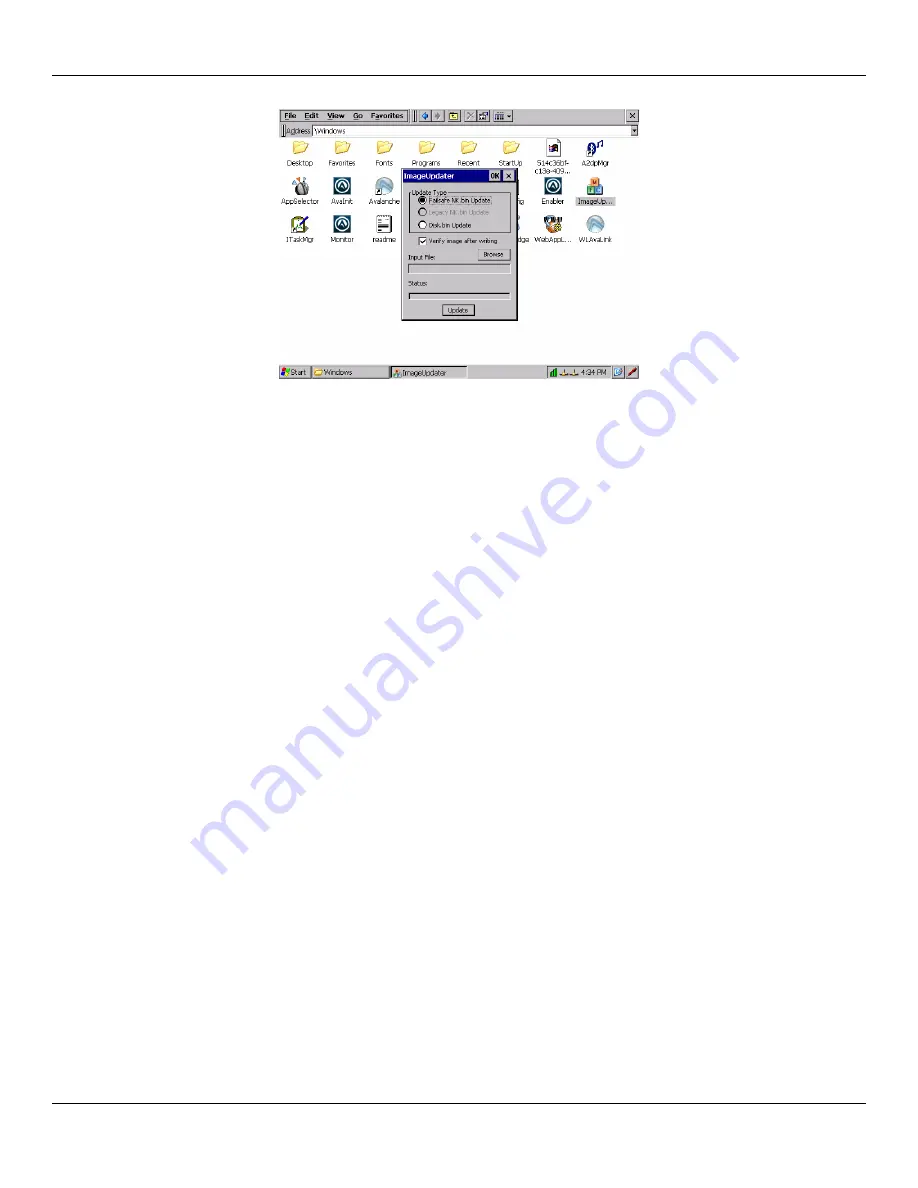
User Manual
Rhino™ 10
3. Use the Datalogic Image Updater to install the software on the Rhino™ 10 Flash Memory.
Download the upgrade files
1. Start your web browser and go to the Datalogic web site at www.mobile.datalogic.com
2. Go to Support > Downloads.
3. Select
Rhino™ 10
from the list.
4. Download the file onto the local computer, external storage device, or shared network drive to be used for the
upgrade.
Make the upgrade file accessible to the Rhino™ 10 computer
If using an external memory device, simply plug it into one of the Rhino™ 10 USB ports. Verify the connection by going
to Start->Programs->Windows Explorer. The External USB storage device should show as a “Hard Disk”.
If using a file downloaded on the internal flash memory, verify the file by going to Start->Programs->Windows Explorer
and clicking on Flashdisk. Navigate to the folder where the file was stored.
If using a network shared drive, go to Start->Programs->Windows Explorer and click on Network. Navigate to the net-
work shared drive to where the file was stored.
Upgrading the Rhino™ 10 Using a USB Storage Device
To upgrade the operating system
1. Go to Start->Programs->Datalogic->ImageUpdater
2. Click the Browse button and navigate to where the update file is located and click on the file, then click OK.
3. Make sure that “Failsafe NK.BIN Update” is selected.
4. Click “Update”. The update progress is shown on the bottom of the update window.
5. Once the update is complete, close the update window and remove the external storage device.
6. Reboot by going to Start->Programs->Datalogic->Software Reboot.
28
Summary of Contents for Rhino 10
Page 1: ...RhinoTM 10 User Manual ...























