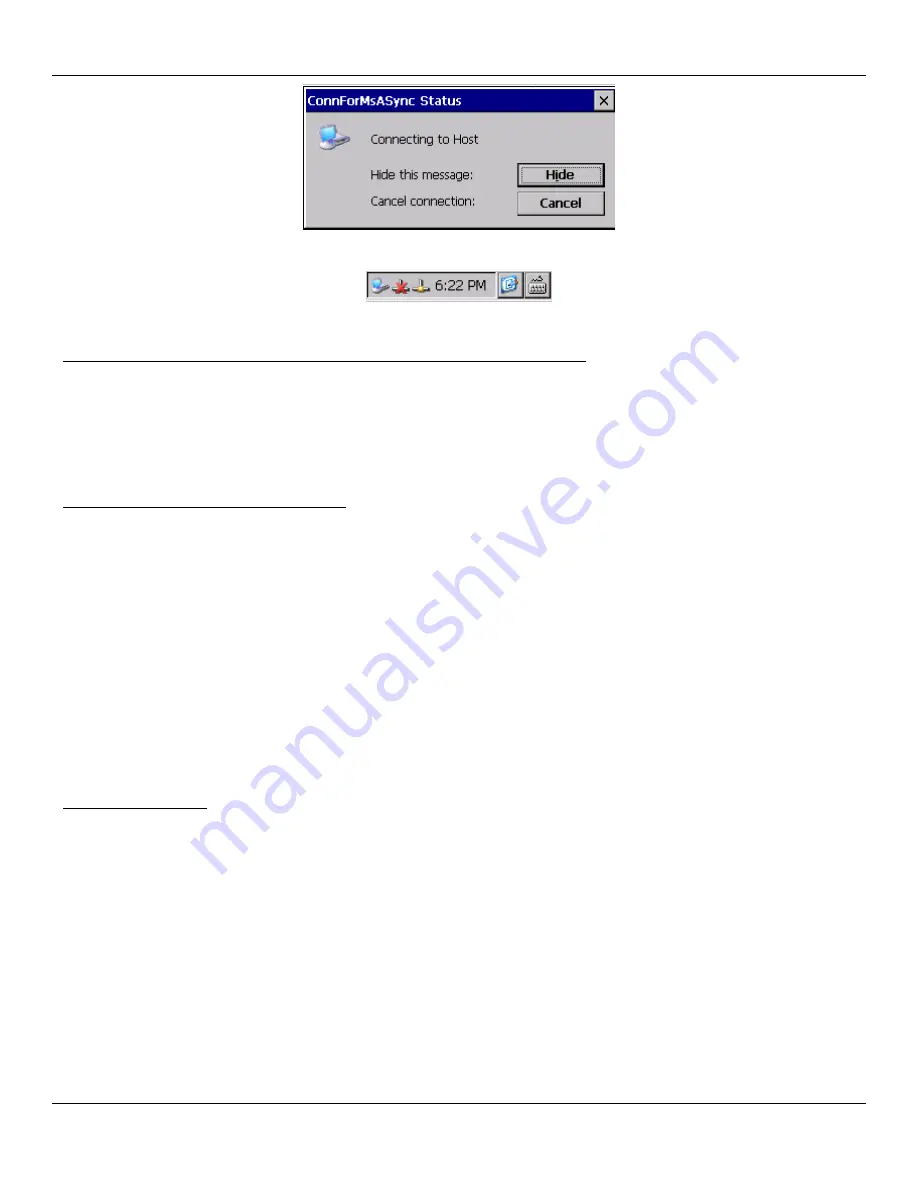
Rhino™ 10
User Manual
5. When connected, the dialog box will close and the ActiveSync icon will appear in the system tray.
Troubleshooting
Host doesn’t recognize when the serial cable is connected, or doesn’t respond.
If a previous host application left the COM1 port in an unknown state. Try starting the host manually by opening the
Connection settings dialog and click “Connect” then connecting the serial cable, then click next on the host immediately
followed by double tapping ActiveSynceLauncher on the Rhino™ 10.
Once ActiveSync has successfully connected to the Rhino, it should disconnect and reconnect without this manual step
on the host.
Rhino™ 10 connects, but the host doesn’t.
This is usually caused by either an incorrect or bad cable or even a bad serial port on the Host. Check the continuity
and pinout of the cable and try a different host.
This can also be caused if the host has been configured to use ActiveSync at a fixed baud rate. You can change this
by editing the host registry to set the following:
HKEY_CURRENT_USER\Software\Microsoft\Windows CE Services
SerialNoAutoBaud = 0 enable auto baud rate detection.
If AutoBaud must stay disabled, note what baud rate is set in SerialBaudRate.
On the Rhino, change the baud rate to match the host.
To do this, open “Start >> Settings >> Network and Dial-up connections”, then click and hold on ConnForMsASync and
open its properties. Click on “Configure…” and set the baud rate to the same as the host. Close everything and try
connecting.
Neither side connects
This is usually caused by a bad cable, an incorrectly wired cable, connecting to the wrong serial port on either the host
or the Rhino, or a bad host serial port.
Setting up Ethernet Communications (Ethernet models only)
Ethernet communications usually do not require special configuration. The Rhino™ 10 default settings are configured
to use DHCP to automatically get an IP address from a DHCP server. To change these settings select Start -> Settings
-> Network and Dialup Connections. Then select DM9CE1 and set the parameters to work with your network.
Note: Windows Embedded CE does not have native support for allowing direct Network browsing (No “Network
Neighborhood” ) or for allowing network clients to access the Rhino™ 10 (Rhino™ 10 will not show up in “Network
Neighborhood”).
17
Summary of Contents for Rhino 10
Page 1: ...RhinoTM 10 User Manual ...






























