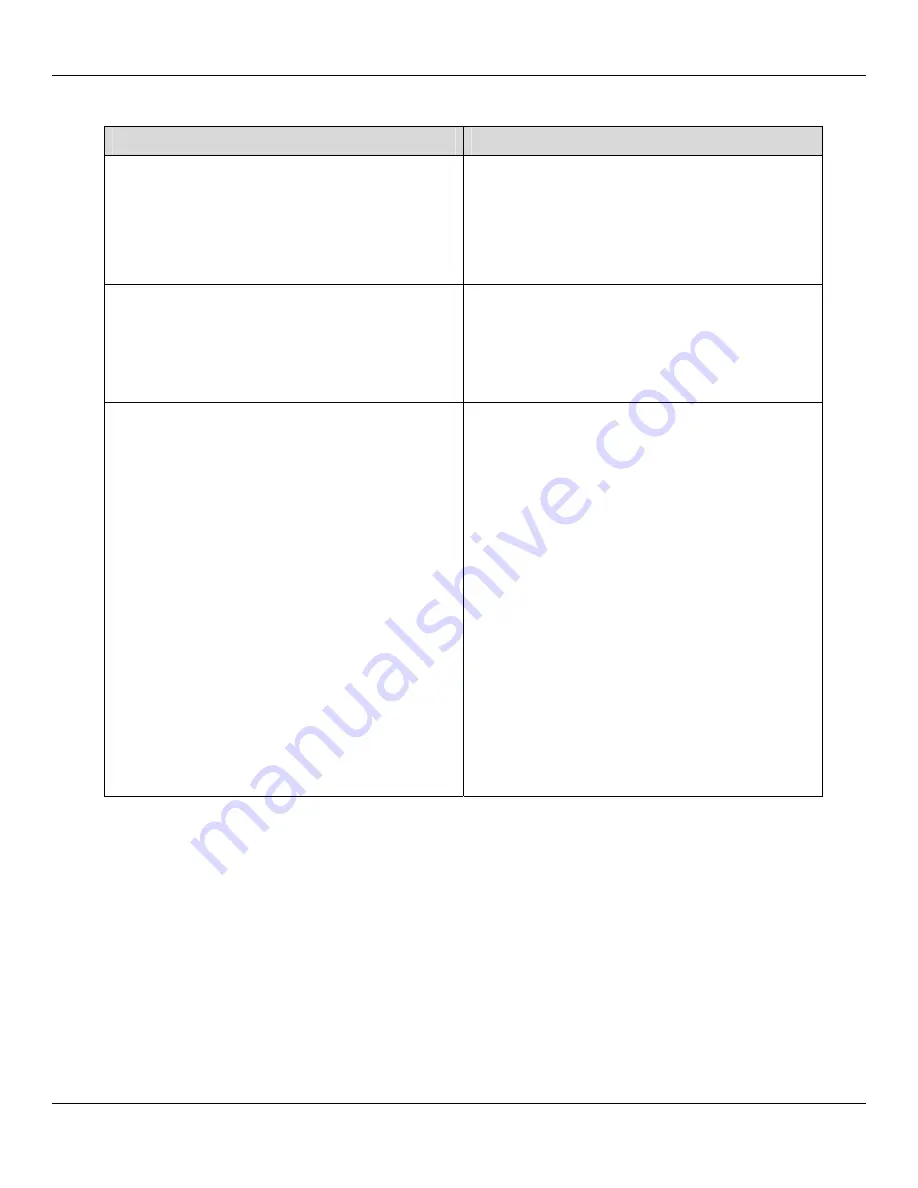
Rhino™ 10
User Manual
27
Problems with Wireless Connectivity
Problem
Solution
When you turn on the Rhino™ 10 after it was sus-
pended for a while (10 to 15 minutes or longer) and
it no longer sends or receives messages over the
network.
The host may have deactivated or lost your current
terminal emulation session. In a TCP/IP direct con-
nect network, you need to turn off the “Keep Alive”
message (if possible) from the host so that the TCP
session is maintained while a Rhino™ 10 is sus-
pended.
The network connection icon in the taskbar ap-
pears to be communicating, but the host computer
is not receiving any data from the Rhino™ 10.
In a TCP/IP network, there may be a problem with
the connection between the access point and the
host computer.
Check with your network administrator or use your
access point user’s manual.
The Rhino™ 10 is not communicating with the ac-
cess point.
• The Rhino™ 10 is not connected to the access
point. Make sure the access point is turned on
and operating. You may also be using the
Rhino™ 10 out of range of an access point (no
green bars). Try moving closer to an access point
to reestablish communications.
• Make sure the Rhino™ 10 is configured correctly
for your network. The radio parameters on the
Rhino™ 10 must match the values set for all ac-
cess points the Rhino™ 10 may communicate
with.
• The radio initialization process may have failed on
the 802.11 b/g radio. Try rebooting the Rhino™
10.
• If you have tried these possible solutions and
nothing happens, you may have a defective radio
card. For help, contact Datalogic or your local
Datalogic service representative.
Upgrading the Rhino™ 10 Software
When you upgrade the Rhino™ 10 software, you are updating the operating system (OS), the Summit radio driver
and Summit Client Utility, and the Datalogic specific software.
There are three steps involved to upgrade your Rhino™ 10 computer:
1. Download the upgrade file from the Datalogic website.
2. Make the upgrade file accessible to the Rhino™ 10 computer. This can be done by;
a. Attaching a USB External storage device, such as a USB Memory Drive, USB External Hard Disk,
USB External Card reader, or using an SD Card via the existing slot under the upper left cover.
b. Downloading the file via an Ethernet connection to put the upgrade file onto the internal flash mem-
ory (Flashdisk).
c. Using a shared drive on the network.
Summary of Contents for Rhino 10
Page 1: ...RhinoTM 10 User Manual ...
























